Java Development (13 Part Series)
1 Getting Back to Java: A Journey Through One of the Most Versatile Languages
2 How to Set Up Your Environment to Start Java Development
… 9 more parts…
3 IntelliJ IDEA on Ubuntu: Begin Your Journey into Java Development!
4 Your First Java Project in IntelliJ IDEA: Creating a “Hello World” in Java
5 Exploring Classes and the Main Method in Java
6 Exploring Class Organization with Packages in Java
7 Variables and Data Types in Java
8 Understanding float and double in Java
9 Types: char and boolean
10 Exploring Non-Primitive Types in Java: A Dive into Object-Oriented Programming
11 Understanding Strings and Arrays in Java
12 Exploring the for Loop in Java
13 Exploring While and DoWhile in Java: Master Loop Structures with Practical Examples
If you’re new to Java, it’s important to know that classes and the special method public static void main are key to creating any program. Let’s dive into how they work in a practical and straightforward way!
What Are Classes in Java?
Classes are the building blocks of Java programs. They act as blueprints containing methods (or functions) that perform specific tasks. Imagine you’re building a house: the blueprint represents the class, and the functional rooms are the methods that bring the house to life.
For example, a library system class might include methods for borrowing and returning books. However, to use these methods, you first need to create an object based on the class—just like you need to build the house before living in it.
Creating a class is simple. Use the class keyword, like this:
public class HelloWorld {
}
Enter fullscreen mode Exit fullscreen mode
Keep in mind that in most cases, the class name should match the filename, as shown in the example above.
The Starting Point: public static void main
Every Java program begins with the main method, which acts as the program’s entry point. This special method is required (except in libraries) and must be included within a class. Here’s how it looks in the HelloWorld class:
public class HelloWorld {
public static void main(String[] args) {
// The program starts executing here
}
}
Enter fullscreen mode Exit fullscreen mode
You can have multiple classes, each with its own main method. This allows the program to start from different points, depending on your IDE settings.
Displaying Messages in the Console
To output messages in the console, you can use the System.out.println() or System.out.print() commands. What’s the difference? println adds a new line after the message, while print keeps the cursor on the same line.
Here’s an example using println:
public class HelloWorld {
public static void main(String[] args) {
System.out.println("First Line");
System.out.println("Second Line");
}
}
Enter fullscreen mode Exit fullscreen mode
And an example using print:
public class HelloWorld {
public static void main(String[] args) {
System.out.print("First Line");
System.out.print("This will also appear on the first line");
}
}
Enter fullscreen mode Exit fullscreen mode
These tools are essential for beginners, helping you test and understand how your code behaves. So, roll up your sleeves, create a project in IntelliJ, try these examples, and watch the magic happen!
Java Development (13 Part Series)
1 Getting Back to Java: A Journey Through One of the Most Versatile Languages
2 How to Set Up Your Environment to Start Java Development
… 9 more parts…
3 IntelliJ IDEA on Ubuntu: Begin Your Journey into Java Development!
4 Your First Java Project in IntelliJ IDEA: Creating a “Hello World” in Java
5 Exploring Classes and the Main Method in Java
6 Exploring Class Organization with Packages in Java
7 Variables and Data Types in Java
8 Understanding float and double in Java
9 Types: char and boolean
10 Exploring Non-Primitive Types in Java: A Dive into Object-Oriented Programming
11 Understanding Strings and Arrays in Java
12 Exploring the for Loop in Java
13 Exploring While and DoWhile in Java: Master Loop Structures with Practical Examples
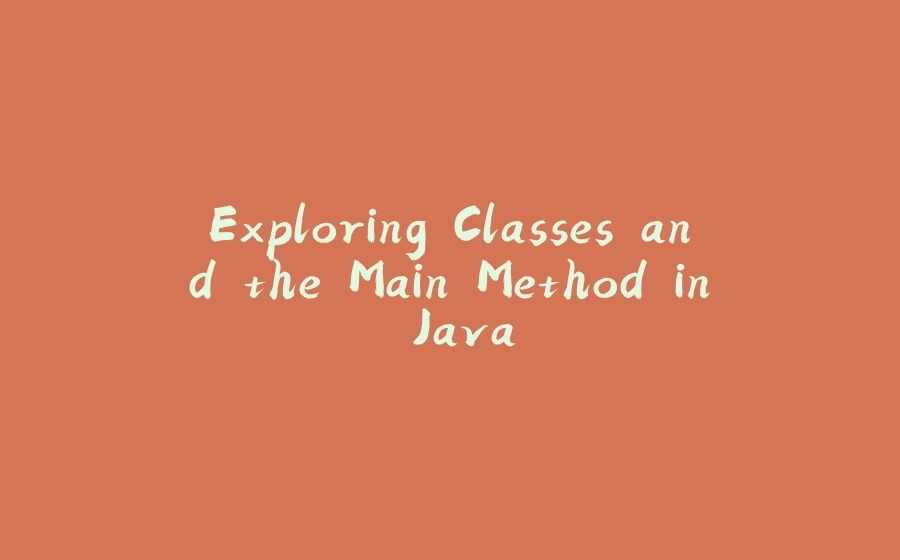

























暂无评论内容