Hello, Developers!
In this blog post, I’ll guide you through the process of updating your existing application to Java 17 (LTS). This upgrade can enhance your application’s performance and security while providing access to the latest language features. Let’s dive into the steps!
Step 1: Download a Compatible IDE
First, ensure you’re using an Integrated Development Environment (IDE) that supports Java 17 and above. For this guide, I recommend using IntelliJ IDEA version 2021.3.2 or later.
Step 2: Update Build Tools
If your project uses Maven or Gradle, update to a version compatible with Java 17. For instance, I used Maven version 3.9.9 during my upgrade process.
Step 3: Download JDK 17
Next, download and install the Java Development Kit (JDK) 17 from the official Oracle website or your preferred distribution.
Step 4: Set Up Environment Variables
Update your environment variables to reflect the new Java installation.
JAVA_HOME: Set it to the path of your JDK 17 installation.
MAVEN_HOME: Update this to point to your latest Maven installation.
If needed, set JAVA_17_HOME and M2_HOME to these respective paths.
Step 5: Update cacerts
If your application relies on the cacerts file located in jre/lib/security, ensure you copy the relevant cacerts file from your old JRE to the new JDK 17 directory.
Step 6: Configure Your Project Settings
Open your existing service in IntelliJ and check the project settings:
Navigate to
File > Settings > Build, Execution, Deployment > Build Tools > Maven.
Enable Use Maven Wrapper to avoid dependency loading issues.
Step 7: Update SDK and Language Level
Go to File > Project Structure and perform the following:
Update the SDK to version 17.
Set the project’s language level to 17 (this may include options like “17-Sealed Type,Always Strict,..”).
Step 8: Build Your Application
Run the following command to clean and build your application:
mvn clean install -Djava_version=17
Step 9: Address Deprecated Dependencies
As you upgrade, some dependencies may be deprecated or relocated. Review your pom.xml and update any affected libraries. Below are some of the latest versions of common dependencies you might consider:
<lombok.version>1.18.30</lombok.version>
<httpclient.version>4.5.13</httpclient.version>
<cucumber.version>7.18.0</cucumber.version>
<spring-cloud.version>2021.0.6</spring-cloud.version>
<jackson.version>2.17.2</jackson.version>
<assertj-core.version>3.25.3</assertj-core.version>
<rest-assured.version>5.4.0</rest-assured.version>
<dom4j.version>2.4.3</dom4j.version>
<jacoco-maven-plugin.version>0.8.8</jacoco-maven-plugin.version>
Enter fullscreen mode Exit fullscreen mode
Make sure to update your pom.xml dependencies to the latest compatible versions.
Step 10: Final Package Updates
Lastly, check for any other packages that may need updating to ensure compatibility with Java 17. Some packages have been migrated to new packages. Here’s a list of those changes:
- javax.* → jakarta.*
- java.activation → jakarta.activation
- java.xml.ws.annotation → jakarta.annotation-api
- java.transaction → jakarta.transaction-api
- java.xml.bind → jakarta.xml.bind-api
- java.xml.ws → jakarta.xml.ws-api
Conclusion
Upgrading to Java 17 can significantly improve your application’s capabilities and maintainability. By following these steps, you’ll be well on your way to harnessing the full potential of the latest Java features.
If you have any questions or need further assistance, feel free to leave a comment below!
Happy coding!
原文链接:Upgrading Your Application to Java 17: A Step-by-Step Guide for Developers
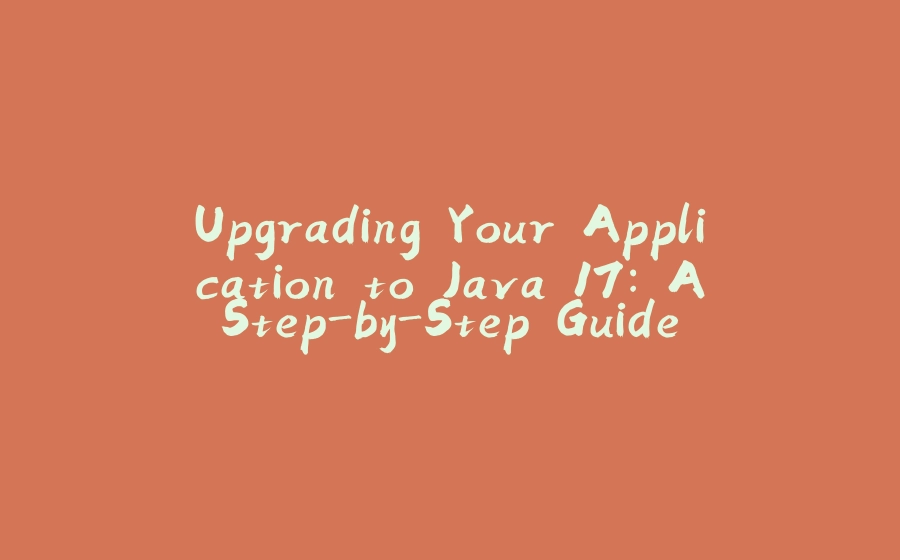

























暂无评论内容