The powerful of Jupyter Notebook
Jupyter Notebooks are an excellent tool, originally developed to help data scientists and engineers to simplify their work with data using python programming language. In fact, the interactive nature of notebooks makes them ideal for quickly seeing the code results without setting up a development environment, compiling, packaging and so on. This feature has been crucial for adoption in data science, machine learning, and statistical modeling where development skill was less essential than data manipulation expertise.
Advantages
Below are some of the advantages of Jupyter notebook
- Interactive Development: Notebooks allow developers to write code in small chunks, test them immediately, and visualize results. This interactive workflow promotes faster iteration and debugging, ideal for data exploration, algorithm development, and quick prototyping.
- Rich Visualizations: Typically, Notebook is integrated with powerful visualization libraries that can display plots, graphs, and other visual outputs inline.
- Documentation and Code Together: Notebooks combine executable code with markdown cells, allowing developers to document their code, explain logic, etc.., creating more readable and maintainable codebases.
- Collaboration: By sharing notebooks, team members can review and run code without setting up a development environment, making collaboration easier, especially in cross-functional teams involving non-technical stakeholders.
- Reproducibility: Notebooks can be rerun from top to bottom, ensuring that any analysis or test can be consistently reproduced. This is crucial for debugging, testing, or presenting results.
Summarizing we can say that
Jupyter notebooks streamline the development process, from initial exploration to production-ready code, offering flexibility and real-time feedback.
Break the Python barrier
Considering the advantages that offer Jupyter notebooks, would be great for software developers to use such notebook approach to develop, for example, USE CASE TESTS for projects or providing useful INTERACTIVE HOW-TO.
The question here is:
IS IT POSSIBLE TO USE A JUPYTER NOTEBOOK FOR PROGRAMMING LANGUAGE OTHER THAN PYTHON🤔
The answer is YES🤩.
The Jupiter Architecture
The Jupyter tools have been architected to support multiple programming languages though the Kernel concept, see diagram below:
The kernel is how the Jupyter notebook server evaluates blocks of code written by the user inside the notebook document (.ipynb), so it is sufficient to have a kernel that can evaluate the code of the programming language of your choice to have it supported by Jupyter notebook.
Of course, it is easy to deduce that every potential programming language that a Jupyter Kernel can support should support Read–eval–print loop (REPL) feature.
The question becomes:
ARE THERE JUPYTER KERNEL OTHER THAN PYTHON ONE🤔
The answer is Yes🤩.
Lately I’ve been working on Langgraph4J which is a Java implementation of the more famous Langgraph.js which is a Javascript library used to create agent and multi-agent workflows by Langchain. Interesting note is that Langgraph.js uses Javascript Jupyter notebooks powered by a DENO Jupiter Kernel to implement and document How-Tos.
So, I faced a dilemma on how to use (or possibly simulate) the same approach in Java and, without much hope, I started looking for a Jupyter Kernel that supported Java considering that, from the JDK 9 version, there was the introduction of JShell that enabled the REPL for Java.
The Java Jupyter Kernel
After a bit of research (and a weird thought of trying to throw myself into a DIY implementation) I landed on rapaio-jupyter-kernel which is a Jupyter Kernel that supports Java 🤩. The project states:
Jupyter kernel for Java language based on JShell. It implements Jupyter message specification version
5.4, and it requires Java =22.
It is amazing; I’m starting to use it and WOW!🤯. Take a look of some of its features, below I’ve summarized the most representative ones:
Java Jupyter notebook features
You can write normal Java.
var result = 2 + 2; result
4// including classes record Complex(double a, double b) { public Complex add(Complex c) { return new Complex(a+c.a, b+c.b); } } Complex x = new Complex(10,20); x.add(new Complex(1,1))
Complex[a=11.0, b=21.0]// methods can also be implemented int add(int a, int b) { return a+b; } add(2,3)
5Magic commands
Besides Java code, a cell can contain special commands implemented by the kernel. These are called magic code and there are two types: magic lines and magic cells.
Magic lines are lines which are prefixed with%. After the prefix it is followed by the magic command and the optional parameters. Below is an example of magic line:// magic line which asks JShell to list the types defined in this notebook in this moment %jshell /types
| record ComplexMagic commands interpolation
Sometimes there is a need to run a magic command in a more dynamic way. This can be done using magic interpolation.
Magic interpolation is the interpolation of marked content which starts with\{and ends with}. Any content decorated with those markers is evaluated in jshell and the result is transformed in a String which replaces the decorated content in the magic command.String version = "1.0.2";
%dependency /add com.github.javafaker:javafaker:\{version}
Adding dependency com.github.javafaker:javafaker:1.0.2Dependency management 🤩
You can add dependencies using
%dependency /addand after adding all dependencies you can call%dependency /resolve%dependency /add com.github.javafaker:javafaker:1.0.2 %dependency /resolve
Adding dependency com.github.javafaker:javafaker:1.0.2
Solving dependencies
Resolved artifacts count: 5
Add to classpath: /home/ati/work/rapaio-jupyter-kernel/target/mima_cache/com/github/javafaker/javafaker/1.0.2/javafaker-1.0.2.jar
Add to classpath: /home/ati/work/rapaio-jupyter-kernel/target/mima_cache/org/apache/commons/commons-lang3/3.5/commons-lang3-3.5.jar
Add to classpath: /home/ati/work/rapaio-jupyter-kernel/target/mima_cache/org/yaml/snakeyaml/1.23/snakeyaml-1.23-android.jar
Add to classpath: /home/ati/work/rapaio-jupyter-kernel/target/mima_cache/com/github/mifmif/generex/1.0.2/generex-1.0.2.jar
Add to classpath: /home/ati/work/rapaio-jupyter-kernel/target/mima_cache/dk/brics/automaton/automaton/1.11-8/automaton-1.11-8.jarWhen added you can import and use the dependency.
import com.github.javafaker.Faker; var faker = new Faker(); faker.name().fullName()
Hayley AndersonResolving conflict dependencies
You there are conflicts you can manage them with optional. Let’s take an example which have conflicts:
%dependency /add com.google.guava:guava:20.0 --optional %dependency /add com.google.inject:guice:4.2.2 %dependency /add com.google.guava:guava:25.1-android %dependency /resolveHelp on magic commands
The magic
%helpprovides more examples and guidance.JShell commands
Some JShell commands are implemented. For example you can inspect which variables are defined
%jshell /varsor the types you defined in this session
%jshell /typesExecute bash commands
You can execute bash scripting commands. Here we display the java version number.
%%bash java --version
openjdk 22.0.2 2024-07-16
OpenJDK Runtime Environment Corretto-22.0.2.9.1 (build 22.0.2+9-FR)
OpenJDK 64-Bit Server VM Corretto-22.0.2.9.1 (build 22.0.2+9-FR, mixed mode, sharing)You can even define variables. In fact all the lines below cell magic marker are executed as a bash script.
%%bash name="John" echo "Hello $name"
Hello JohnShow an image for immediate inspection
%image https://www.google.com/logos/doodles/2024/paris-games-sailing-6753651837110529.4-law.gifDisplay data
Jupyter notebooks uses outputs to display objects of various types. By default when an object is returned as the result of the last code operation, that result is displayed.
The object which is displayed can be anything. If the object has a display handler registered, than that renderer is used to transform the object into a displayable content. If there is no registered display handler than the object is transformed into a string and that will be displayed.
Previously we used magic commands to display an image. However for BufferedImages there is a registered handler and if you obtain an instance of a BufferedImage it will be displayed properly.import javax.imageio.*; display(ImageIO.read(new URL("https://www.google.com/logos/doodles/2024/paris-games-sailing-6753651837110529.4-law.gif")));Displayed data has a mime type. You can use that to describe how the object should be interpreted. For example we display a markdown snippet and we direct the output interpretation of the snippet through MIME type.
display("text/markdown", "Markdown *test* **snippet**:\n* bullet 1\n* bullet 2")Markdown test snippet:
- bullet 1
- bullet 2
displaycommand returns an id which identifies the piece of output from the notebook which handles the display. Notice that we captured the id of the display. This id can be used to update the same display with a different content. For example we can update the content of that display with a html snippet, using the MIME type for interpretation.String id = display("text/markdown", "Markdown *test* **snippet**:\n* bullet 1\n* bullet 2");
updateDisplay(id, "text/html", "Html <i>test</i> <b>snippet</b>:<p><ulist><li>bullet 1</li><li>bullet 2</li></ulist></p>")A Java object is displayed as a String using
Objects.toString. As such, if the object has an implementation oftoString, that method will be called.new Complex(10,Math.PI);
Complex[a=10.0, b=3.141592653589793]
Conclusion
The versatility of Jupyter notebooks extends beyond Python, the integration of kernels like rapaio-jupyter-kernel break new ground for Java developers. My preferred feature is the possibility to write HOW-TOs interactively documenting them contextually, but there are a bunch of potential use cases and it’s up to you to explore them, so let’s explore and let me know.
I hope that this knowledge will be helpful, in the meanwhile, enjoy coding!
My sperimentations of Java notebooks are on Github
Originally published at https://bsorrentino.github.io on September 6, 2024.
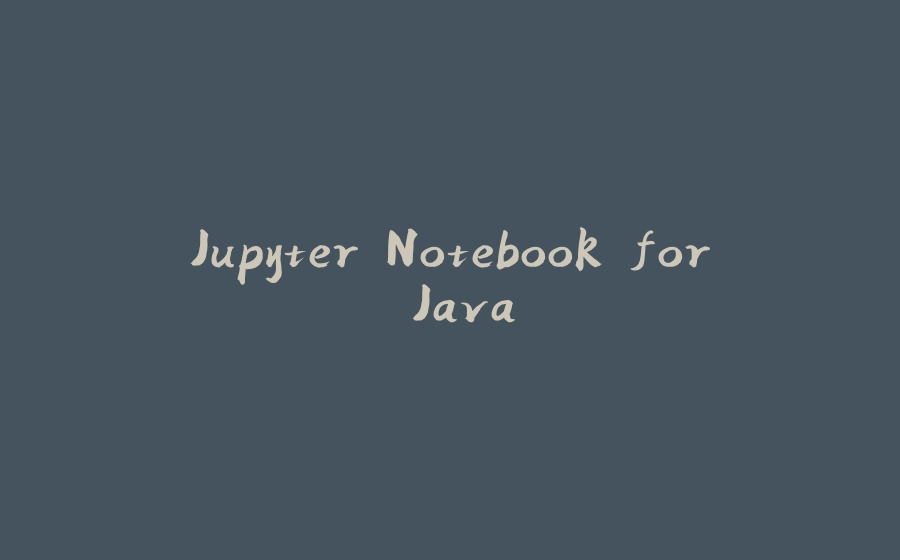



























暂无评论内容