Chatbot is a software application that simulates human conversation through text or voice. They are created to answer FAQs (Frequently Asked Questions), provide full-time support to customers, handle inquiries, and reach out to agents for further support on issues that require human intervention.
In this project, I will show you how to create a Python chatbot powered by the Tkinter GUI (Graphical User Interface) toolkit. This chatbot will handle inquiries and answer questions on the DevOps Engineering Field.
Setting up the Environment
- Install
Pythonon your operating system by following these steps here - Install
Tkinterby running this command on your bash/ VS Code terminal
pip install tkpip install tkpip install tk
Enter fullscreen mode Exit fullscreen mode
- Create a folder and name it
Chatbot - Open the folder with
VS Code - Create a Python file and call it
Chatbot.py
Designing the User Interface
For convenient User interactions with the chatbot, consider designing a simple Graphical User Interface like this one.
To achieve the above layout, you need to import the necessary libraries and put your code in order as follows:
Importing the necessary libraries
from tkinter import *import tkinter as tkfrom tkinter import PhotoImagefrom tkinter import Label, Tkfrom PIL import Image, ImageTkimport datetimefrom tkinter import * import tkinter as tk from tkinter import PhotoImage from tkinter import Label, Tk from PIL import Image, ImageTk import datetimefrom tkinter import * import tkinter as tk from tkinter import PhotoImage from tkinter import Label, Tk from PIL import Image, ImageTk import datetime
Enter fullscreen mode Exit fullscreen mode
Create a date and time function to greet the client as per visiting time.
# greetings based on time opening chatbotcurrent_time = datetime.datetime.now()if 6 <= current_time.hour <= 12:greeting = "Good Morning!"elif 12 <= current_time.hour <= 16:greeting = "Good Afternoon!"else:greeting = "Good Evening!"# greetings based on time opening chatbot current_time = datetime.datetime.now() if 6 <= current_time.hour <= 12: greeting = "Good Morning!" elif 12 <= current_time.hour <= 16: greeting = "Good Afternoon!" else: greeting = "Good Evening!"# greetings based on time opening chatbot current_time = datetime.datetime.now() if 6 <= current_time.hour <= 12: greeting = "Good Morning!" elif 12 <= current_time.hour <= 16: greeting = "Good Afternoon!" else: greeting = "Good Evening!"
Enter fullscreen mode Exit fullscreen mode
Create the main Tkinter GUI based on your size, color, and font.
# Tkinter UI/UX designroot=Tk()root.title('DevOps Chatbot')root.geometry('720x400+150+100')root.configure(bg='light blue')root.resizable(False, False)# Tkinter UI/UX design root=Tk() root.title('DevOps Chatbot') root.geometry('720x400+150+100') root.configure(bg='light blue') root.resizable(False, False)# Tkinter UI/UX design root=Tk() root.title('DevOps Chatbot') root.geometry('720x400+150+100') root.configure(bg='light blue') root.resizable(False, False)
Enter fullscreen mode Exit fullscreen mode
Create the heading of the chatbot
# Heading label to inform the user what to doheading = Label(root, text=f"{greeting} . I'm DevOps Chatbot. I have DevOps answers for you from the drop-down menu.", fg='#000', bg='white', font=('Microsoft YaHei UI Light', 10, 'bold'))heading.place(x=10, y=5)# Heading label to inform the user what to do heading = Label(root, text=f"{greeting} . I'm DevOps Chatbot. I have DevOps answers for you from the drop-down menu.", fg='#000', bg='white', font=('Microsoft YaHei UI Light', 10, 'bold')) heading.place(x=10, y=5)# Heading label to inform the user what to do heading = Label(root, text=f"{greeting} . I'm DevOps Chatbot. I have DevOps answers for you from the drop-down menu.", fg='#000', bg='white', font=('Microsoft YaHei UI Light', 10, 'bold')) heading.place(x=10, y=5)
Enter fullscreen mode Exit fullscreen mode
After the heading, there is the dropdown menu. Design appropriately adding necessary questions that the users are interested in or may ask. Write the questions as precisely as possible because they will fetch data from a JSON file.
# Dropdown Menu for the user to selectdropdown = tk.StringVar()dropdown.set("Select a response")dropdown_menu = tk.OptionMenu(root, dropdown, "What is DevOps", "DevOps Principles", "Benefits of adopting DevOps", "DevOps Career Paths", "DevOps Tools", "Learning Resources")dropdown_menu.grid(row=1, column=0, padx=100, pady=100)dropdown_menu.place(x=10, y=40)dropdown_menu.config(width=70)# Dropdown Menu for the user to select dropdown = tk.StringVar() dropdown.set("Select a response") dropdown_menu = tk.OptionMenu(root, dropdown, "What is DevOps", "DevOps Principles", "Benefits of adopting DevOps", "DevOps Career Paths", "DevOps Tools", "Learning Resources") dropdown_menu.grid(row=1, column=0, padx=100, pady=100) dropdown_menu.place(x=10, y=40) dropdown_menu.config(width=70)# Dropdown Menu for the user to select dropdown = tk.StringVar() dropdown.set("Select a response") dropdown_menu = tk.OptionMenu(root, dropdown, "What is DevOps", "DevOps Principles", "Benefits of adopting DevOps", "DevOps Career Paths", "DevOps Tools", "Learning Resources") dropdown_menu.grid(row=1, column=0, padx=100, pady=100) dropdown_menu.place(x=10, y=40) dropdown_menu.config(width=70)
Enter fullscreen mode Exit fullscreen mode
Create an area where answers will be displayed
#This is where the user answers will be displayedchat_history = Text(root, fg='black', border=2, bg='white', height=17, width=57, font=("cambria", 11))chat_history.place(x=10, y=90)#This is where the user answers will be displayed chat_history = Text(root, fg='black', border=2, bg='white', height=17, width=57, font=("cambria", 11)) chat_history.place(x=10, y=90)#This is where the user answers will be displayed chat_history = Text(root, fg='black', border=2, bg='white', height=17, width=57, font=("cambria", 11)) chat_history.place(x=10, y=90)
Enter fullscreen mode Exit fullscreen mode
Create necessary buttons for navigation and interaction with the chatbot.
This Chatbot will have three buttons;
The Click for answers button will display answers corresponding to the selection of the question.
The Clear Screen button will clear all the data in the chat area.
The Close Window button will close the chatbot.
The following code shows how to design the buttons.
# Button to ask the questionask = Button(root, width=25, pady=7, text="Click for Answers", fg='black').place(x=500, y=90)# Button to clear the screenclear = Button(root, width=25, pady=7, text="Clear Screen", fg='black')clear.place(x=500, y=150)# Button to exit the chatbotexit = Button(root, width=25, pady=7, text="Close Window", fg='black')exit.place(x=500, y=210)# Button to ask the question ask = Button(root, width=25, pady=7, text="Click for Answers", fg='black').place(x=500, y=90) # Button to clear the screen clear = Button(root, width=25, pady=7, text="Clear Screen", fg='black') clear.place(x=500, y=150) # Button to exit the chatbot exit = Button(root, width=25, pady=7, text="Close Window", fg='black') exit.place(x=500, y=210)# Button to ask the question ask = Button(root, width=25, pady=7, text="Click for Answers", fg='black').place(x=500, y=90) # Button to clear the screen clear = Button(root, width=25, pady=7, text="Clear Screen", fg='black') clear.place(x=500, y=150) # Button to exit the chatbot exit = Button(root, width=25, pady=7, text="Close Window", fg='black') exit.place(x=500, y=210)
Enter fullscreen mode Exit fullscreen mode
Displaying DevOps image
Download the image and copy it to your current directory
Resize the image to specific dimensions as you may need.
Set the place to display your image.
# Open the image using Pillowpil_img = Image.open('devops.png')# Resize the image to specific dimensions (adjust width and height as needed)width, height = 180, 110pil_img = pil_img.resize((width, height), Image.BICUBIC)# Convert Pillow image to Tkinter-compatible formattk_img = ImageTk.PhotoImage(pil_img)# Create a Label image to display the imageLabel(root, image=tk_img, bg="white").place(x=500, y=270)root.mainloop()# Open the image using Pillow pil_img = Image.open('devops.png') # Resize the image to specific dimensions (adjust width and height as needed) width, height = 180, 110 pil_img = pil_img.resize((width, height), Image.BICUBIC) # Convert Pillow image to Tkinter-compatible format tk_img = ImageTk.PhotoImage(pil_img) # Create a Label image to display the image Label(root, image=tk_img, bg="white").place(x=500, y=270) root.mainloop()# Open the image using Pillow pil_img = Image.open('devops.png') # Resize the image to specific dimensions (adjust width and height as needed) width, height = 180, 110 pil_img = pil_img.resize((width, height), Image.BICUBIC) # Convert Pillow image to Tkinter-compatible format tk_img = ImageTk.PhotoImage(pil_img) # Create a Label image to display the image Label(root, image=tk_img, bg="white").place(x=500, y=270) root.mainloop()
Enter fullscreen mode Exit fullscreen mode
Run your code using the VS Code run command or by running the following command;
python Chatbot.pypython Chatbot.pypython Chatbot.py
Enter fullscreen mode Exit fullscreen mode
Building the Chatbot logic
Create a Backend
This chatbot will load its data from a JSON file store the data in a dictionary and then create lists inside the dictionary.
On your directory, create a new file and call it answers.json
After coming up with the desired FAQs from clients, create topics from the questions.
The questions will be used on the dropdown menu. Further elaborations on the topics will be stored in answers.json file.
An example of a question like
DevOps Career Paths
will have an answer such asDevOps Engineerwith a little explanation of the roles likePlays a central role in implementing and managing DevOps Practices. They are responsible for automating build, deployment and release processes, configuring and managing infrastructure and ensuring smooth collaboration between development and operations teams.
Choose a niche of your taste and work on it.
Handling user input and generating responses
Our chatbot has a dropdown menu, a chat area, a click for answers button, a clear screen, and a close window.
When the user selects a quiz from the dropdown menu and click for answers button, an answer must be displayed in the chat area.
The logic works as follows:
Click for answers
# Create a dictionary to keep track of the last selected response indexlast_selected_index = {}# Response answer based on the selected questiondef random_answers():selected_response = dropdown.get()if selected_response in answers:responses_list = answers[selected_response]if responses_list:# Display the questions in orderlast_index = last_selected_index.get(selected_response, -1)last_index = (last_index + 1) % len(responses_list)selected_response_text = responses_list[last_index]last_selected_index[selected_response] = last_index# View answers on the chatbotchat_history.config(state=tk.NORMAL)chat_history.insert(tk.END, f"{selected_response_text}\n\n")chat_history.config(state=tk.DISABLED)else:chat_history.config(state=tk.NORMAL)chat_history.insert(tk.END, "I don't have a response for that.\n\n")chat_history.config(state=tk.DISABLED)# Create a dictionary to keep track of the last selected response index last_selected_index = {} # Response answer based on the selected question def random_answers(): selected_response = dropdown.get() if selected_response in answers: responses_list = answers[selected_response] if responses_list: # Display the questions in order last_index = last_selected_index.get(selected_response, -1) last_index = (last_index + 1) % len(responses_list) selected_response_text = responses_list[last_index] last_selected_index[selected_response] = last_index # View answers on the chatbot chat_history.config(state=tk.NORMAL) chat_history.insert(tk.END, f"{selected_response_text}\n\n") chat_history.config(state=tk.DISABLED) else: chat_history.config(state=tk.NORMAL) chat_history.insert(tk.END, "I don't have a response for that.\n\n") chat_history.config(state=tk.DISABLED)# Create a dictionary to keep track of the last selected response index last_selected_index = {} # Response answer based on the selected question def random_answers(): selected_response = dropdown.get() if selected_response in answers: responses_list = answers[selected_response] if responses_list: # Display the questions in order last_index = last_selected_index.get(selected_response, -1) last_index = (last_index + 1) % len(responses_list) selected_response_text = responses_list[last_index] last_selected_index[selected_response] = last_index # View answers on the chatbot chat_history.config(state=tk.NORMAL) chat_history.insert(tk.END, f"{selected_response_text}\n\n") chat_history.config(state=tk.DISABLED) else: chat_history.config(state=tk.NORMAL) chat_history.insert(tk.END, "I don't have a response for that.\n\n") chat_history.config(state=tk.DISABLED)
Enter fullscreen mode Exit fullscreen mode
Create a function to retrieve the data in the JSON file in order and view the answers on the chat area when the Click for answers button is clicked.
Update the Tkinter user interface code to appear like this
# Button to ask the questionask = Button(root, command=random_answers, width=25, pady=7, text="Click for Answers", fg='black').place(x=500, y=90)# Button to ask the question ask = Button(root, command=random_answers, width=25, pady=7, text="Click for Answers", fg='black').place(x=500, y=90)# Button to ask the question ask = Button(root, command=random_answers, width=25, pady=7, text="Click for Answers", fg='black').place(x=500, y=90)
Enter fullscreen mode Exit fullscreen mode
Clear Screen
When the user clicks this button, all the data in the chat area must be deleted. (The chat history will not be saved but it is possible to save the chat history).
Create a function for the Clear Screen button to delete chat history.
# Clear the chat historydef clear_screen():chat_history.config(state=tk.NORMAL)chat_history.delete('1.0', tk.END)chat_history.config(state=tk.DISABLED)# Clear the chat history def clear_screen(): chat_history.config(state=tk.NORMAL) chat_history.delete('1.0', tk.END) chat_history.config(state=tk.DISABLED)# Clear the chat history def clear_screen(): chat_history.config(state=tk.NORMAL) chat_history.delete('1.0', tk.END) chat_history.config(state=tk.DISABLED)
Enter fullscreen mode Exit fullscreen mode
Close Window
This button will exit the user interface and end all interactions with the user.
The function behind this button is as hereunder;
# exit the chatbotdef exit_chat():root.quit()# exit the chatbot def exit_chat(): root.quit()# exit the chatbot def exit_chat(): root.quit()
Enter fullscreen mode Exit fullscreen mode
After completing the above code, you should be able to select the dropdown menu, clear screen, and close window. Click for answers will not work since we have not integrated the frontend with the backend.
Integrating the Frontend with the Backend.
Integrating the Frontend with the Backend
After designing the user interface and JSON file, the final goal is to achieve a functional chatbot that will return responses when the user interacts with your interface.
import json# Load initial responses from a JSON fileanswers = {}try:with open('answers.json', 'r') as file:answers = json.load(file)except FileNotFoundError:answers = {}import json # Load initial responses from a JSON file answers = {} try: with open('answers.json', 'r') as file: answers = json.load(file) except FileNotFoundError: answers = {}import json # Load initial responses from a JSON file answers = {} try: with open('answers.json', 'r') as file: answers = json.load(file) except FileNotFoundError: answers = {}
Enter fullscreen mode Exit fullscreen mode
This Python code loads initial responses from a JSON file named answers.json. It first initializes an empty dictionary called answers. Then, it attempts to open the JSON file in read mode using a with statement. If the file is found, it loads the contents of the file into the answers dictionary using the json.load() function. If FileNotFoundError is not raised, it simply keeps the answers dictionary empty.
Testing the integration
Run this command on your terminal to open the user interface and interact with the chatbot to verify that the chatbot is fully functional and ready for deployment and distribution.
python chatbot.pypython chatbot.pypython chatbot.py
Enter fullscreen mode Exit fullscreen mode
If the chatbot is running without errors, you can now decide to use it on your machine or create an executable file for deployment and distribution.
Conclusion
Chatbots are ideal tools for communication in an organization since they can respond to Frequently Asked Questions (FAQs) with the user and the chatbot can be designed to redirect the user to seek further assistance elsewhere by providing links to websites and contacts to the organization’s customer care.
Chatbots can be easily modified and updated depending on the user’s or organization’s demands. Nowadays, Artificial Intelligence is integrated with chatbots and the chatbots can learn as the user interacts with it and adjust the responses accordingly.




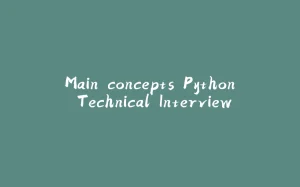
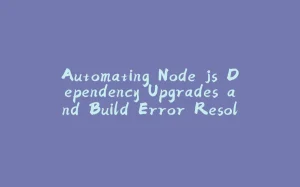


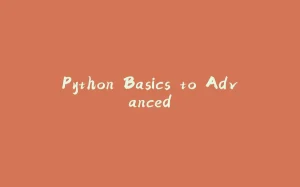









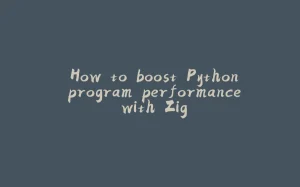
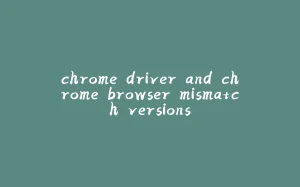
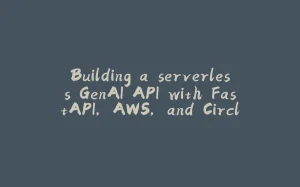







暂无评论内容