This is a sample application that demonstrates how to use AWS Cognito to add login functionality to a Bedrock Storyteller Flask application running on AWS Lambda with Web Adapter. The main purpose of this tutorial is to exhibit how to use AWS Cognito to authenticate users and authorize them to access the application.
Adding logging in and logging out functionality to your application makes it more secure. AWS Cognito is a great service that provides authentication, authorization, and user management for your applications. It is easy to use and provides a lot of features out of the box.
Throughout this tutorial, you will learn how to:
- Create a new AWS Cognito User Pool
- Add a new user to the User Pool
- Confirm the user using pre-signup Lambda trigger
- Update the Bedrock Storyteller Flask application to use AWS Cognito for authentication
- Deploy the application to a containerized AWS Lambda with Web Adapter
- Use AWS SAM to deploy the application
The ultimate goal is to learn how to use AWS Cognito to authenticate users and authorize them to access the application. By the end of this tutorial, you will have a Bedrock Storyteller Flask application running on AWS Lambda with Web Adapter that uses AWS Cognito for authentication and authorization.
Prerequisites
Before you begin, ensure you have the following:
- AWS CLI installed and configured
- Docker installed
- Python installed
- AWS SAM CLI installed
- Clone the Bedrock Storyteller Flask application repository.
Step 1: Create a new AWS Cognito User Pool
1- Open the AWS Management Console and navigate to the AWS Cognito service.
2- Click on Create user pool.
3- Check the Email and then click on Next.
4- Leave the Password policy as default and select No MFA.
5- Uncheck the Enable self-service account recovery and then click on Next.
6- Check the Enable self-registration, select Don't automatically send messages, leave the rest as default, and then click on Next.
7- Select Send email with Cognito and then click on Next.
8- Enter a name for the user pool and App client name and select Generate a client secret.
9- Under Advanced app client settings, make sure you select (ALLOW_REFRESH_TOKEN_AUTH), (ALLOW_ADMIN_USER_PASSWORD_AUTH), (ALLOW_USER_PASSWORD_AUTH) and then click on Next.
10- Finally, review the Review and create page and then click on Create user pool.
Note:
Capture the following information as you will need it later:
- User Pool ID
- App client ID
- App client secret (navigate to
App integration->App clients and analytics-> click onApp client name->Show client secret)
Step 2: Add a new user to the User Pool
Creating a Lambda function to confirm new users
1- Navigate to the AWS Lambda service.
2- Click on Create function.
3- Enter a name for the function, select Python 3.12 as the runtime, and then click on Create function.
4- Copy the code from the lambda_function.py file in the assets directory and paste it into the Lambda function code editor. Then click on Deploy.
Adding the Lambda trigger to the User Pool
1- Navigate back to the AWS Cognito service.
2- Click on the newly created user pool.
3- Select User pool properties and click on Add Lambda trigger.
4- Select Sign-up as a Trigger type and Pre sign-up trigger as a lambda trigger type.
5- Under Lambda function, assign the lambda function that you created earlier and then click on Add Lambda trigger.
Note:
The purpose of having a pre-signup Lambda trigger is to confirm the user before adding them to the user pool. Usually, the users confirm their email address by clicking on the link sent to their email address. In this tutorial, we are confirming the user automatically using the Lambda trigger because we are not sending any email to the users and we are limiting access to the application to only the users that we add manually. Moreover, we can use dummy email addresses for the users.
Adding a new user to the User Pool
We will add a new user to the user pool using the AWS CLI and the Lambda trigger will confirm the user automatically.
1- Compute a secret stash value for the user’s password using the following command:
echo -n "[username][app client ID]" | openssl dgst -sha256 -hmac [app client secret] -binary | openssl enc -base64
Enter fullscreen mode Exit fullscreen mode
Actual example:
echo -n "omar@omar.com4njih1dqgurs5r529l0mgl4j21" | openssl dgst -sha256 -hmac r6v7qk0ui0aunhkc4jk8eh1pb4g8nl4715fg4l0aejfithdmg5r -binary | openssl enc -base64
Enter fullscreen mode Exit fullscreen mode
- Replace
[username]with the email of the user you want to add. - Replace
[app client ID]with the app client ID of the user pool. - Replace
[app client secret]with the app client secret of the user pool. - Save the output of the command as the secret stash value.
Note:
-
To learn more about how to compute the secret stash value, refer to the AWS documentation.
-
My username is
omar@omar.com. -
My app client ID is
4njih1dqgurs5r529l0mgl4j21. -
My app client secret is
r6v7qk0ui0aunhkc4jk8eh1pb4g8nl4715fg4l0aejfithdmg5r.
2- Add the user to the user pool using the following command:
aws cognito-idp sign-up \
--client-id 'APP_CLIENT_ID' \
--secret-hash `SECRET_HASH` \
--username 'USERNAME' \
--password 'PASSWORD' \
--user-attributes Name=email,Value=`USERNAME` \
--region 'REGION' \
--profile 'PROFILE'
Enter fullscreen mode Exit fullscreen mode
Actual example:
aws cognito-idp sign-up \
--client-id 4njih1dqgurs5r529l0mgl4j21 \
--secret-hash o1364n3vGN3BBLJNJCb858KjGDMdx+Jyt85KIFVJwXc= \
--username omar@omar.com \
--password Test_Pass123 \
--user-attributes Name=email,Value=omar@omar.com \
--region us-east-1 \
--profile default
Enter fullscreen mode Exit fullscreen mode
Note:
- Replace
[PROFILE]with the name of your AWS profile, if it’s not the default profile. - Once you run the command, you could navigate to the AWS Cognito service and check the
Userstab to see the newly added user. Also, if you navigate to the Monitor section of the Lambda function, you will see that the Lambda function was triggered and the user was confirmed.
Step 3: Update the Bedrock Storyteller Flask application to use AWS Cognito for authentication
1- Open the Bedrock Storyteller Flask application in your favorite code editor.
2- Update the values of the following variables in the cognito_config.py file in the app directory:
COGNITO_REGION = 'us-east-1'
COGNITO_USER_POOL_ID = 'us-east-1_Q0l9hNEw1'
COGNITO_CLIENT_ID = '2p87n43ntcdv8f4ml5jh3cd8ji'
COGNITO_CLIENT_SECRET = 'vivq45062h98669dgv3rthnhppi6da0virnrlapn02b7cs4r54l'
Enter fullscreen mode Exit fullscreen mode
3- Notice in line 16 of the app.py file in the app directory that we are using the app.secret_key. This is used to sign the session cookie. You can generate a secret key using the following command:
python -c 'import secrets; print(secrets.token_hex())'
Enter fullscreen mode Exit fullscreen mode
Note:
- Refer to the Flask documentation to learn how to compute the secret key value.
Step 4: Deploy the application to a containerized AWS Lambda with Web Adapter using AWS SAM
1- Using your terminal, navigate to the root directory of the Bedrock Storyteller Flask application.
The directory structure
├── README.md
├── assets
├── imgs
├── app
│ ├── Dockerfile
│ ├── __init__.py
│ ├── app.py
│ ├── cognito_config.py
│ ├── requirements.txt
│ ├── static
│ └── templates
│ ├── about.html
│ ├── index.html
│ └── login.html
└── template.yaml
Enter fullscreen mode Exit fullscreen mode
2- Build the Docker image using the following command:
sam build --use-container --profile `NAME_OF_YOUR_AWS_PROFILE`
Enter fullscreen mode Exit fullscreen mode
Note:
- Replace
[NAME_OF_YOUR_AWS_PROFILE]with the name of your AWS profile, if it’s not the default profile.
3- Deploy the application using the following command:
sam deploy --guided --profile `NAME_OF_YOUR_AWS_PROFILE`
Enter fullscreen mode Exit fullscreen mode
Note:
- Follow the prompts to deploy the application:
Stack Name [sam-app]: Bedrock Storyteller
AWS Region [us-east-1]: us-east-1
Confirm changes before deploy [y/N]: y
Allow SAM CLI IAM role creation [Y/n]: y
Disable rollback on stack creation failures [y/N]: n
FlaskFunction Function URL has no authentication. Is this okay? [y/N]: y
Save arguments to configuration file [Y/n]: y
SAM configuration file [samconfig.toml]: `click enter`
SAM configuration environment [default]: `click enter`
Enter fullscreen mode Exit fullscreen mode
4- Once the deployment is complete, you will see the output with the FlaskFunction URL. Copy the URL and open it in your browser.
Conclusion
In this tutorial, you learned how to use AWS Cognito to authenticate users and authorize them to access a Bedrock Storyteller Flask application running on AWS Lambda with Web Adapter. You created a new AWS Cognito User Pool, added a new user to the User Pool, confirmed the user using a pre-signup Lambda trigger, updated the Bedrock Storyteller Flask application to use AWS Cognito for authentication, and deployed the application to a containerized AWS Lambda with Web Adapter using AWS SAM.
The next step is to explore adding AWS Cognito sign-in and sign-out functionality to the application. I hope you have enjoyed this tutorial and found it helpful. Feel free to reach out if you have any questions or feedback.
Future Work
[ ] enhance data chunking of the Bedrock Storyteller Flask application.
References
原文链接:AWS Cognito for Bedrock Storyteller running on Containerized Lambda Function with Web Adapter
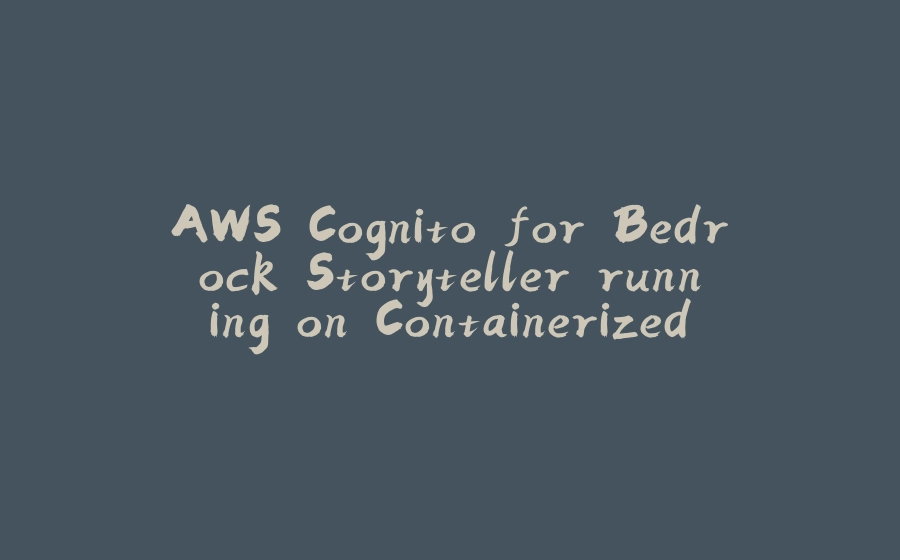














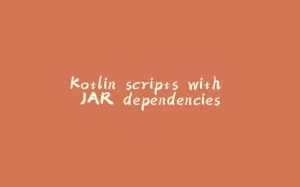
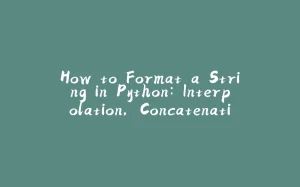

















暂无评论内容