Get started with PyQGIS (3 Part Series)
1 Get started with PyQGIS 01 – Some basic commands with QGIS python console
2 Get started with PyQGIS 02 – Manage layers with QGIS python console
3 Get started with PyQGIS 03 – Manipulate vector layers with QGIS python console
On the previous chapter, we get started with vector layer classes called QgsVectorLayer.
It could be set as follow:
file_path = "your/path/data/target_file.shp"
layer_name = "my fantastic layer"
# declare a new layer and specify file_path and layer name layer = QgsVectorLayer(file_path, layer_name, "ogr")
# import declared layer QgsProject.instance().addMapLayer(layer)
Enter fullscreen mode Exit fullscreen mode
and layer name can be retrieved as follow :
# each layer is a QgsVectorLayer object for layer in QgsProject.instance().mapLayers().values():
print(layer.name())
Enter fullscreen mode Exit fullscreen mode
Regarding documentation, QgsVectorLayer class is full of functions. Let check some basic functions with QGIS python console!
1. Open script editor of Python Console
In Python console we can launch commands one by one, but we need several commands to manage layers.
To run those at once, we need to open the script editor.
1.1. Open Python console in QGIS
As for the first chapter :
Open QGIS, menu -> Plugins -> Python Console
![图片[1]-Get started with PyQGIS 03 - Manipulate vector layers with QGIS python console - 拾光赋-拾光赋](https://media2.dev.to/dynamic/image/width=800%2Cheight=%2Cfit=scale-down%2Cgravity=auto%2Cformat=auto/https%3A%2F%2Fdev-to-uploads.s3.amazonaws.com%2Fuploads%2Farticles%2Fi8bbeipl8but0ghdhg5v.png)
Or use shortcut Ctrl+Alt+P (Windows) command+option+P (mac)
Python console open usually at the bottom of QGIS frame
1.2. Open Script Editor
Click on the Show Editor button to open script editor as below:
2. Vector Layer related commands
Import the vector layer you want, here is Japan Prefectures
2.1. Retrieve target layer by name
As last chapter, we will retrieve layer by name (here japan_pref ), by
layer = QgsProject.instance().mapLayersByName("japan_pref")[0]
# check print(layer)
Enter fullscreen mode Exit fullscreen mode
Result :
<QgsVectorLayer: 'japan_pref' (ogr)>
Enter fullscreen mode Exit fullscreen mode
2.2. Retrieve layer extent
Simply add
layer_extent = layer.extent()
print("extent: ", layer_extent)
Enter fullscreen mode Exit fullscreen mode
The result should be a QgsRectangle object.
extent: <QgsRectangle: 122.93372516199046629 24.04561582899132333, 148.89439264601270452 45.55724341400912891>
Enter fullscreen mode Exit fullscreen mode
Coordinates looks to be in geographic system, let’s check.
2.3. Retrieve layer extent
Simply write
layer_crs = layer.sourceCrs()
print("CRS: ", layer_crs)
Enter fullscreen mode Exit fullscreen mode
The result should be the WGS 84 (EPSG:4326) reference system.
CRS: <QgsCoordinateReferenceSystem: EPSG:4326>
Enter fullscreen mode Exit fullscreen mode
2.4. Retrieve the number of features of the target layer
featureCount() method can do it.
you can combine with name() method to write a clean message
msg = f"{layer.name()} layer has {layer.featureCount()} features."
print(msg)
Enter fullscreen mode Exit fullscreen mode
And here is the number of Japan prefectures:
japan_pref layer has 47 features.
Enter fullscreen mode Exit fullscreen mode
2.5. Retrieves vector layer fields
You can try
layer_fields = layer.fields()
print (layer_fields)
Enter fullscreen mode Exit fullscreen mode
Result is an unreadable code, BUT!
class name QgsFields makes us to find a way to solve it.
<qgis._core.QgsFields object at 0x0000024950231160>
Enter fullscreen mode Exit fullscreen mode
Let’s check documentation.
You can check by searching QgsFields with your favourite search engine.
Regarding, Qgs Fields Documentation names method may be fine.
Let’s try!
layer_fields = layer.fields()
print (layer_fields.names())
Enter fullscreen mode Exit fullscreen mode
3. Check output PyQgis class and its methods, a good pratice to make you grow up in PyQGIS
In this chapter, QgsVectorLayer basic methods has been used, and regarding documentation, many other usages can be done.
The last method to retrieve field is a combination of QgsVectorLayer and QgsFields.
However, we saw that when we hit to an unknown class, we can still moving on by checking documentation of this class, and find the good method easily.
This is a good way to understand easily a huge library such as PyQGIS.
Get started with PyQGIS (3 Part Series)
1 Get started with PyQGIS 01 – Some basic commands with QGIS python console
2 Get started with PyQGIS 02 – Manage layers with QGIS python console
3 Get started with PyQGIS 03 – Manipulate vector layers with QGIS python console
原文链接:Get started with PyQGIS 03 – Manipulate vector layers with QGIS python console













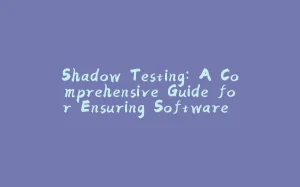
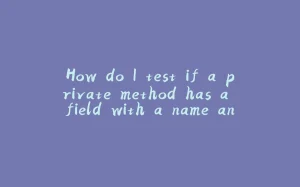

















暂无评论内容