In today’s fast-paced work environment, communication is key. Microsoft Teams has become a central hub for collaboration and information sharing among teams. What if you could automate messages to Teams from your Python scripts, making your workflow more efficient? In this guide, we’ll explore just that ease go through it.
Prerequisites
Before we dive in, you’ll need a few things:
Python Installed: If you don’t already have Python installed, you can download it from the official website:Python Download
pymsteams Library: We’ll be using the pymsteams library, a Python wrapper for Microsoft Teams Webhooks. You can install it via pip:
pip install pymsteams
Enter fullscreen mode Exit fullscreen mode
Setting Up Your Webhook
Open Microsoft Teams: Log in to your Microsoft Teams account.
Choose a Channel: Select the channel where you want to send messages. If you don’t have a specific channel in mind, you can create a new one.
Configure Incoming Webhook: Click on the ellipsis (…) next to the channel name and select “Connectors.” Search for “Incoming Webhook” and configure it. Give your webhook a name, upload an image if you like, and click “Create.”
*Copy the Webhook URL*: After creating the webhook, you’ll receive a webhook URL. This URL is essential for sending messages to your Teams channel. Keep it handy.
Initializing and Customizing the Message
import pymsteams
# Initialize the connector card with your webhook URL
myTeamsMessage = pymsteams.connectorcard("YOUR_WEBHOOK_URL_HERE")
# Set the message color
myTeamsMessage.color("#F8C471")
# Add your message text
myTeamsMessage.text("Hello, this is a sample message!")
# Send the message
myTeamsMessage.send()
Enter fullscreen mode Exit fullscreen mode
Conclusion
Automating messages to Microsoft Teams using Python can streamline your workflow and keep your team informed in real-time. In this guide, we’ve covered the basics of setting up a webhook, sending messages, customizing your messages, and troubleshooting common issues.
Now it’s your turn to explore further, experiment, and make the most of this powerful communication tool in your Python projects.
Happy coding!
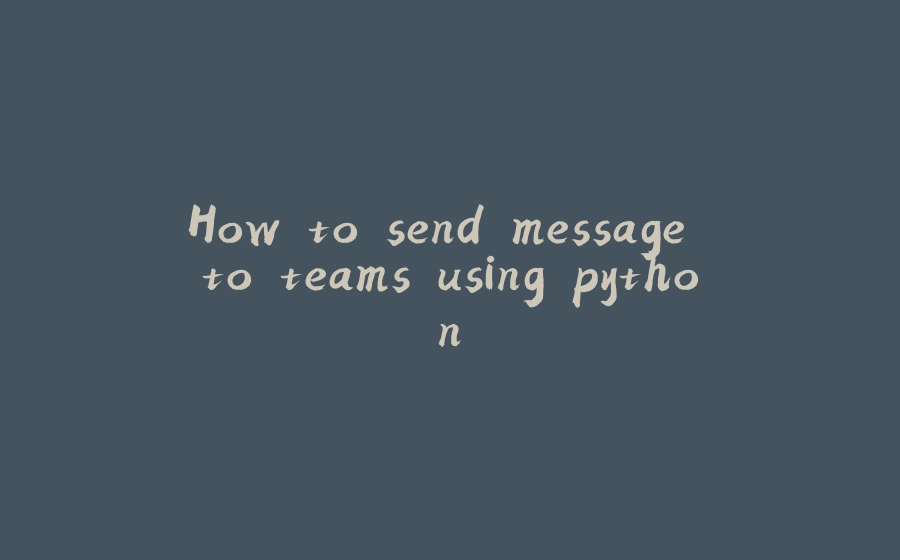


























暂无评论内容