What is a Windows workgroup?
Windows workgroup is a collection of computers on a local area network (LAN) that share resources and responsibilities. Workgroups provide easy sharing of files, printers, and other network resources. Being a peer-to-peer(P2P) network design, each workgroup computer may both share and access resources if configured to do so. We will be using a Windows workgroup to share folders on a network. These folders will then be accessible using Ubuntu by connecting to the workgroup IP.
-
Create a folder you would like to share. I’ll be creating a folder named
shared-folder-kenjiin theC:drive. Once created, right-click on the mouse and selectGive access to -> Specifc people.

-
A pop-up box will appear asking who you would like to share the folder with, and make sure to select
everyone
![图片[1]-Local Network file sharing using Windows 10 and Ubuntu - 拾光赋-拾光赋](https://blogs.ink/wp-content/themes/zibll/img/thumbnail-lg.svg)
Public Network discovery will be turnedONto allow other machines to discover the windows host machine.
![图片[2]-Local Network file sharing using Windows 10 and Ubuntu - 拾光赋-拾光赋](https://blogs.ink/wp-content/themes/zibll/img/thumbnail-lg.svg)
![图片[3]-Local Network file sharing using Windows 10 and Ubuntu - 拾光赋-拾光赋](https://blogs.ink/wp-content/themes/zibll/img/thumbnail-lg.svg)

-
Now, to access this folder on Ubuntu, we will need the local IPv4 address of the Windows machine. To find the IP, we need to open up CMD and type the following command.
ipconfig /all
![图片[4]-Local Network file sharing using Windows 10 and Ubuntu - 拾光赋-拾光赋](https://blogs.ink/wp-content/themes/zibll/img/thumbnail-lg.svg)
![图片[5]-Local Network file sharing using Windows 10 and Ubuntu - 拾光赋-拾光赋](https://blogs.ink/wp-content/themes/zibll/img/thumbnail-lg.svg)
The local IPv4 address of this machine is192.168.1.144. -
Now let’s head over to our Ubuntu machine, open up the
Filesapplication, selectother locationson the left tab. You should seeConnect to Serverat the bottom of the page. This is where the Windows IP will go. So mine would look something like this.smb://192.168.1.144/
![图片[6]-Local Network file sharing using Windows 10 and Ubuntu - 拾光赋-拾光赋](https://blogs.ink/wp-content/themes/zibll/img/thumbnail-lg.svg)
Once you press enter, another dialog will pop up prompting the windows username and password. Specify both and press enter, BOOM! You should see the shared folder.
![图片[7]-Local Network file sharing using Windows 10 and Ubuntu - 拾光赋-拾光赋](https://blogs.ink/wp-content/themes/zibll/img/thumbnail-lg.svg)

-
Now once you go inside the main folder there won’t be anything, unless of course you moved some files into that folder. But since mine doesn’t have anything, let’s create python script that prints “Hell World!”. First I will create a new folder named
shared-folder-kenji-> ubuntu-shared, once inside I will open the terminal by selectingopen terminalwith the rick-click mouse menu. Once Terminal is open, I’ll run thenanocommand to edit text. Then we’ll write out the following,print ("Hell World"),Ctrl+oto save, thenCtrl+xon the keyboard to exit Nano.
![图片[8]-Local Network file sharing using Windows 10 and Ubuntu - 拾光赋-拾光赋](https://blogs.ink/wp-content/themes/zibll/img/thumbnail-lg.svg)
You can check if the contents were saved by using thecatcommand in the terminal.cat hello-world.py, It should look something like this.

-
Back to our Windows machine, we can see that the
hello-world.pyfile was captured.
![图片[9]-Local Network file sharing using Windows 10 and Ubuntu - 拾光赋-拾光赋](https://blogs.ink/wp-content/themes/zibll/img/thumbnail-lg.svg)
It’s a very simple but affective way for sharing folders with lower end Windows and Ubuntu users.
Thanks for reading.
Kenji




![图片[1]-Local Network file sharing using Windows 10 and Ubuntu - 拾光赋-拾光赋](https://media2.dev.to/dynamic/image/width=800%2Cheight=%2Cfit=scale-down%2Cgravity=auto%2Cformat=auto/https%3A%2F%2Fdev-to-uploads.s3.amazonaws.com%2Fuploads%2Farticles%2Fmg7gwsj7ug7rm451mm1g.png)
![图片[2]-Local Network file sharing using Windows 10 and Ubuntu - 拾光赋-拾光赋](https://media2.dev.to/dynamic/image/width=800%2Cheight=%2Cfit=scale-down%2Cgravity=auto%2Cformat=auto/https%3A%2F%2Fdev-to-uploads.s3.amazonaws.com%2Fuploads%2Farticles%2Fv7z46u372xutuj7uzx4a.png)
![图片[3]-Local Network file sharing using Windows 10 and Ubuntu - 拾光赋-拾光赋](https://media2.dev.to/dynamic/image/width=800%2Cheight=%2Cfit=scale-down%2Cgravity=auto%2Cformat=auto/https%3A%2F%2Fdev-to-uploads.s3.amazonaws.com%2Fuploads%2Farticles%2Fjk88jinv4e9qr9jfztkn.png)

![图片[4]-Local Network file sharing using Windows 10 and Ubuntu - 拾光赋-拾光赋](https://media2.dev.to/dynamic/image/width=800%2Cheight=%2Cfit=scale-down%2Cgravity=auto%2Cformat=auto/https%3A%2F%2Fdev-to-uploads.s3.amazonaws.com%2Fuploads%2Farticles%2F2wcebccojo56wpy1e80w.png)
![图片[5]-Local Network file sharing using Windows 10 and Ubuntu - 拾光赋-拾光赋](https://media2.dev.to/dynamic/image/width=800%2Cheight=%2Cfit=scale-down%2Cgravity=auto%2Cformat=auto/https%3A%2F%2Fdev-to-uploads.s3.amazonaws.com%2Fuploads%2Farticles%2Fwqmmqnvi15fkur7d777u.jpg)
![图片[6]-Local Network file sharing using Windows 10 and Ubuntu - 拾光赋-拾光赋](https://media2.dev.to/dynamic/image/width=800%2Cheight=%2Cfit=scale-down%2Cgravity=auto%2Cformat=auto/https%3A%2F%2Fdev-to-uploads.s3.amazonaws.com%2Fuploads%2Farticles%2Febnmr9s1a8fthcy40p0b.png)
![图片[7]-Local Network file sharing using Windows 10 and Ubuntu - 拾光赋-拾光赋](https://media2.dev.to/dynamic/image/width=800%2Cheight=%2Cfit=scale-down%2Cgravity=auto%2Cformat=auto/https%3A%2F%2Fdev-to-uploads.s3.amazonaws.com%2Fuploads%2Farticles%2Fum4mlltflvwcfcwkx70n.png)

![图片[8]-Local Network file sharing using Windows 10 and Ubuntu - 拾光赋-拾光赋](https://media2.dev.to/dynamic/image/width=800%2Cheight=%2Cfit=scale-down%2Cgravity=auto%2Cformat=auto/https%3A%2F%2Fdev-to-uploads.s3.amazonaws.com%2Fuploads%2Farticles%2Fmwhws2ycv1erier9jmot.png)

![图片[9]-Local Network file sharing using Windows 10 and Ubuntu - 拾光赋-拾光赋](https://media2.dev.to/dynamic/image/width=800%2Cheight=%2Cfit=scale-down%2Cgravity=auto%2Cformat=auto/https%3A%2F%2Fdev-to-uploads.s3.amazonaws.com%2Fuploads%2Farticles%2Fe7yrjken8bndgyqt6xq4.png)
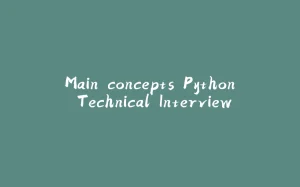
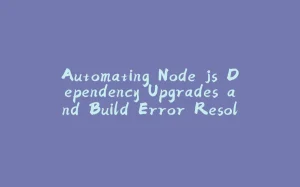


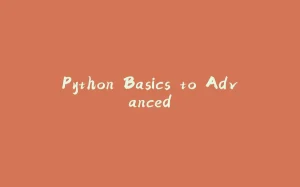
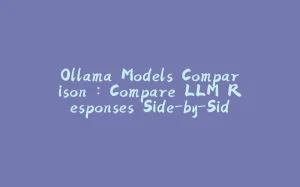








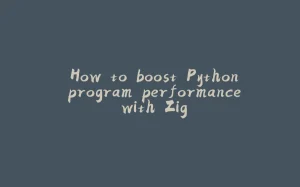
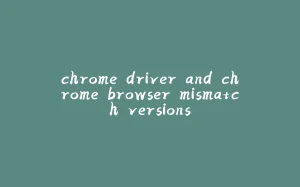
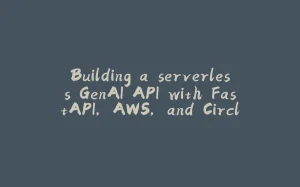







暂无评论内容