A quiet introduction to Java (10 Part Series)
1 A Simple Introduction To Java – Wet grounds
2 A Simple Introduction To Java – Conditionals
… 6 more parts…
3 A Simple Introduction To Java – Loops and Array
4 A Simple Introduction To Java – Class and Method
5 A Simple Introduction To Java – Lists
6 A Simple Introduction To Java – Object Oriented Programming – Part 1 (Encapsulation)
7 A Simple Introduction To Java – Object Oriented Programming – Part 2 (Inheritance)
8 A Simple Introduction To Java – Object Oriented Programming – Part 3 (Polymorphism)
9 A Simple Introduction To Java – Object Oriented Programming – Part 4 (Abstraction)
10 A Simple Introduction To Java – Object Oriented Programming – Part 5 (Anonymous and Inner Classes, Enum)
In this session, we will discuss:
- Hello World Program In Java
- Comments
- Variables and Types and Primitive Operators
- Strings Datatype
- Get User Input
- Conclusion and Programming Projects
Hello World Program In Java
In any introductory programming class, if it is language-based, we write the “Hello world” program. This program just outputs “Hello world” to the console/screen when the program is executed/run. In Java, this snippet below is the “Hello world” program.
public class HelloWorld {
public static void main(String[] args) {
System.out.println("Hello world");
}
}
Enter fullscreen mode Exit fullscreen mode
To create a “Hello world” program, create a file in your project directory called, HelloWorld.java then copy and paste the above snippet and save the file.
Can A Different File Name Be Used?
Yes, a different file can be used. You can choose Main.java, Hello.java, etc. Make sure that the file name matches that of the class name. For our “Hello world” program with the file name, HelloWorld.java the class name is on the line, public class HelloWorld {. For a file with the name, Main.java, the class name line will be public class Main {. Just make sure the class name matches the file name.
Compile
We need the java compiler, javac, to compile the .java file to a .class file. Run javac HelloWorld.java in the terminal where the HelloWorld.java is. On a successful compilation, a HelloWorld.class will be created. Run java HelloWorld to execute the HelloWorld.class. If there was no error then you should see, Hello world on the terminal.
The
.classfile is called a byte code. Try and read what a byte code is, in Java.
Hello World Break Down
Now, there are a few things that one has to understand when it comes to Java.
- Java is a compiled language, which produces a byte code that can run on any machine. (Java is machine Independent)
- Java is Object Oriented (We use class for everything)
- It is a conversion that a Java file should have the same name as its class name.
- A Java program (the class) must have a main method (function)
- The main method is always,
public static void.-
public: accessible outside the class or file -
static: to use the main method, we don’t have to create an instance of the class -
void: the function returns nothing or doesn’t return a value -
main(String[] args): the main method takes an array of strings as an argument, calledargs. So you can changeargstovaluesand it will still work. -
System.out.println("Hello world");: displaysHello worldto the screen.
-
- Java is block-based. The block of a class or function begins with
{and ends with}. Whatever goes with the{ }is the block/body of that contract.
Comments
A comment is the part of the code that the compiler ignores. We add a comment to our code :
- to explain what the code is doing
- to explain why we choose one approach over another
- to document our code
Java has two ways of commenting. The single line and multiline commenting. The multiline is also known as a block comment.
We use two forward slashes, //, without any space or character between them, at the beginning of a line of code to comment that line out. The compiler will skip that line during compilation.
We use /* and */ to block/bulk/multiline comments. Whatever ever is found within /* and */ will be commented on and skipped during compilation.
Create a java class
Comment(The file name will beComment.javaand will have a class nameComment)
Enter the Snippet below, compile and execute it and see which lines are printed and those that aren’t. Comment out the last line of code and later the whole code in the main method’s block.
public class Comment {
public static void main(String[] args) {
// System.out.println("Line 1");
System.out.println("Line 2");
System.out.println("Line 3");
/* * System.out.println("Line 4"); * System.out.println("Line 5"); */
// single line comment
/* multiline comments */
/** * Java doc * This is a Java documentation */
}
}
Enter fullscreen mode Exit fullscreen mode
Variables and Types and Primitive Operators
Variables act as a storage medium for data/values that we use in our code. A variable is a name/placeholder/tag that points to the value/data saved in memory. Without a variable, we would have to personally and mentally keep track of values we use in our code, when we used them, against what other values and operators, and how they have changed. A variable stores data of the same type. What then is a type?
Types
The kind of data we use in our program is called the data type. This type can be a String, char, int, float, double, boolean, etc. These types here a fundamental. void is a type, but it is nothing. float and double are the same but double has more memory (space) as such can store more huge values compared to float. We’d stick to double here.
Remember that the type of a variable corresponds to the type of data assigned (stored)
Here are some examples of data types we can use.
-
double: This is a real or decimal number. It is a measurable value like the weight, speed, etc of an object. Example:1.34, 3.456, -23.002 -
int: This is an integer, a whole number. It is a countable value like the number of humans or the number of books. Example:1, 2, 3, -4, 400 -
char: This is a single character enclosed in single quotes. Example:'A', 'a', '+', '10', '0', '\n'. A typical example is a student’s grade. -
String: This a sequence of characters enclosed in double-quotes,"...". Example:"animal", "peter", "Java", "1234", "30'C", "" -
boolean: This has two possible values,trueandfalse, and can be one
Variable Declaration and Initialization
Now we know what variables are and what types are. To create a variable, we need the type of the variable (which will be the same as that of the value), a placeholder/name, an assignment operator and the value, followed by a semi-colon. Just like this: type name = value;.
Let’s create a class called
Variable.
We will initialize a variable called
-
ageof type,intand assign it a value of30 -
fullNameof typeStringand assign it a value of" John Doe" -
gradeof typecharand assign it a value of'A' -
isProgrammerofbooleanand assign it a value oftrue -
weightof typedoubleand assign it a value of57.6
public class Variable {
public static void main(String[] args) {
int age = 30;
String fullName = "John Doe";
char grade = 'A';
boolean isProgrammer = true;
double weight = 57.6;
System.out.println("My name is " + fullName);
System.out.println("I am " + age + " years old");
System.out.println("It is " + isProgrammer + " that I am a programmer");
System.out.println("I want grade " + grade + " this semester");
System.out.println("Now I weight, " + weight + "kg because of programming");
}
}
Enter fullscreen mode Exit fullscreen mode
All that we have done so far is variable initialization. How do we then declare a variable?
Simple! We do, int age = 30; to initialize age by assigning it a value of 30, to declare age, we would do, int age; then later in our code, we’d assign it a value.
Every line that is not part of a contract must end in a semicolon. Look into the snippets so far to see where a semicolon was used and where it wasn’t to be sure.
Operators
We can do math in Java, using:
-
plus -> + -
minus (subtraction) -> - -
division -> / -
multiplication -> * -
remainder (modulo) -> %
It is obvious what these operators are so let’s see how to use them.
public class Operators {
public static void main(String[] args) {
// initialized two integer variables
int johnsAge = 32;
int hannahsAge = 28;
// plus
int sumOfTheirAges = johnsAge + hannahsAge;
// minus
int differenceInTheirAges = johnsAge - hannahsAge;
// multiplication
int johnsAgeTime5 = johnsAge * 5;
}
}
Enter fullscreen mode Exit fullscreen mode
Complete the above snippet for other operators and add a nice output for each operation.
String Datatype
We know that Strings are double-quoted. We saw System.out.println("My name is " + fullName); in one of the snippets above. Using the + operator to combine String type values with other type values is feasible in Java. String + another_type will be a String. This is called String concatenation.
Get User Input
So far we have injected data directly into our code. Let’s look at how we can take one from the user. In Java, the most common way of taking data from the user is through the Scanner object. We would have to import Scanner by typing at the very top of our code, import java.util.Scanner;
Note the semicolon at the end
Create a
classcalledInput
We shall create an instance of the Scanner class.
import java.util.Scanner;
public class Input {
public static void main(String[] args) {
Scanner scanner = new Scanner(System.in);
System.out.println(scanner.next());
}
}
Enter fullscreen mode Exit fullscreen mode
Scanner scanner = new Scanner(System.in); We created a Scanner object called scanner. The new indicates that scanner is a new instance of the Scanner class. scanner can be replaced with any variable name.
Compare Scanner scanner = new Scanner(System.in); to int age = 34;, are there some similarities?
- types:
int->Scanner, - variables:
age->scanner - value:
34->new Scanner(System.in)
new Scanner() here takes input, when we pass System.in, we are then instructing new Scanner to accept input from the standard input, which is the keyboard.
scanner.next() takes the first of whatever you type into the terminal before a white space and System.out.println(scanner.next()); displays it on the screen.
Run the snippet above several times with several different inputs to see how scanner.next() behaves.
We learnt that double, int, float and char are all types but by default, all inputs are Strings. You have to convert it to the desired type as you wish.
To do that we have:
-
next(): reads in a word, aString. (a sentence is a space separated words – the first word is taken as input after one hitsenter) -
nextLine(): reads a whole line (sentence), aString. So use this when you want a sentence from the user. -
nextInt(): Reads in the data as anint -
nextDouble(): Reads in the data as adouble
Create
InputWithVariableclass
We will rewrite one of the snippets above, but this time we’d use variables to hold the data, taken from the keyboard.
import java.util.Scanner;
public class InputWithVariable {
public static void main(String[] args) {
Scanner input = new Scanner(System.in);
// read in a line - fullName is separated by a space
System.out.print("Enter full name: ");
String fullName = input.nextLine();
// Read in an integer value and assign it to the age
System.out.print("Enter age: ");
int age = input.nextInt();
// read in a character using the next()
// because the grade is of type char, it will take just the
// first character from word with `.charAt(0)`
System.out.print("Enter grade: ");
char grade = input.next().charAt(0);
// get boolean input, true/false
System.out.print("Are you a programmer, enter: true|false: ");
boolean isProgrammer = input.nextBoolean();
// get a double just like int
System.out.print("Enter weight: ");
double weight = input.nextDouble();
// close the scanner object
input.close();
// System.out.println() prints out a newline character after
// its arguments
System.out.println();
System.out.println();
System.out.println("My name is " + fullName);
System.out.println("I am " + age + " years old");
System.out.println("It is " + isProgrammer + " that I am a programmer");
System.out.println("I want grade " + grade + " this semester");
System.out.println("Now I weight, " + weight + "kg because of programming");
}
}
Enter fullscreen mode Exit fullscreen mode
System.out.print("Enter weight: "); is just like System.out.println("Enter weight: "); but doesn’t add a new line character at the end.
We have to close the Scanner object when we open (initialize) it else there will be memory leaks (you could get a warning).
Conclusion
We discussed Hello World Java, Comments, Variables and Data types and some operators for arithmetic. We look at how to take input from the user and parse it to the desired type. This is enough to get our paws dirty a bit.
Projects
-
Write the program that takes as input three numbers and prints the sum of the first two numbers multiplied by the third number to the screen. (Assume that the three numbers are of type double.)
-
Write a program that prompts the user to enter the weight of a person in kilograms and outputs the equivalent weight in pounds. Output both the weights, saying,
X weights is Y Pounds. (Note that 1 kilogram = 2.2 pounds.) -
Write a program that reads a student’s name followed by five test scores. The program should output the student’s name, the five test scores, and the average test score. Display the name on the first line, the scores on the same line on the second line then on the third line the average.
Source
- Sololearn
- DS Malik
A quiet introduction to Java (10 Part Series)
1 A Simple Introduction To Java – Wet grounds
2 A Simple Introduction To Java – Conditionals
… 6 more parts…
3 A Simple Introduction To Java – Loops and Array
4 A Simple Introduction To Java – Class and Method
5 A Simple Introduction To Java – Lists
6 A Simple Introduction To Java – Object Oriented Programming – Part 1 (Encapsulation)
7 A Simple Introduction To Java – Object Oriented Programming – Part 2 (Inheritance)
8 A Simple Introduction To Java – Object Oriented Programming – Part 3 (Polymorphism)
9 A Simple Introduction To Java – Object Oriented Programming – Part 4 (Abstraction)
10 A Simple Introduction To Java – Object Oriented Programming – Part 5 (Anonymous and Inner Classes, Enum)
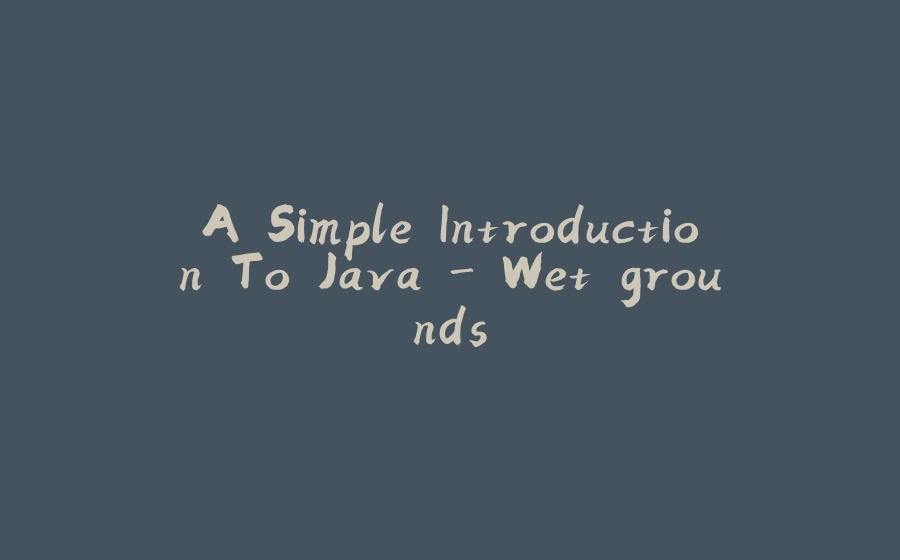






















暂无评论内容