Amazon simple storage (Amazon S3) is a service offered by Amazon web services that offers scalable, secure, and well performing object storage. This article will go over how to upload files into Amazon S3 using Spring Boot.
Prerequisites
- Some knowledge in Java and Spring Boot.
- Java development kit installed on your computer.
- Your favourite IDE. I use Intellij community edition which is free.
Amazon web services account
Before we start creating our application, head over to Amazon console, and create an account. You will be given 12 months of free access to various Amazon web services that you can use to test various Amazon services.
After signing up, head over to Amazon console and search for Amazon S3 in the search box provided in the console.
Amazon S3 bucket
After selecting Amazon S3 from the step above, create a new S3 bucket that we will use to store the files we will be uploading from our application.
Name the bucket as spring-amazon-storage and leave all other settings as default then create the bucket.
Access and secret keys
Create a new access key from My Security Credentials navigation menu as shown in the image below. Copy the access and the secret key generated as we will be using them to access the bucket from the application we will be creating.
Creating the application
We will be using spring initializr to create our application. Head over to spring initializr and create a new Spring Boot application adding h2, spring boot dev tools, spring data jpa and spring web as dependencies then generate the project.
Unzip the downloaded project and open it in your favorite IDE.
Adding Amazon SDK dependency
Amazon SDK makes it possible to interact with various Amazon services from our applications.
In the pom.xml file add the Amazon SDK dependency as shown below.
<!-- https://mvnrepository.com/artifact/com.amazonaws/aws-java-sdk -->
<dependency>
<groupId>com.amazonaws</groupId>
<artifactId>aws-java-sdk</artifactId>
<version>1.11.931</version>
</dependency>
Enter fullscreen mode Exit fullscreen mode
Project structure
config/
|--- AmazonConfig.java
|--- BucketName.java
controllers/
|--- TodoController.java
domain/
|--- Todo.java
repositories/
|--- TodoRepository.java
service/
|--- FileStore.java
|--- TodoService.java
|--- TodoServiceImpl.java
SpringAmazonApplication.java
Enter fullscreen mode Exit fullscreen mode
Configuration package
In the configuration package, we have two Java files, one that authenticates with Amazon S3 and the other which contains the bucket name.
import com.amazonaws.auth.AWSCredentials;
import com.amazonaws.auth.AWSStaticCredentialsProvider;
import com.amazonaws.auth.BasicAWSCredentials;
import com.amazonaws.services.s3.AmazonS3;
import com.amazonaws.services.s3.AmazonS3ClientBuilder;
import org.springframework.context.annotation.Bean;
import org.springframework.context.annotation.Configuration;
@Configuration
public class AmazonConfig {
@Bean
public AmazonS3 s3() {
AWSCredentials awsCredentials =
new BasicAWSCredentials("accessKey", "secretKey");
return AmazonS3ClientBuilder
.standard()
.withRegion("ap-south-1")
.withCredentials(new AWSStaticCredentialsProvider(awsCredentials))
.build();
}
}
Enter fullscreen mode Exit fullscreen mode
The AmazonConfig class above is annotated with @Configuration annotation to make it available to the Spring context as a configuration class. With the Amazon credentials we got from the Amazon console earlier we will authenticate to S3 using the AmazonS3ClientBuilder available in the Amazon-SDK that we added to our pom.xml ealier.
import lombok.AllArgsConstructor;
import lombok.Getter;
@AllArgsConstructor
@Getter
public enum BucketName {
TODO_IMAGE("spring-amazon-storage");
private final String bucketName;
}
Enter fullscreen mode Exit fullscreen mode
In the BucketName enum above we pass in the bucket name that we created in the Amazon console earlier. The bucket will be used to store all of our file uploads.
-
@AllArgsConstructorannotation generates a constructor with thebucketNamevariable in the enum. -
@Getterannotation generates a getter for thebucketNamevariable in the enum.
Domain package
In this package we have the Todo model that represents our Todo in the database.
@Data
@AllArgsConstructor
@NoArgsConstructor
@Builder
@Entity
public class Todo {
@Id
@GeneratedValue
private Long id;
private String title;
private String description;
private String imagePath;
private String imageFileName;
}
Enter fullscreen mode Exit fullscreen mode
-
@Dataannotation generatesgetters,setters,toStringandequalsmethods for theTodoclass. -
@AllArgsConstructorannotation generates a constructor with all the arguments for theTodoclass. -
@NoArgsConstructorannotation generates a constructor with no arguments for theTodoclass. -
@Builderannotation creates a builder pattern for theTodoclass. -
@Entityannotation makes theTodoclass a database entity. -
@Idannotation marks theidfield as a primary key in the database. -
@GeneratedValueannotation makes theidfield auto-increment whenever a newtodois saved into the database.
Repository package
In this package, we have the repository class that extends the JPA CrudRepository interface that makes it possible to perform various database queries.
public interface TodoRepository extends CrudRepository<Todo, Long> {
Todo findByTitle(String title);
}
Enter fullscreen mode Exit fullscreen mode
Service package
@AllArgsConstructor
@Service
public class FileStore {
private final AmazonS3 amazonS3;
public void upload(String path,
String fileName,
Optional<Map<String, String>> optionalMetaData,
InputStream inputStream) {
ObjectMetadata objectMetadata = new ObjectMetadata();
optionalMetaData.ifPresent(map -> {
if (!map.isEmpty()) {
map.forEach(objectMetadata::addUserMetadata);
}
});
try {
amazonS3.putObject(path, fileName, inputStream, objectMetadata);
} catch (AmazonServiceException e) {
throw new IllegalStateException("Failed to upload the file", e);
}
}
public byte[] download(String path, String key) {
try {
S3Object object = amazonS3.getObject(path, key);
S3ObjectInputStream objectContent = object.getObjectContent();
return IOUtils.toByteArray(objectContent);
} catch (AmazonServiceException | IOException e) {
throw new IllegalStateException("Failed to download the file", e);
}
}
}
Enter fullscreen mode Exit fullscreen mode
In the FileStore class above, we have the logic used to upload and download files from Amazon S3.
In the upload method we pass in:
-
pathis the path on the Amazon S3 bucket where the file will be stored. -
fileNameis the actual name of the file being uploaded. It will be used as the key when downloading the file from S3. -
optionalMetaDatamap contains the details of the file i.e file type and file size. -
inputStreamcontains the actual file that should be saved to Amazon S3.
ObjectMetadata objectMetadata = new ObjectMetadata();
optionalMetaData.ifPresent(map -> {
if (!map.isEmpty()) {
map.forEach(objectMetadata::addUserMetadata);
}
});
Enter fullscreen mode Exit fullscreen mode
The above code block loops through the optionalMetaData map adding all of the file information to the S3 objectMetaData.
-
amazonS3.putObject(path, fileName, inputStream, objectMetadata);saves the file to Amazon S3 bucket.
In the download method:
-
S3Object object = amazonS3.getObject(path, key);downloads the file from the path passed in and with the file name similar to the key passed in thegetObjectmethod. -
S3ObjectInputStream objectContent = object.getObjectContent();gets an inputStream from the object returned from Amazon S3. -
IOUtils.toByteArray(objectContent)converts the input stream tobyteArraythat can be sent over Restful APIs.
public interface TodoService {
Todo saveTodo(String title, String description, MultipartFile file);
byte[] downloadTodoImage(Long id);
List<Todo> getAllTodos();
}
Enter fullscreen mode Exit fullscreen mode
The TodoService interface above contains various methods that we will implement to be able to save and get todos.
@Service
@AllArgsConstructor
public class TodoServiceImpl implements TodoService {
private final FileStore fileStore;
private final TodoRepository repository;
@Override
public Todo saveTodo(String title, String description, MultipartFile file) {
//check if the file is empty
if (file.isEmpty()) {
throw new IllegalStateException("Cannot upload empty file");
}
//Check if the file is an image
if (!Arrays.asList(IMAGE_PNG.getMimeType(),
IMAGE_BMP.getMimeType(),
IMAGE_GIF.getMimeType(),
IMAGE_JPEG.getMimeType()).contains(file.getContentType())) {
throw new IllegalStateException("FIle uploaded is not an image");
}
//get file metadata
Map<String, String> metadata = new HashMap<>();
metadata.put("Content-Type", file.getContentType());
metadata.put("Content-Length", String.valueOf(file.getSize()));
//Save Image in S3 and then save Todo in the database
String path = String.format("%s/%s", BucketName.TODO_IMAGE.getBucketName(), UUID.randomUUID());
String fileName = String.format("%s", file.getOriginalFilename());
try {
fileStore.upload(path, fileName, Optional.of(metadata), file.getInputStream());
} catch (IOException e) {
throw new IllegalStateException("Failed to upload file", e);
}
Todo todo = Todo.builder()
.description(description)
.title(title)
.imagePath(path)
.imageFileName(fileName)
.build();
repository.save(todo);
return repository.findByTitle(todo.getTitle());
}
@Override
public byte[] downloadTodoImage(Long id) {
Todo todo = repository.findById(id).get();
return fileStore.download(todo.getImagePath(), todo.getImageFileName());
}
@Override
public List<Todo> getAllTodos() {
List<Todo> todos = new ArrayList<>();
repository.findAll().forEach(todos::add);
return todos;
}
}
Enter fullscreen mode Exit fullscreen mode
In the TodoServiceImpl above, we provide the implementation for the methods for saving and getting all todos.
Controllers package
In this package, we have TodoController class which handles the incoming HTTP requests.
@RestController
@RequestMapping("api/v1/todo")
@AllArgsConstructor
@CrossOrigin("*")
public class TodoController {
TodoService service;
@GetMapping
public ResponseEntity<List<Todo>> getTodos() {
return new ResponseEntity<>(service.getAllTodos(), HttpStatus.OK);
}
@PostMapping(
path = "",
consumes = MediaType.MULTIPART_FORM_DATA_VALUE,
produces = MediaType.APPLICATION_JSON_VALUE
)
public ResponseEntity<Todo> saveTodo(@RequestParam("title") String title,
@RequestParam("description") String description,
@RequestParam("file") MultipartFile file) {
return new ResponseEntity<>(service.saveTodo(title, description, file), HttpStatus.OK);
}
@GetMapping(value = "{id}/image/download")
public byte[] downloadTodoImage(@PathVariable("id") Long id) {
return service.downloadTodoImage(id);
}
}
Enter fullscreen mode Exit fullscreen mode
Testing our uploads and downloads from the S3 bucket
Conclusion
Congratulations! Now that you learned how to upload and download files from Amazon S3, go ahead and implement the logic for uploading multiple files to Amazon S3.
Find the source code here.
Happy Coding!
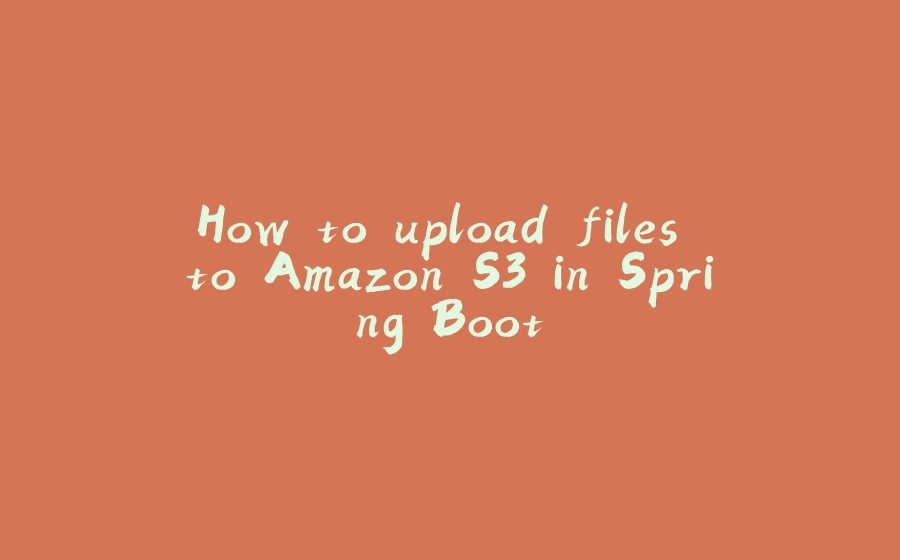



























暂无评论内容