Docker is a container engine that makes it possible to bundle, ship, and distribute applications across distributed servers.
Prerequisites
- Have Java Development Kit 11 or newer installed on your computer.
- Make sure Docker is installed on your computer.
To get started with Docker, visit Getting started with Docker.
Project setup
We will bundle and containerize the application that we created here. The application allowed us to perform CRUD functionalities on the Todo items via a REST API.
To check if JDK is installed and configured correctly on your computer, execute the command below.
$ java --version
java 15.0.2 2021-01-19
Enter fullscreen mode Exit fullscreen mode
Execute the command below to create a working directory for the project.
$ mkdir todo
$ cd todo
Enter fullscreen mode Exit fullscreen mode
In the directory created above, execute the command below to clone the project to your computer.
$ git clone https://github.com/paulodhiambo/springbootcrud.git
Enter fullscreen mode Exit fullscreen mode
Execute the command below to move into the project folder.
$ cd springbootcrud
Enter fullscreen mode Exit fullscreen mode
Run the application to verify if the project is correctly set up and the application runs without errors.
$ gradle build
Enter fullscreen mode Exit fullscreen mode
The project structure is shown below.
└── springbootcrud # < project root package
├── src
│ ├── main
│ ├── test
├── build.gradle
├── gradlew
├── Dockerfile # Dockerfile where we write all the container build instructions
└── gradlew.bat
└── settings.gradle
Enter fullscreen mode Exit fullscreen mode
Creating a Dockerfile
A Dockerfile is a plain text file that contains instructions from which a Docker image is built. A Dockerfile contains the commands below.
- FROM: directive sets the image on which the container will be based on.
- RUN: executes commands in the container.
- COPY: creates a copy of files from the file system in the container.
- CMD: sets the executable commands within the container.
Create a Dockerfile in the project’s root folder.
Add the code snippets below to the Dockerfile created above.
FROM openjdk:8-jdk-alpine
RUN addgroup -S springdocker && adduser -S springdocker -G springdocker
USER springdocker:springdocker
ARG JAR_FILE=target/*.jar
COPY ${JAR_FILE} app.jar
ENTRYPOINT ["java","-jar","/app.jar"]
Enter fullscreen mode Exit fullscreen mode
-
FROM openjdk:8-jdk-alpinesets the base image from which the Docker container will be created. -
RUN addgroup -S springdocker && adduser -S springdocker -G springdockeradd a user profile to the container. -
USER springdocker:springdockersets the user in the container making it possible to execute commands in the container as an administrator. -
ARG JAR_FILE=target/*.jarsets the path tojargenerated bygradle buildcommand toARG_FILEvariable. -
COPY ${JAR_FILE} app.jarcopies thejarfile created after runninggradle buildcommand to theapp.jarfile inside the docker container. -
ENTRYPOINT ["java","-jar","/app.jar"]indicates that the container has an executable file.
Building the Docker image
To build a Docker image from the Dockerfile we have created above, execute the command below.
$ docker build --build-arg JAR_FILE=build/libs/\*.jar -t spring-boot-docker:latest .
Enter fullscreen mode Exit fullscreen mode
-
--build-arg JAR_FILE=build/libs/\*.jarsets the path to thejarfile generated by runninggradle buildcommand. -
-tsets the tag for the image. -
.indicates that theDockerfileis in the current directory.
Execute the command below to list all the Docker images available on your computer.
$ docker image ls REPOSITORY TAG IMAGE ID CREATED SIZE
spring-boot-docker latest b7a1056c3eb2 31 minutes ago 143MB
springio/gs-spring-boot-docker latest b7a1056c3eb2 31 minutes ago 143MB
<none> <none> 4f8c8633df3e 2 days ago 105MB
latest latest 6c802830c996 4 weeks ago 414MB
Enter fullscreen mode Exit fullscreen mode
From the list above, we see the spring-boot-docker image that we have created.
Creating and running the Docker Container
Execute the command below to create a Docker container from the Docker image we have created above.
$ docker run --name spring-boot-docker -d -p 8080:8080 spring-boot-docker:latest
Enter fullscreen mode Exit fullscreen mode
-
--nameflag sets the Docker container name. -
-dflag makes the image run in the background. -
-p 8080:8080maps port 8080 in the Docker container to port 8080 in localhost. -
spring-boot-docker:latestspecifies the image from which the Docker container is built.
Execute the command below to list all the running Docker containers.
$ docker container ps
CONTAINER ID IMAGE COMMAND CREATED STATUS PORTS NAMES
792fce534e3a spring-boot-docker "java -jar /app.jar" 31 minutes ago Up 31 minutes 0.0.0.0:8080->8080/tcp spring-boot-docker
Enter fullscreen mode Exit fullscreen mode
- Visit
localhoston port 8080 to confirm if thespring-boot-crudapplication is running in the container.
Pushing the Docker image to Docker Hub
Docker Hub is an online repository of Docker container images. Docker hub stores Docker containers and also makes it easier to share Docker images with other developers.
Create a Docker Hub account here if you don’t have one.
After creating an account, log in to Docker Hub, create a repository with the name spring-boot-crud and the description Spring Boot Docker Image.
Execute the command below to push the Docker image to the repository that we have created in the Docker Hub.
$ docker login
$ docker tag spring-boot-docker:latest <username>/spring-boot-docker:latest
$ docker push <username>/spring-boot-docker:latest
Enter fullscreen mode Exit fullscreen mode
- The
docker logincommand authenticates you into your Docker Hub account on the command line, making it possible to push Docker images to Docker Hub. -
docker tag spring-boot-docker: latest <username>/spring-boot-docker: latestthis command modifies the tag of our local Docker image to include the Docker Hub username. -
docker push <username>/spring-boot-docker: latestpushes the image to Docker Hub repository we created earlier.
Note: Replace <username> with your actual Docker Hub username.
The source code to the application is in this GitHub repository.
Conclusion
Docker is a great tool for building and packaging applications with the required dependencies to run them both locally and in production. Docker playground is a browser-based environment that you can use to test various Docker commands without installing Docker locally on your computer.
Happy coding!
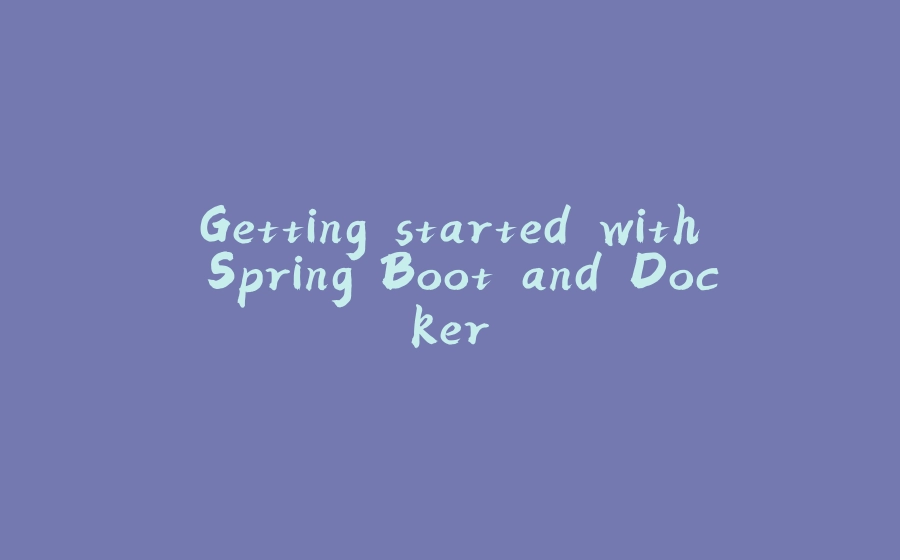
























暂无评论内容