While you can write your Java programs in a simple text editor, a Java IDE with helpful tools will drastically increase your efficiency. An IDE will include a source code editor, build automation tools, and a debugger to make Java programming easier. But with so many options on the market, it can be hard to determine which IDE is best for you.
Today, we’ll discuss the basic requirements to consider when selecting a Java IDE and the top 10 best Java IDEs for 2021.
We’ll cover:
- What makes a good Java IDE?
- Eclipse
- NetBeans
- IntelliJ IDEA
- BlueJ
- JDeveloper
- MyEclipse
- Greenfoot
- jGRASP
- jCreator
- DrJava
- Next steps for your learning
What makes a good Java IDE?
An IDE, or Integrated Development Environment, bundles all the tools you need to write, debug, and test your code. An IDE allows developers to work in a single environment and improve their programming workflow. Each IDE has different resources, but they all include a text editor, build tools, and a debugger.
When deciding on a Java IDE, it’s important to first determine what you need out of it to ensure that it has the essential tools for your needs. No matter your experience level, there’s an ideal Java IDE for you.
Essential Java IDE tools
- Debugging: While debuggers vary among different IDEs, it’s important to have a tool to highlight potential errors and help you step through your code.
- Syntax highlighting: Built-in highlighting is crucial for readability and efficiency. This tool can help you find errors in your code and allows you to sift through your code at a quicker speed.
- Build automation: A good IDE will allow you to write and run your Java code in the same window, increasing the productivity and efficiency of your program.
- Code completion: This tool identifies and inserts code components to save you time and lower the risk of typos and bugs.
- Graphical User Interface (GUI): An effective GUI enables an intuitive programming interface.
Top 10 Java IDEs
Eclipse
Eclipse is one of the most popular Java IDEs on the market. It’s free, open-source, and has an extensive plugin ecosystem that allows users to customize functionalities for application development.
The Eclipse IDE comes in both desktop and cloud editions, with the cloud edition allowing developers to code in a web browser.
Eclipse is a top choice because of its development tools. Eclipse offers the Eclipse Marketplace that contains a variety of plugins available for download, along with a Plugin Development Environment that allows developers to create their own features.
Eclipse supports over 100 programming languages, including JavaScript, Groovy, and Scala, and it has a robust set of modeling, charting, and testing tools.
Pros:
- Runtime core
- Custom compiler
- Easy Git and Apache Maven integration
- Marketplace for installing plugins
- Editing, debugging, browsing, and refactoring features
- Code completion
Cons:
- Reputation for running slowly
- Uses a lot of CPU
- A heavy tool with frequent crashes
- Complicated plugin environment
Use case:
You’re a multi-language developer looking for an IDE that offers an extensive plugin environment and don’t mind taking the time to customize your experience.
Cross-platform: Windows, Mac OS, Linux, Solaris
Price: Free
NetBeans
Apache NetBeans is the official IDE for Java 8, making it a top Java IDE for creating desktop, mobile, and web applications. NetBeans is open-source and is used to develop desktop, web, and mobile applications along with HTML5 and C++.
With NetBeans, it’s easy to customize software applications because it highlights Java code syntactically and semantically.
With powerful refactoring and debugging tools, NetBeans helps increase accuracy and efficiency. Developers mainly use NetBeans for Java, but it has extensions that allow you to work in other programming languages, such as C, C++, and JavaScript.
Pros:
- Simple plugin environment
- Available in 28 languages
- Premade templates for script writing
- Side-by-side code comparison
- Source code analysis to help enhance code
- Project management tools
- Extends to mobile use
- Maven support
Cons:
- The debugger can be slow
- Consumes a lot of memory
Use case: You’re a multi-language developer looking for a ready-to-go IDE with developer collaboration tools and Maven support.
Cross-platform: Linux, Mac OS, Windows, Solaris
Price: Free
IntelliJ IDEA
IntelliJ is one of the best IDEs for Java development. It’s a capable and ergonomic IDE, with features to boost productivity without cluttering the user interface. It includes a set of tools that make programming easier, like smart completion, cross-language refactoring, data flow analysis, and language injection.
IntelliJ is available in two editions: the Apache 2 licensed community edition and the proprietary ultimate edition. The community edition is free and open-source, with a focus on Android and Java Virtual Machine (JVM) development. The ultimate edition is paid, with a focus on web and enterprise development.
Pros:
- Strong customization features
- Provides support for JVM-based programming languages like Kotlin
- Supports various programming languages
- Built-in version control support
- Strong plugin and integration support
- Powerful compiler
- Gradle build system
Cons:
- High cost of ultimate version
- Heavy on system resources
- Steep learning curve for new developers
Use case: You’re a developer whose company will pay for an IDE and who’s looking for an intuitive IDE that’s easy to use out of the box. You also have a fast computer that can handle a heavier IDE.
Cross-platform: Linux, Mac OS, Windows
Price: Community edition – Free, Ultimate edition – $49.90 per month ($499.00 per year)
BlueJ
BlueJ was originally created for educational content but is now used on a smaller scale for software development. While BlueJ is a great Java IDE for beginners, many Java veterans opt to use BlueJ because of its interactive and clutter-free user interface.
BlueJ allows for simple interaction with objects and has a strong editor that helps developers scan their code visually and create dynamic objects. BlueJ is an innovative Java IDE with unique features that many others lack, such as scope coloring, code pads, and object benches. BlueJ is portable and supports various operating systems.
Pros:
- Simple GUI Ability to directly invoke Java expressions
- Interaction among objects
- Shows UML charts of your projects
Cons:
- Not great for big projects due to frequent crashes
- Great for beginners, but lacks many features for more robust applications
Use case: You’re newer to Java development and want more practice creating simple projects in an intuitive, lightweight environment.
Cross-platform: Windows, Linux, Mac OS
Price: Free
Oracle JDeveloper
JDeveloper is a freeware IDE offered by Oracle. It includes features for application development in Java, PHP, SQL, XML, HTML, and JavaScript. JDeveloper covers the entire development lifecycle: coding, designing, debugging, optimizing, profiling, and deploying.
It integrates with the Oracle Application Development Framework (Oracle ADF) to simplify development.
JDeveloper offers visual and declarative editors and enables developers to directly edit their applications from the coding environment. JDeveloper has a drag-and-drop feature that simplifies application development. It also supports Java EE and Java SE.
Pros:
- Strong integration with agile development and software versioning components
- Complete lifecycle management
- Visual HTML 5 editor
- Strong connection with the database
- Ability to execute SQL queries
Cons:
- Steep learning curve for beginners
- Takes a lot of RAM memory
- Heavy and can slow execution of programs
Use case: You’re an experienced Java developer looking for a wide set of tools and have a computer that can run a heavy program.
Cross-platform: Windows, Linux, Mac OS
Price: Free
MyEclipse
MyEclipse is a proprietary Java IDE that is built upon the Eclipse platform. It uses both proprietary and open-source code in the development environment, and its tools can be used for Java application development and web development. MyEclipse offers support for Angular, HTML, TypeScript, and JavaScript.
It also supports database and application server connectors and has enhanced support for Maven and Spring. MyEclipse helps build powerful frontends and backends.
Pros:
- Database visualization
- Supports CodeLive with Live Preview
- Java EE development
- Quick and accurate validation
- Simplified SQL
- Source refactoring and formatting
Cons:
- Slow compiler
- Expensive
- Heavy and takes up a lot of resources
Use case: You’re familiar with Eclipse, and your company will pay for an IDE. You also have a fast computer to handle a heavy IDE.
Cross-platform: Linux, Mac OS, Windows
Price: Standard edition – $31.75 per year, Secure edition – $75 per year
Greenfoot
Greenfoot was designed with an educational intent to make Java programming simpler and more enjoyable for young developers. Greenfoot uses two-dimensional graphics to create interactive programs, games, and simulations.
This IDE attracts the attention of teachers and students and provides a platform for them to interact online. Greenfoot offers free access to sounds and animations and illustrates concepts such as object-oriented programming, object interactions, and parameters.
Pros:
- Teacher and programmer resources
- Worldwide interactive experience
- Strong online community
- Easy to learn
Cons:
- Lacks many features, not good for robust application development
- Outdated user interface
Use case: You’re a new Java developer looking for an easy-to-learn IDE with a strong online community and an interactive experience.
Cross-platform: Windows, Linux, Mac OS, Solaris
Price: Free
jGRASP
jGRASP is a lightweight Java IDE that automatically produces software visualizations. It was developed in Java, so it is platform-independent and runs on all platforms with JVM. jGRASP offers a workbench, an integrated debugger, and UML class diagrams.
jGRASP can produce static software visualizations of source code and visualizations of data structures at runtime. It can even produce Control Structure Diagrams for other programming languages like Python, C++, Objective-C, and Ada.
This lightweight IDE configures with most free and commercial compilers for different programming languages.
Pros:
- Easy to learn with solid documentation
- Offers plugins for Junit, Find Bugs, check style, etc.
- Automatically generates software visualizations
- Useful source code editor for non-Java languages
Cons:
- Big projects run slowly
- No navigation tool
- Weak user interface
Use case: You’re a multi-language developer who likes to be able to visualize your projects and you don’t need a fancy GUI.
Cross-platform: Linux, Mac OS, Windows
Price: Free
JCreator
JCreator is a powerful and lightweight Java IDE written in C++, which makes it faster than other Java IDEs. It has an interface similar to that of Microsoft’s Visual Studio making source code navigation easier. JCreator can handle various JDK profiles for multiple projects and offers strong API guidelines for developers.
It’s a great option for beginners because of its intuitive user interface. It provides features like project templates, code completion, syntax highlighting, and wizards. It allows developers to directly compile or run their Java code without triggering the main document. JCreator is offered in a Pro Edition and a LE Edition.
Pros:
- Workspace structure
- Integrated CVS JDK tools
- Paid version has Ant support
- Auto-indentation
- Source code navigation
- Runtime configurations
Cons:
- Only runs on Windows
- Lack of effective plugin environment
- Expensive paid version
- Lacks integration with other applications
Use case: You’re a Windows user who’s looking for a fast IDE with a clean interface and you’re willing to pay for it.
Not cross-platform: Windows
Price: JCreator Pro – $79, JCreator LE – $35
DrJava
DrJava is a lightweight IDE that was developed for beginners and students. Although it’s not as powerful as some of the other IDEs on this list, it has a clutter-free interface and a consistent appearance on different platforms.
DrJava allows developers to interactively evaluate their code from a console and present their outputs in the same console. It helps developers with features like find/replace, auto-completion, automatic indentation, commenting, and syntax coloring. It even integrates into Eclipse via a plugin.
Pros:
- Allows documentation generation via JavaDoc feature
- Offers JUnit test facility for the apps
- REPL feature for interactively evaluating Java expressions and statements
- Clutter-free GUI
- No initial setup required
- Good for quick
Cons:
- Basic IDE with minimal features
- Not good for real-time applications
Use case: You’re new to Java development and want to practice basic projects without setting anything up. You don’t want to bother with installing and customizing a heavy IDE.
Cross-platform: Linux, Windows, Mac OS
Price: Free
Next steps for your learning
Now that you can pick your ideal Java IDE, you can start coding! The best way to practice is through hands-on tutorials and projects. If you’re new to Java, some good things to learn are:
- Object-oriented programming with Java
- Java conditional statements
- Printing with Java
- And more
To help you develop your Java skills fast, check out Educative’s Learning Path, Java for Programmers. This curated Learning Path is perfect for you if you already have some experience programming, but you’re new to Java. It will help you become a strong Java developer with valuable skills that will prepare you for employment.
Happy learning!



![图片[1]-Top 10 Best Java IDEs for 2021 - 拾光赋-拾光赋](https://res.cloudinary.com/practicaldev/image/fetch/s--ea2qWL62--/c_limit%2Cf_auto%2Cfl_progressive%2Cq_auto%2Cw_880/https://dev-to-uploads.s3.amazonaws.com/uploads/articles/73ohxn1gae829377s9e9.png)
![图片[2]-Top 10 Best Java IDEs for 2021 - 拾光赋-拾光赋](https://res.cloudinary.com/practicaldev/image/fetch/s--wud_wELU--/c_limit%2Cf_auto%2Cfl_progressive%2Cq_auto%2Cw_880/https://dev-to-uploads.s3.amazonaws.com/uploads/articles/1cygqfp2t569hgmpu1ay.png)
![图片[3]-Top 10 Best Java IDEs for 2021 - 拾光赋-拾光赋](https://res.cloudinary.com/practicaldev/image/fetch/s--yl4hgJ62--/c_limit%2Cf_auto%2Cfl_progressive%2Cq_auto%2Cw_880/https://dev-to-uploads.s3.amazonaws.com/uploads/articles/x48pq21qcfnboj7rj6mv.png)
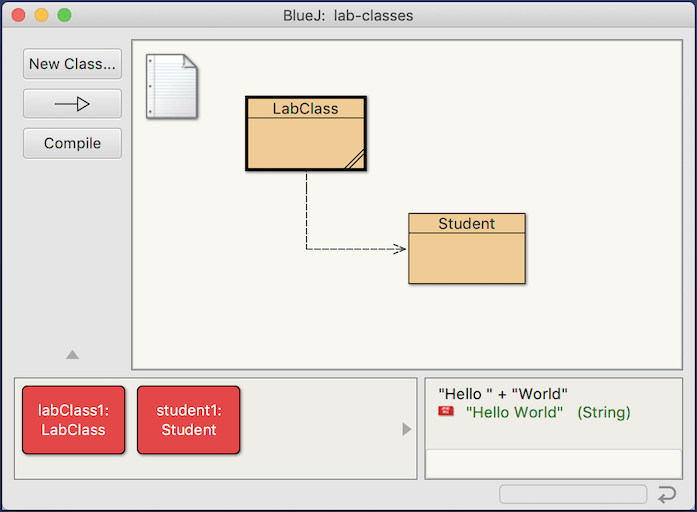
![图片[4]-Top 10 Best Java IDEs for 2021 - 拾光赋-拾光赋](https://res.cloudinary.com/practicaldev/image/fetch/s--21EBy2P---/c_limit%2Cf_auto%2Cfl_progressive%2Cq_66%2Cw_880/https://dev-to-uploads.s3.amazonaws.com/uploads/articles/s4bx2sffrndjvhogzpdw.gif)
![图片[5]-Top 10 Best Java IDEs for 2021 - 拾光赋-拾光赋](https://res.cloudinary.com/practicaldev/image/fetch/s--WMb7P87p--/c_limit%2Cf_auto%2Cfl_progressive%2Cq_auto%2Cw_880/https://dev-to-uploads.s3.amazonaws.com/uploads/articles/pbvz9136pd9ca9r8h7o1.png)
![图片[6]-Top 10 Best Java IDEs for 2021 - 拾光赋-拾光赋](https://res.cloudinary.com/practicaldev/image/fetch/s--rmy4DXlv--/c_limit%2Cf_auto%2Cfl_progressive%2Cq_auto%2Cw_880/https://dev-to-uploads.s3.amazonaws.com/uploads/articles/ju74573x3g1v5d1aubpq.png)
![图片[7]-Top 10 Best Java IDEs for 2021 - 拾光赋-拾光赋](https://res.cloudinary.com/practicaldev/image/fetch/s--ht6u0TyP--/c_limit%2Cf_auto%2Cfl_progressive%2Cq_auto%2Cw_880/https://dev-to-uploads.s3.amazonaws.com/uploads/articles/hf7b7s9gmv8q5xmkzbku.png)
![图片[8]-Top 10 Best Java IDEs for 2021 - 拾光赋-拾光赋](https://res.cloudinary.com/practicaldev/image/fetch/s---J8mOmCr--/c_limit%2Cf_auto%2Cfl_progressive%2Cq_auto%2Cw_880/https://dev-to-uploads.s3.amazonaws.com/uploads/articles/9cez6bf16pncihchfzv0.jpeg)
![图片[9]-Top 10 Best Java IDEs for 2021 - 拾光赋-拾光赋](https://res.cloudinary.com/practicaldev/image/fetch/s--luMzpLC---/c_limit%2Cf_auto%2Cfl_progressive%2Cq_auto%2Cw_880/https://dev-to-uploads.s3.amazonaws.com/uploads/articles/ikz1xnmu3d601lfricz8.png)




















暂无评论内容