This article will give examples of how to add, count, retrieve and remove variables in a Word document in Java with a free Java Word API.
【1】Import the jar dependency of the free API to your Java application (2 methods)
● Download the free API (Free Spire.Doc for Java) and unzip it, then add the Spire.Doc.jar file to your Java application as dependency.
● Directly add the jar dependency to maven project by adding the following configurations to the pom.xml.
<span><repositories></span><span><repository></span><span><id></span>com.e-iceblue<span></id></span><span><name></span>e-iceblue<span></name></span><span><url></span>http://repo.e-iceblue.com/nexus/content/groups/public/<span></url></span><span></repository></span><span></repositories></span><span><dependencies></span><span><dependency></span><span><groupId></span>e-iceblue<span></groupId></span><span><artifactId></span>spire.doc.free<span></artifactId></span><span><version></span>3.9.0<span></version></span><span></dependency></span><span></dependencies></span><span><repositories></span> <span><repository></span> <span><id></span>com.e-iceblue<span></id></span> <span><name></span>e-iceblue<span></name></span> <span><url></span>http://repo.e-iceblue.com/nexus/content/groups/public/<span></url></span> <span></repository></span> <span></repositories></span> <span><dependencies></span> <span><dependency></span> <span><groupId></span>e-iceblue<span></groupId></span> <span><artifactId></span>spire.doc.free<span></artifactId></span> <span><version></span>3.9.0<span></version></span> <span></dependency></span> <span></dependencies></span><repositories> <repository> <id>com.e-iceblue</id> <name>e-iceblue</name> <url>http://repo.e-iceblue.com/nexus/content/groups/public/</url> </repository> </repositories> <dependencies> <dependency> <groupId>e-iceblue</groupId> <artifactId>spire.doc.free</artifactId> <version>3.9.0</version> </dependency> </dependencies>
Enter fullscreen mode Exit fullscreen mode
【2】Add a Variable
Adding a document variable named “Temp” with a value of 12 to a Word document.
<span>import</span> <span>com.spire.doc.Document</span><span>;</span><span>import</span> <span>com.spire.doc.FieldType</span><span>;</span><span>import</span> <span>com.spire.doc.FileFormat</span><span>;</span><span>import</span> <span>com.spire.doc.Section</span><span>;</span><span>import</span> <span>com.spire.doc.documents.Paragraph</span><span>;</span><span>public</span> <span>class</span> <span>AddVariables</span> <span>{</span><span>public</span> <span>static</span> <span>void</span> <span>main</span><span>(</span><span>String</span><span>[]</span> <span>args</span><span>){</span><span>//Create a Document instance</span><span>Document</span> <span>document</span> <span>=</span> <span>new</span> <span>Document</span><span>();</span><span>//Add a section</span><span>Section</span> <span>section</span> <span>=</span> <span>document</span><span>.</span><span>addSection</span><span>();</span><span>//Add a paragraph to the section</span><span>Paragraph</span> <span>paragraph</span> <span>=</span> <span>section</span><span>.</span><span>addParagraph</span><span>();</span><span>//Add a DocVariable field to the paragraph</span><span>paragraph</span><span>.</span><span>appendField</span><span>(</span><span>"Temp"</span><span>,</span> <span>FieldType</span><span>.</span><span>Field_Doc_Variable</span><span>);</span><span>//Add a document variable to the DocVariable field</span><span>document</span><span>.</span><span>getVariables</span><span>().</span><span>add</span><span>(</span><span>"Temp"</span><span>,</span> <span>"12"</span><span>);</span><span>//Update fields in the document</span><span>document</span><span>.</span><span>isUpdateFields</span><span>(</span><span>true</span><span>);</span><span>//Save the result document</span><span>document</span><span>.</span><span>saveToFile</span><span>(</span><span>"AddVariables.docx"</span><span>,</span> <span>FileFormat</span><span>.</span><span>Docx_2013</span><span>);</span><span>}</span><span>}</span><span>import</span> <span>com.spire.doc.Document</span><span>;</span> <span>import</span> <span>com.spire.doc.FieldType</span><span>;</span> <span>import</span> <span>com.spire.doc.FileFormat</span><span>;</span> <span>import</span> <span>com.spire.doc.Section</span><span>;</span> <span>import</span> <span>com.spire.doc.documents.Paragraph</span><span>;</span> <span>public</span> <span>class</span> <span>AddVariables</span> <span>{</span> <span>public</span> <span>static</span> <span>void</span> <span>main</span><span>(</span><span>String</span><span>[]</span> <span>args</span><span>){</span> <span>//Create a Document instance</span> <span>Document</span> <span>document</span> <span>=</span> <span>new</span> <span>Document</span><span>();</span> <span>//Add a section</span> <span>Section</span> <span>section</span> <span>=</span> <span>document</span><span>.</span><span>addSection</span><span>();</span> <span>//Add a paragraph to the section</span> <span>Paragraph</span> <span>paragraph</span> <span>=</span> <span>section</span><span>.</span><span>addParagraph</span><span>();</span> <span>//Add a DocVariable field to the paragraph</span> <span>paragraph</span><span>.</span><span>appendField</span><span>(</span><span>"Temp"</span><span>,</span> <span>FieldType</span><span>.</span><span>Field_Doc_Variable</span><span>);</span> <span>//Add a document variable to the DocVariable field</span> <span>document</span><span>.</span><span>getVariables</span><span>().</span><span>add</span><span>(</span><span>"Temp"</span><span>,</span> <span>"12"</span><span>);</span> <span>//Update fields in the document</span> <span>document</span><span>.</span><span>isUpdateFields</span><span>(</span><span>true</span><span>);</span> <span>//Save the result document</span> <span>document</span><span>.</span><span>saveToFile</span><span>(</span><span>"AddVariables.docx"</span><span>,</span> <span>FileFormat</span><span>.</span><span>Docx_2013</span><span>);</span> <span>}</span> <span>}</span>import com.spire.doc.Document; import com.spire.doc.FieldType; import com.spire.doc.FileFormat; import com.spire.doc.Section; import com.spire.doc.documents.Paragraph; public class AddVariables { public static void main(String[] args){ //Create a Document instance Document document = new Document(); //Add a section Section section = document.addSection(); //Add a paragraph to the section Paragraph paragraph = section.addParagraph(); //Add a DocVariable field to the paragraph paragraph.appendField("Temp", FieldType.Field_Doc_Variable); //Add a document variable to the DocVariable field document.getVariables().add("Temp", "12"); //Update fields in the document document.isUpdateFields(true); //Save the result document document.saveToFile("AddVariables.docx", FileFormat.Docx_2013); } }
Enter fullscreen mode Exit fullscreen mode
【3】Count the number of Variables
<span>import</span> <span>com.spire.doc.Document</span><span>;</span><span>public</span> <span>class</span> <span>CountVariables</span> <span>{</span><span>public</span> <span>static</span> <span>void</span> <span>main</span><span>(</span><span>String</span><span>[]</span> <span>args</span><span>){</span><span>//Load the Word document</span><span>Document</span> <span>document</span> <span>=</span> <span>new</span> <span>Document</span><span>();</span><span>document</span><span>.</span><span>loadFromFile</span><span>(</span><span>"AddVariables.docx"</span><span>);</span><span>//Get the number of variables in the document</span><span>int</span> <span>number</span> <span>=</span> <span>document</span><span>.</span><span>getVariables</span><span>().</span><span>getCount</span><span>();</span><span>StringBuilder</span> <span>content</span> <span>=</span> <span>new</span> <span>StringBuilder</span><span>();</span><span>content</span><span>.</span><span>append</span><span>(</span><span>"The number of variables is: "</span> <span>+</span> <span>number</span><span>);</span><span>System</span><span>.</span><span>out</span><span>.</span><span>println</span><span>(</span><span>content</span><span>.</span><span>toString</span><span>());</span><span>}</span><span>}</span><span>import</span> <span>com.spire.doc.Document</span><span>;</span> <span>public</span> <span>class</span> <span>CountVariables</span> <span>{</span> <span>public</span> <span>static</span> <span>void</span> <span>main</span><span>(</span><span>String</span><span>[]</span> <span>args</span><span>){</span> <span>//Load the Word document</span> <span>Document</span> <span>document</span> <span>=</span> <span>new</span> <span>Document</span><span>();</span> <span>document</span><span>.</span><span>loadFromFile</span><span>(</span><span>"AddVariables.docx"</span><span>);</span> <span>//Get the number of variables in the document</span> <span>int</span> <span>number</span> <span>=</span> <span>document</span><span>.</span><span>getVariables</span><span>().</span><span>getCount</span><span>();</span> <span>StringBuilder</span> <span>content</span> <span>=</span> <span>new</span> <span>StringBuilder</span><span>();</span> <span>content</span><span>.</span><span>append</span><span>(</span><span>"The number of variables is: "</span> <span>+</span> <span>number</span><span>);</span> <span>System</span><span>.</span><span>out</span><span>.</span><span>println</span><span>(</span><span>content</span><span>.</span><span>toString</span><span>());</span> <span>}</span> <span>}</span>import com.spire.doc.Document; public class CountVariables { public static void main(String[] args){ //Load the Word document Document document = new Document(); document.loadFromFile("AddVariables.docx"); //Get the number of variables in the document int number = document.getVariables().getCount(); StringBuilder content = new StringBuilder(); content.append("The number of variables is: " + number); System.out.println(content.toString()); } }
Enter fullscreen mode Exit fullscreen mode
【4】Retrieve Name and Value of a Variable
<span>import</span> <span>com.spire.doc.Document</span><span>;</span><span>public</span> <span>class</span> <span>RetrieveVariables</span> <span>{</span><span>public</span> <span>static</span> <span>void</span> <span>main</span><span>(</span><span>String</span><span>[]</span> <span>args</span><span>){</span><span>//Load the Word document</span><span>Document</span> <span>document</span> <span>=</span> <span>new</span> <span>Document</span><span>();</span><span>document</span><span>.</span><span>loadFromFile</span><span>(</span><span>"AddVariables.docx"</span><span>);</span><span>//Retrieve the name of a variable by index</span><span>String</span> <span>s1</span> <span>=</span> <span>document</span><span>.</span><span>getVariables</span><span>().</span><span>getNameByIndex</span><span>(</span><span>0</span><span>);</span><span>//Retrieve the value of a variable by index</span><span>String</span> <span>s2</span> <span>=</span> <span>document</span><span>.</span><span>getVariables</span><span>().</span><span>getValueByIndex</span><span>(</span><span>0</span><span>);</span><span>//Retrieve the value of a variable by name</span><span>String</span> <span>s3</span> <span>=</span> <span>document</span><span>.</span><span>getVariables</span><span>().</span><span>get</span><span>(</span><span>"Temp"</span><span>);</span><span>System</span><span>.</span><span>out</span><span>.</span><span>println</span><span>(</span><span>"The name of the variable retrieved by index 0 is: "</span> <span>+</span> <span>s1</span><span>);</span><span>System</span><span>.</span><span>out</span><span>.</span><span>println</span><span>(</span><span>"The value of the variable retrieved by index 0 is: "</span> <span>+</span> <span>s2</span><span>);</span><span>System</span><span>.</span><span>out</span><span>.</span><span>println</span><span>(</span><span>"The value of the variable retrieved by name \"Temp\" is: "</span> <span>+</span> <span>s3</span><span>);</span><span>}</span><span>}</span><span>import</span> <span>com.spire.doc.Document</span><span>;</span> <span>public</span> <span>class</span> <span>RetrieveVariables</span> <span>{</span> <span>public</span> <span>static</span> <span>void</span> <span>main</span><span>(</span><span>String</span><span>[]</span> <span>args</span><span>){</span> <span>//Load the Word document</span> <span>Document</span> <span>document</span> <span>=</span> <span>new</span> <span>Document</span><span>();</span> <span>document</span><span>.</span><span>loadFromFile</span><span>(</span><span>"AddVariables.docx"</span><span>);</span> <span>//Retrieve the name of a variable by index</span> <span>String</span> <span>s1</span> <span>=</span> <span>document</span><span>.</span><span>getVariables</span><span>().</span><span>getNameByIndex</span><span>(</span><span>0</span><span>);</span> <span>//Retrieve the value of a variable by index</span> <span>String</span> <span>s2</span> <span>=</span> <span>document</span><span>.</span><span>getVariables</span><span>().</span><span>getValueByIndex</span><span>(</span><span>0</span><span>);</span> <span>//Retrieve the value of a variable by name</span> <span>String</span> <span>s3</span> <span>=</span> <span>document</span><span>.</span><span>getVariables</span><span>().</span><span>get</span><span>(</span><span>"Temp"</span><span>);</span> <span>System</span><span>.</span><span>out</span><span>.</span><span>println</span><span>(</span><span>"The name of the variable retrieved by index 0 is: "</span> <span>+</span> <span>s1</span><span>);</span> <span>System</span><span>.</span><span>out</span><span>.</span><span>println</span><span>(</span><span>"The value of the variable retrieved by index 0 is: "</span> <span>+</span> <span>s2</span><span>);</span> <span>System</span><span>.</span><span>out</span><span>.</span><span>println</span><span>(</span><span>"The value of the variable retrieved by name \"Temp\" is: "</span> <span>+</span> <span>s3</span><span>);</span> <span>}</span> <span>}</span>import com.spire.doc.Document; public class RetrieveVariables { public static void main(String[] args){ //Load the Word document Document document = new Document(); document.loadFromFile("AddVariables.docx"); //Retrieve the name of a variable by index String s1 = document.getVariables().getNameByIndex(0); //Retrieve the value of a variable by index String s2 = document.getVariables().getValueByIndex(0); //Retrieve the value of a variable by name String s3 = document.getVariables().get("Temp"); System.out.println("The name of the variable retrieved by index 0 is: " + s1); System.out.println("The value of the variable retrieved by index 0 is: " + s2); System.out.println("The value of the variable retrieved by name \"Temp\" is: " + s3); } }
Enter fullscreen mode Exit fullscreen mode
【5】Remove a specific Variable
<span>import</span> <span>com.spire.doc.Document</span><span>;</span><span>import</span> <span>com.spire.doc.FileFormat</span><span>;</span><span>public</span> <span>class</span> <span>RemoveVariables</span> <span>{</span><span>public</span> <span>static</span> <span>void</span> <span>main</span><span>(</span><span>String</span><span>[]</span> <span>args</span><span>){</span><span>//Load the Word document</span><span>Document</span> <span>document</span> <span>=</span> <span>new</span> <span>Document</span><span>();</span><span>document</span><span>.</span><span>loadFromFile</span><span>(</span><span>"AddVariables.docx"</span><span>);</span><span>//Remove a variable by name</span><span>document</span><span>.</span><span>getVariables</span><span>().</span><span>remove</span><span>(</span><span>"Temp"</span><span>);</span><span>//Update fields in the document</span><span>document</span><span>.</span><span>isUpdateFields</span> <span>(</span><span>true</span><span>);</span><span>//Save the result document</span><span>document</span><span>.</span><span>saveToFile</span><span>(</span><span>"RemoveVariables.docx"</span><span>,</span> <span>FileFormat</span><span>.</span><span>Docx_2013</span><span>);</span><span>}</span><span>}</span><span>import</span> <span>com.spire.doc.Document</span><span>;</span> <span>import</span> <span>com.spire.doc.FileFormat</span><span>;</span> <span>public</span> <span>class</span> <span>RemoveVariables</span> <span>{</span> <span>public</span> <span>static</span> <span>void</span> <span>main</span><span>(</span><span>String</span><span>[]</span> <span>args</span><span>){</span> <span>//Load the Word document</span> <span>Document</span> <span>document</span> <span>=</span> <span>new</span> <span>Document</span><span>();</span> <span>document</span><span>.</span><span>loadFromFile</span><span>(</span><span>"AddVariables.docx"</span><span>);</span> <span>//Remove a variable by name</span> <span>document</span><span>.</span><span>getVariables</span><span>().</span><span>remove</span><span>(</span><span>"Temp"</span><span>);</span> <span>//Update fields in the document</span> <span>document</span><span>.</span><span>isUpdateFields</span> <span>(</span><span>true</span><span>);</span> <span>//Save the result document</span> <span>document</span><span>.</span><span>saveToFile</span><span>(</span><span>"RemoveVariables.docx"</span><span>,</span> <span>FileFormat</span><span>.</span><span>Docx_2013</span><span>);</span> <span>}</span> <span>}</span>import com.spire.doc.Document; import com.spire.doc.FileFormat; public class RemoveVariables { public static void main(String[] args){ //Load the Word document Document document = new Document(); document.loadFromFile("AddVariables.docx"); //Remove a variable by name document.getVariables().remove("Temp"); //Update fields in the document document.isUpdateFields (true); //Save the result document document.saveToFile("RemoveVariables.docx", FileFormat.Docx_2013); } }
Enter fullscreen mode Exit fullscreen mode
原文链接:Add/ Count/ Retrieve/ Remove Variables in Word using Java




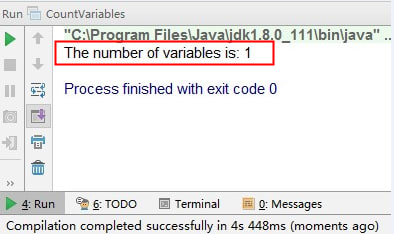

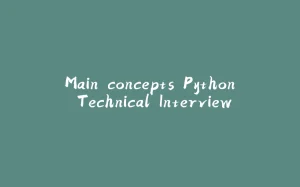
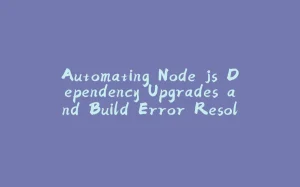


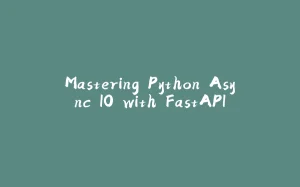









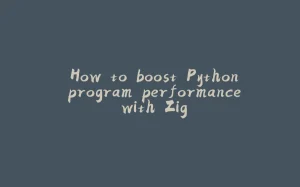
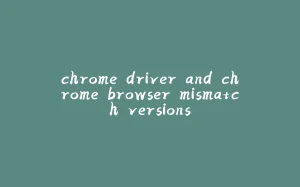
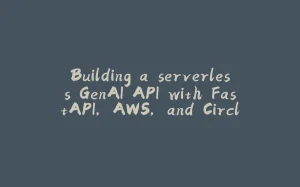













暂无评论内容