Headers and footers are sections that appear in the top/ bottom margin of a Word document. They are usually used to add additional information such as title, file name, company logo as well as page numbers to a Word document and their presence makes the document more organized. This article will introduce how to insert the header and footer that contains text, images, lines and page numbers to a Word document with a 3rd party free Java API.
1# First you need to import the jar dependency to your Java application (2 methods)
● Download the free API (Free Spire.Doc for Java) and unzip it, then add the Spire.Doc.jar file to your Java application as dependency.
● Directly add the jar dependency to maven project by adding the following configurations to the pom.xml.
<repositories>
<repository>
<id>com.e-iceblue</id>
<name>e-iceblue</name>
<url>http://repo.e-iceblue.com/nexus/content/groups/public/</url>
</repository>
</repositories>
<dependencies>
<dependency>
<groupId>e-iceblue</groupId>
<artifactId>spire.doc.free</artifactId>
<version>3.9.0</version>
</dependency>
</dependencies>
Enter fullscreen mode Exit fullscreen mode
2# The relevant code snippet of inserting header and footer to Word document:
import com.spire.doc.*;
import com.spire.doc.documents.*;
import com.spire.doc.fields.DocPicture;
import com.spire.doc.fields.TextRange;
public class InsertHeaderAndFooter {
public static void main(String[] args) {
//Load a Word document
Document document = new Document();
document.loadFromFile("sample0.docx");
//Get the first section
Section section = document.getSections().get(0);
//Call insertHeaderAndFooter method to add header and footer to the section
insertHeaderAndFooter(section);
//Save to file
document.saveToFile("out/HeaderAndFooter.docx", FileFormat.Docx);
}
private static void insertHeaderAndFooter(Section section) {
//Get header and footer from a section
HeaderFooter header = section.getHeadersFooters().getHeader();
HeaderFooter footer = section.getHeadersFooters().getFooter();
//Add a paragraph to header
Paragraph headerParagraph = header.addParagraph();
//Insert a picture to header paragraph and set its position
DocPicture headerPicture = headerParagraph.appendPicture("C:\\Users\\Administrator\\Desktop\\mars.jpg");
headerPicture.setHorizontalAlignment(ShapeHorizontalAlignment.Left);
headerPicture.setVerticalOrigin(VerticalOrigin.Top_Margin_Area);
headerPicture.setVerticalAlignment(ShapeVerticalAlignment.Center);
//Add text to header paragraph
TextRange text = headerParagraph.appendText("Introduction of Mars");
text.getCharacterFormat().setFontName("Arial");
text.getCharacterFormat().setFontSize(10);
text.getCharacterFormat().setItalic(true);
text.getCharacterFormat().setBold(true);
headerParagraph.getFormat().setHorizontalAlignment(HorizontalAlignment.Right);
//Set text wrapping to behind
headerPicture.setTextWrappingStyle(TextWrappingStyle.Behind);
//Set the bottom border style of the header paragraph
headerParagraph.getFormat().getBorders().getBottom().setBorderType(BorderStyle.Single);
headerParagraph.getFormat().getBorders().getBottom().setLineWidth(1f);
//Add a paragraph to footer
Paragraph footerParagraph = footer.addParagraph();
//Add Field_Page and Field_Num_Pages fields to the footer paragraph
footerParagraph.appendField("page number", FieldType.Field_Page);
footerParagraph.appendText(" of ");
footerParagraph.appendField("number of pages", FieldType.Field_Num_Pages);
footerParagraph.getFormat().setHorizontalAlignment(HorizontalAlignment.Right);
//Set the top border style of the footer paragraph
footerParagraph.getFormat().getBorders().getTop().setBorderType(BorderStyle.Single);
footerParagraph.getFormat().getBorders().getTop().setLineWidth(1f);
}
}
Enter fullscreen mode Exit fullscreen mode
3# The generated Word document is shown as below:
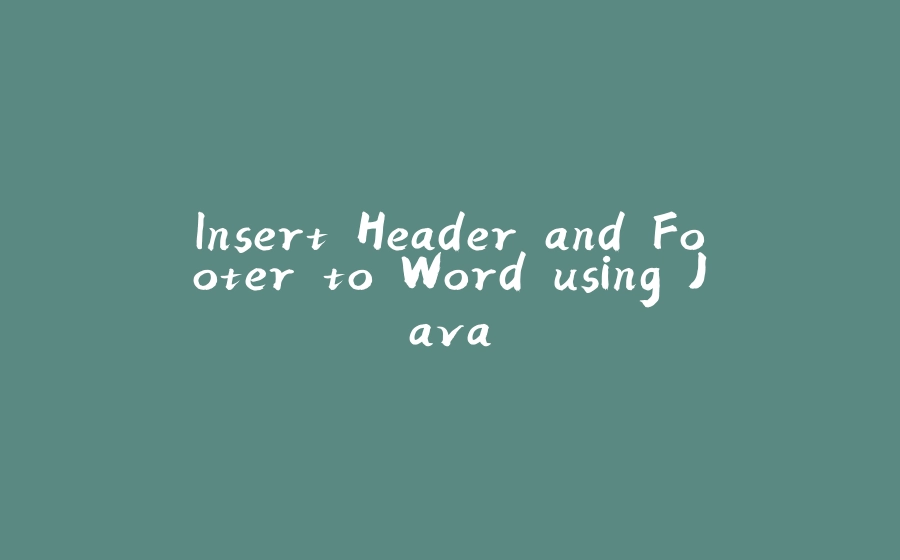























暂无评论内容