How to make Dark (Night) Mode Theme in Android
Hello World, today we are going to see how we can implement a dark theme or night mode in our android application. This tutorial is going to be very simple and easy to understand. The dark theme is attractive to users and it is comfortable for low light conditions. Recently many apps adapt dark mode in their app and the output of the night mode is amazing as many users love dark mode for their app. An example of a dark theme is Whatsapp dark mode in android see the below image.
Let’s look at how our app will look like, see the below gif for our end result app.

Let’s see how we can implement dark theme in our app.
Make layout for dark theme
First, we need to make our layout so that we can apply our dark theme to it.
If you see the above gif we used cardview to make our layout.
See the below code for layout.
<?xml version="1.0" encoding="utf-8"?>
<androidx.constraintlayout.widget.ConstraintLayout xmlns:android="http://schemas.android.com/apk/res/android"
xmlns:app="http://schemas.android.com/apk/res-auto"
xmlns:tools="http://schemas.android.com/tools"
android:layout_width="match_parent"
android:layout_height="match_parent"
tools:context=".MainActivity"
android:padding="10sp"
>
<androidx.cardview.widget.CardView
android:layout_width="match_parent"
android:layout_height="wrap_content"
app:layout_constraintTop_toTopOf="parent"
app:layout_constraintBottom_toBottomOf="parent"
app:cardCornerRadius="10sp"
android:id="@+id/post"
>
<androidx.constraintlayout.widget.ConstraintLayout
android:layout_width="match_parent"
android:layout_height="wrap_content"
android:padding="10sp"
>
<androidx.cardview.widget.CardView
android:layout_width="70sp"
android:layout_height="70sp"
android:id="@+id/profilePicContainer"
app:cardCornerRadius="100sp"
app:layout_constraintLeft_toLeftOf="parent"
app:layout_constraintTop_toTopOf="parent"
>
<ImageView
android:layout_width="match_parent"
android:layout_height="match_parent"
android:src="@drawable/user1"
/>
</androidx.cardview.widget.CardView>
<TextView
android:layout_width="wrap_content"
android:layout_height="wrap_content"
android:id="@+id/username"
android:text="John Doe"
android:textAppearance="@style/TextAppearance.AppCompat.Large"
app:layout_constraintLeft_toRightOf="@id/profilePicContainer"
android:layout_marginStart="10sp"
app:layout_constraintTop_toTopOf="@id/profilePicContainer"
/>
<TextView
android:layout_width="wrap_content"
android:layout_height="wrap_content"
android:id="@+id/time"
android:text="Just now"
android:textAppearance="@style/TextAppearance.AppCompat.Caption"
app:layout_constraintLeft_toRightOf="@id/profilePicContainer"
android:layout_marginStart="10sp"
app:layout_constraintTop_toBottomOf="@id/username"
/>
<TextView
android:layout_width="match_parent"
android:layout_height="35sp"
android:id="@+id/caption"
android:text="Lorem Ipsum is simply dummy text of the printing and typesetting industry."
app:layout_constraintTop_toBottomOf="@id/profilePicContainer"
android:textAppearance="@style/TextAppearance.AppCompat.Body2"
android:layout_marginTop="10sp"
/>
<ImageView
android:layout_width="match_parent"
android:layout_height="250sp"
android:id="@+id/photoPost"
android:scaleType="centerCrop"
app:layout_constraintTop_toBottomOf="@id/caption"
android:src="@drawable/post"
android:layout_marginTop="10sp"
/>
<ImageView
android:layout_width="30sp"
android:layout_height="30sp"
android:id="@+id/likeBtn"
android:src="@drawable/ic_like"
app:layout_constraintLeft_toLeftOf="@id/photoPost"
app:layout_constraintTop_toBottomOf="@id/photoPost"
android:layout_marginTop="15sp"
/>
<ImageView
android:layout_width="30sp"
android:layout_height="30sp"
android:id="@+id/shareBtn"
android:src="@drawable/ic_share"
app:layout_constraintLeft_toRightOf="@id/likeBtn"
app:layout_constraintTop_toBottomOf="@id/photoPost"
app:layout_constraintTop_toTopOf="@id/likeBtn"
android:layout_marginLeft="15sp"
/>
</androidx.constraintlayout.widget.ConstraintLayout>
</androidx.cardview.widget.CardView>
<Button
android:layout_width="wrap_content"
android:layout_height="wrap_content"
android:id="@+id/changeThemeBtn"
android:text="Change Theme"
app:layout_constraintTop_toBottomOf="@id/post"
app:layout_constraintLeft_toLeftOf="parent"
app:layout_constraintRight_toRightOf="parent"
android:layout_marginTop="20sp"
android:paddingHorizontal="10sp"
/>
</androidx.constraintlayout.widget.ConstraintLayout>
Now we need to set theme colors in the layout, for example, we need to set the background color of activity and cardview and also we need to set textview color and icon colors. But setting all the colors we need some way to set colors dynamically.
We want to change the background color of activity to dark black color when we apply our dark theme in the application.
To make the dynamic values we will need to make attrs.xml file in the values folder.
Make custom attribute values for layout.
Create a new xml file in the values folder. Right-click on values folder and click on new then click values resource file and type attrs in the file name field.
Your values folder should look like below:
In the attrs.xml we will declare our custom attribute values like below.
<?xml version="1.0" encoding="utf-8"?>
<resources>
<attr name="appWindowBackground" format="color" />
<attr name="cardBackground" format="color" />
<attr name="textColor" format="color"/>
<attr name="textColorSecondary" format="color"/>
<attr name="iconColor" format="color"/>
<attr name="buttonBackground" format="color"/>
<attr name="buttonTextColor" format="color"/>
</resources>
In the above code, we have defined 7 values and their type which is color. Each of the values, we will use in our layout file.
But before using these values we need to assign or set these values in our currently applied theme and also we will make our dark theme and update these attribute values.
Make Dark theme in styles.xml and set attributes value.
First, we will set attribute values for our default or light theme then we will update those attribute values in the Dark theme. Let’s do this.
<resources>
<!-- Base application theme. -->
<style name="AppTheme" parent="Theme.AppCompat.Light.DarkActionBar">
<!-- Customize your theme here. -->
<item name="colorPrimary">@color/colorPrimary</item>
<item name="colorPrimaryDark">@color/colorPrimaryDark</item>
<item name="colorAccent">@color/colorAccent</item>
<item name="appWindowBackground">#CDDDDD</item>
<item name="cardBackground">#FFFFFF</item>
<item name="textColor">#000000</item>
<item name="textColorSecondary">#717171</item>
<item name="iconColor">#6A6A6A</item>
<item name="buttonBackground">#CDCDCD</item>
<item name="buttonTextColor">#000000</item>
</style>
<style name="DarkAppTheme" parent="Theme.AppCompat.Light.DarkActionBar">
<item name="appWindowBackground">#393e46</item>
<item name="cardBackground">#222831</item>
<item name="textColor">#ffffff</item>
<item name="textColorSecondary">#DAA8A8A8</item>
<item name="iconColor">#00fff5</item>
<item name="buttonBackground">@color/colorPrimary</item>
<item name="buttonTextColor">#000000</item>
</style>
</resources>
Read further article here: Dark mode for android app
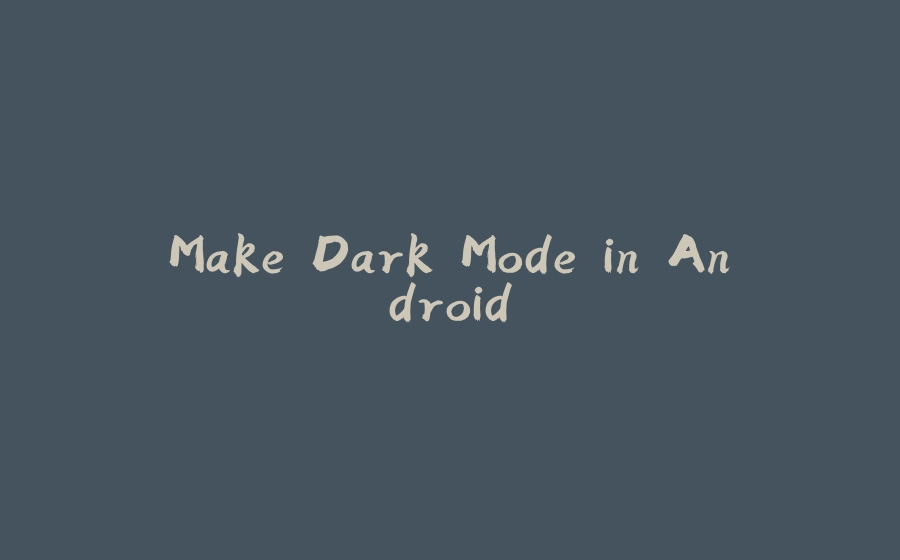
























暂无评论内容