Introduction
Observability is the activities that involve measuring, collecting, and analyzing various diagnostics signals from a system. These signals may include metrics, traces, logs, events, profiles and more.
Especially in a DevOps culture, where automation is key in order to stay productive, observability plays an important role. Your team should define alarms based on relevant system metrics to ensure that service level objectives are met. However, most modern applications are very complex distributed systems and it is hard to measure everything.
Luckily if you are using a managed platform many metrics will be collected for you automatically. Many cloud platforms like AWS, Azure and Google Cloud already collects metrics of your load balancers, application containers, applications requests, databases, and so on. What the cloud providers cannot offer, however, are application specific metrics, because they depend on your application logic.
Micrometer provides a simple facade for the JVM for a number of popular monitoring systems to collect application specific metrics. Currently, it supports the following monitoring systems: Azure Monitor, Netflix Atlas, CloudWatch, Datadog, Dynatrace, New Relic, Prometheus, And many other providers. Check this documentation for all available.
Micrometer
MeterRegistry
A meter is an abstraction for a set of measurements about your application. A meter is uniquely identified by its name and tags. A meter registry holds meters. In Micrometer, a MeterRegistry is the core component used for registering meters.
The simplest form of the registry is SimpleMeterRegistry. But in most cases, we should use a MeterRegistry explicitly designed for our monitoring system; for Azure Monitor (AzureMonitorMeterRegistry), Prometheus (PrometheusMeterRegistry), Atlas (AtlasMeterRegistry).
In this article, we’ll introduce the basic usage of Micrometer and its integration with Spring boot 2.
Basic Meters
Counter
Counters report a single metric, a count. The Counter allows you to increment by a fixed amount, which must be positive.
When building graphs and alerts off of counters, generally you should be most interested in measuring the rate at which some event is occurring over a given time interval. Consider a simple queue. Counters could be used to measure things like the rate at which items are being inserted and removed.
Gauge
Gauges are used to report a numeric state at a certain time. In contrast to a counter which you can increment, a gauge watches the state of an object and reports the current state whenever the metric is exported. A common example is the number of messages in a queue, or the number of connections in your connection pool.
Other metrics
Timer, Long Task Timer, Function-tracking counters, Function-tracking timers. I recommend read this article of Rosner and the official documentation.
Azure Application Insights with Spring Boot 2 using Micrometer Registry Azure
This section explains how to use the Micrometer Azure registry in order to export your metrics to Azure Monitor.
Set up Azure Application Insights
First, we need to create an Application Insights Resource.
Access the azure Portal and create the resource.
Next step is define the subscription and Instance Details.
Access the resource created and get the Instrumentation Key.
Configuring your Spring boot 2 project
Add Azure dependencies in your Project:
<dependency>
<groupId>com.microsoft.azure</groupId>
<artifactId>applicationinsights-spring-boot-starter</artifactId>
<version>2.5.1</version>
</dependency>
<dependency>
<groupId>com.microsoft.azure</groupId>
<artifactId>azure-spring-boot-metrics-starter</artifactId>
<version>2.2.0</version>
</dependency>
Enter fullscreen mode Exit fullscreen mode
Currently, Microsoft provides a Spring Boot Starter for automatically configuring Azure Application Insights: applicationinsights-spring-boot-starter.
Note that Microsoft also provide a azure-spring-boot-metrics-starter, for adds Micrometer monitoring support on top of the previous starter. Its current version, at the time of this writing, uses a different configuration key than applicationinsights-spring-boot-starter.
Add instrumentation key
Update application.properties file and use the same instrumentation key in both properties:
management.metrics.export.azuremonitor.instrumentation-key=XXXXXXXXXX
azure.application-insights.instrumentation-key=XXXXXXXXXX
Enter fullscreen mode Exit fullscreen mode
Add custom Micrometer metric
This is a example using a counter:
The example project below is a simple User CRUD with HTTP Operations, the custom metric in this scenario is the number of users created who reported the phone.
 silviobuss / spring-boot-micrometer-azure
silviobuss / spring-boot-micrometer-azure
Azure Application Insights with Spring Boot 2 using Micrometer Registry Azure
You can see more about this case in https://dev.to/silviobuss/publishing-application-metrics-to-azure-monitor-using-micrometer-plk.
This project uses a database, if you already have mysql installed on the machine, you can use it by changing the settings in the application.properties file.
Start Mysql with Docker (OPTIONAL)
To initialize a docker container with mysql, use the command below:
docker run –name mysql57 -p 3306: 3306 -e MYSQL_ROOT_PASSWORD = root -e MYSQL_USER = user -e MYSQL_PASSWORD = user1234 -e MYSQL_DATABASE = demo_app -d mysql / mysql-server: 5.7
If you want to access the container to make any query:
docker exec -it mysql57 bash
and login to the mysql instance:
mysql -h localhost -u root -p
Getting Started
Just update the database properties in application.properties and run the DemoApplication.java in your IDE.
To generate the custom metric, just perform a POST request to endpoint http://localhost:8080/users with the JSON below:
Testing Azure Application Insights
Note that it is not necessary that your application is hosted on azure to have access to Application Insights and the monitor.
If everything is set up correctly, in the “Live Metrics Stream”, you should see those scenarios running:
We can see our custom metric in “Metrics”:
Conclusion
In this post we have seen how Micrometer works as a flexible layer of abstraction between your code and the monitoring systems. We can seen how its works and how is possible to monitoring a Java app implemented in Spring Boot 2 with Micrometer Azure layer.
References
Microsoft. https://docs.microsoft.com/en-us/azure/azure-monitor/app/micrometer-java
Frank Rosner. https://dev.to/frosnerd/publishing-application-metrics-to-cloudwatch-using-micrometer-343f
原文链接:Publishing Application Metrics to Azure Monitor Using Spring Boot 2 and Micrometer
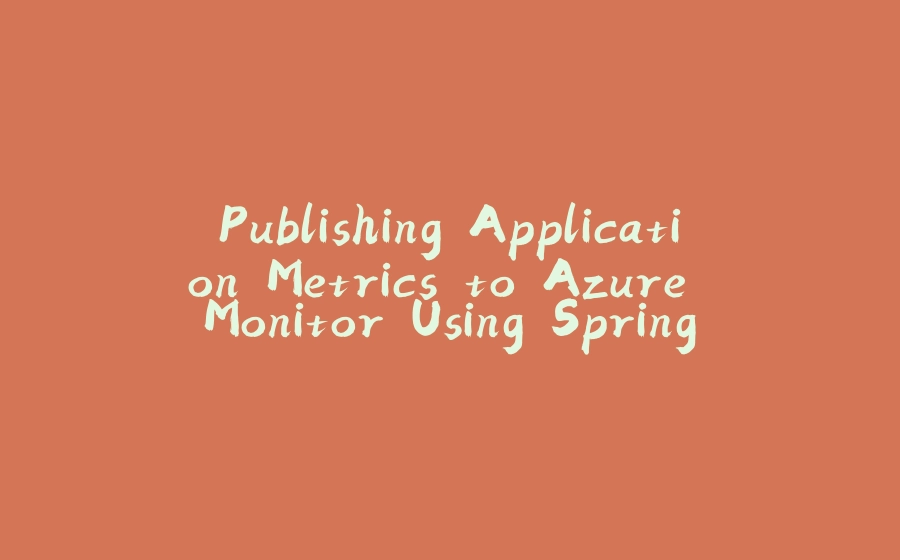



![图片[1]-Publishing Application Metrics to Azure Monitor Using Spring Boot 2 and Micrometer - 拾光赋-拾光赋](https://media2.dev.to/dynamic/image/width=800%2Cheight=%2Cfit=scale-down%2Cgravity=auto%2Cformat=auto/https%3A%2F%2Fdev-to-uploads.s3.amazonaws.com%2Fi%2Fzcfeuskmz8lg6kk16o4d.PNG)





























暂无评论内容