When building a web application, authentication and authorization is a must. Doing it right, however, is not simple. Computer security is a true specialty. Legions of developers work day and night against equally numerous international hackers creating a continual development cycle of finding vulnerabilities, attacking them, and fixing them. Keeping up with all this solo would be painful (if not impossible).
Fortunately, there’s no need. Spring Security and Spring Boot have made implementing a web application using OAuth 2.0 nice and simple. And Okta, a software-as-service identity access provider, has built on top of Spring Boot to make the process even easier.
In this tutorial, you’ll first build an OAuth 2.0 web application and authentication server using Spring Boot and Spring Security. After that, you’ll use Okta to get rid of your self-hosted authentication server and simplify your Spring Boot application even more.
Let’s get started!
Create an OAuth 2.0 Server
Start by going to the Spring Initializr and creating a new project with the following settings:
- Change project type from Maven to Gradle.
- Change the Group to com.okta.spring.
- Change the Artifact to AuthorizationServerApplication.
- Add one dependency: Web.
Download the project and copy it somewhere that makes sense on your hard drive. In this tutorial, you’re going to create three different projects, so you might want to create a parent directory, something like SpringBootOAuth somewhere.
You need to add one dependency to the build.gradle file:
<span>implementation</span> <span>'org.springframework.security.oauth:spring-security-oauth2:2.3.3.RELEASE'</span><span>implementation</span> <span>'org.springframework.security.oauth:spring-security-oauth2:2.3.3.RELEASE'</span>implementation 'org.springframework.security.oauth:spring-security-oauth2:2.3.3.RELEASE'
Enter fullscreen mode Exit fullscreen mode
This adds in Spring’s OAuth goodness.
Update the src/main/resources/application.properties to match:
<span>server.port</span><span>=</span><span>8081</span><span>server.servlet.context-path</span><span>=</span><span>/auth</span><span>user.oauth.clientId</span><span>=</span><span>R2dpxQ3vPrtfgF72</span><span>user.oauth.clientSecret</span><span>=</span><span>fDw7Mpkk5czHNuSRtmhGmAGL42CaxQB9</span><span>user.oauth.redirectUris</span><span>=</span><span>http://localhost:8082/login/oauth2/code/</span><span>user.oauth.user.username</span><span>=</span><span>Andrew</span><span>user.oauth.user.password</span><span>=</span><span>abcd</span><span>server.port</span><span>=</span><span>8081</span> <span>server.servlet.context-path</span><span>=</span><span>/auth</span> <span>user.oauth.clientId</span><span>=</span><span>R2dpxQ3vPrtfgF72</span> <span>user.oauth.clientSecret</span><span>=</span><span>fDw7Mpkk5czHNuSRtmhGmAGL42CaxQB9</span> <span>user.oauth.redirectUris</span><span>=</span><span>http://localhost:8082/login/oauth2/code/</span> <span>user.oauth.user.username</span><span>=</span><span>Andrew</span> <span>user.oauth.user.password</span><span>=</span><span>abcd</span>server.port=8081 server.servlet.context-path=/auth user.oauth.clientId=R2dpxQ3vPrtfgF72 user.oauth.clientSecret=fDw7Mpkk5czHNuSRtmhGmAGL42CaxQB9 user.oauth.redirectUris=http://localhost:8082/login/oauth2/code/ user.oauth.user.username=Andrew user.oauth.user.password=abcd
Enter fullscreen mode Exit fullscreen mode
This sets the server port, servlet context path, and some default values for the in-memory, ad hoc generated tokens the server is going to return to the client, as well as for our user’s username and password. In production, you would need to have a bit more of a sophisticated back end for a real authentication server without the hard-coded redirect URIs and usernames and passwords.
Update the AuthorizationServerApplication class to add @EnableResourceServer:
<span>package</span> <span>com.okta.spring.AuthorizationServerApplication</span><span>;</span><span>import</span> <span>org.springframework.boot.SpringApplication</span><span>;</span><span>import</span> <span>org.springframework.boot.autoconfigure.SpringBootApplication</span><span>;</span><span>import</span> <span>org.springframework.security.oauth2.config.annotation.web.configuration.EnableResourceServer</span><span>;</span><span>@SpringBootApplication</span><span>@EnableResourceServer</span><span>public</span> <span>class</span> <span>AuthorizationServerApplication</span> <span>{</span><span>public</span> <span>static</span> <span>void</span> <span>main</span><span>(</span><span>String</span><span>[]</span> <span>args</span><span>)</span> <span>{</span><span>SpringApplication</span><span>.</span><span>run</span><span>(</span><span>AuthorizationServerApplication</span><span>.</span><span>class</span><span>,</span> <span>args</span><span>);</span><span>}</span><span>}</span><span>package</span> <span>com.okta.spring.AuthorizationServerApplication</span><span>;</span> <span>import</span> <span>org.springframework.boot.SpringApplication</span><span>;</span> <span>import</span> <span>org.springframework.boot.autoconfigure.SpringBootApplication</span><span>;</span> <span>import</span> <span>org.springframework.security.oauth2.config.annotation.web.configuration.EnableResourceServer</span><span>;</span> <span>@SpringBootApplication</span> <span>@EnableResourceServer</span> <span>public</span> <span>class</span> <span>AuthorizationServerApplication</span> <span>{</span> <span>public</span> <span>static</span> <span>void</span> <span>main</span><span>(</span><span>String</span><span>[]</span> <span>args</span><span>)</span> <span>{</span> <span>SpringApplication</span><span>.</span><span>run</span><span>(</span><span>AuthorizationServerApplication</span><span>.</span><span>class</span><span>,</span> <span>args</span><span>);</span> <span>}</span> <span>}</span>package com.okta.spring.AuthorizationServerApplication; import org.springframework.boot.SpringApplication; import org.springframework.boot.autoconfigure.SpringBootApplication; import org.springframework.security.oauth2.config.annotation.web.configuration.EnableResourceServer; @SpringBootApplication @EnableResourceServer public class AuthorizationServerApplication { public static void main(String[] args) { SpringApplication.run(AuthorizationServerApplication.class, args); } }
Enter fullscreen mode Exit fullscreen mode
Create a new class AuthServerConfig in the same package as your application class com.okta.spring.AuthorizationServerApplication under src/main/java (from now on please create Java classes in src/main/java/com/okta/spring/AuthorizationServerApplication). This Spring configuration class enables and configures an OAuth authorization server.
<span>package</span> <span>com.okta.spring.AuthorizationServerApplication</span><span>;</span><span>import</span> <span>org.springframework.beans.factory.annotation.Autowired</span><span>;</span><span>import</span> <span>org.springframework.beans.factory.annotation.Value</span><span>;</span><span>import</span> <span>org.springframework.context.annotation.Configuration</span><span>;</span><span>import</span> <span>org.springframework.security.crypto.bcrypt.BCryptPasswordEncoder</span><span>;</span><span>import</span> <span>org.springframework.security.oauth2.config.annotation.configurers.ClientDetailsServiceConfigurer</span><span>;</span><span>import</span> <span>org.springframework.security.oauth2.config.annotation.web.configuration.AuthorizationServerConfigurerAdapter</span><span>;</span><span>import</span> <span>org.springframework.security.oauth2.config.annotation.web.configuration.EnableAuthorizationServer</span><span>;</span><span>import</span> <span>org.springframework.security.oauth2.config.annotation.web.configurers.AuthorizationServerSecurityConfigurer</span><span>;</span><span>@Configuration</span><span>@EnableAuthorizationServer</span><span>public</span> <span>class</span> <span>AuthServerConfig</span> <span>extends</span> <span>AuthorizationServerConfigurerAdapter</span> <span>{</span><span>@Value</span><span>(</span><span>"${user.oauth.clientId}"</span><span>)</span><span>private</span> <span>String</span> <span>ClientID</span><span>;</span><span>@Value</span><span>(</span><span>"${user.oauth.clientSecret}"</span><span>)</span><span>private</span> <span>String</span> <span>ClientSecret</span><span>;</span><span>@Value</span><span>(</span><span>"${user.oauth.redirectUris}"</span><span>)</span><span>private</span> <span>String</span> <span>RedirectURLs</span><span>;</span><span>private</span> <span>final</span> <span>PasswordEncoder</span> <span>passwordEncoder</span><span>;</span><span>public</span> <span>AuthServerConfig</span><span>(</span><span>PasswordEncoder</span> <span>passwordEncoder</span><span>)</span> <span>{</span><span>this</span><span>.</span><span>passwordEncoder</span> <span>=</span> <span>passwordEncoder</span><span>;</span><span>}</span><span>@Override</span><span>public</span> <span>void</span> <span>configure</span><span>(</span><span>AuthorizationServerSecurityConfigurer</span> <span>oauthServer</span><span>)</span> <span>throws</span> <span>Exception</span> <span>{</span><span>oauthServer</span><span>.</span><span>tokenKeyAccess</span><span>(</span><span>"permitAll()"</span><span>)</span><span>.</span><span>checkTokenAccess</span><span>(</span><span>"isAuthenticated()"</span><span>);</span><span>}</span><span>@Override</span><span>public</span> <span>void</span> <span>configure</span><span>(</span><span>ClientDetailsServiceConfigurer</span> <span>clients</span><span>)</span> <span>throws</span> <span>Exception</span> <span>{</span><span>clients</span><span>.</span><span>inMemory</span><span>()</span><span>.</span><span>withClient</span><span>(</span><span>ClientID</span><span>)</span><span>.</span><span>secret</span><span>(</span><span>passwordEncoder</span><span>.</span><span>encode</span><span>(</span><span>ClientSecret</span><span>))</span><span>.</span><span>authorizedGrantTypes</span><span>(</span><span>"authorization_code"</span><span>)</span><span>.</span><span>scopes</span><span>(</span><span>"user_info"</span><span>)</span><span>.</span><span>autoApprove</span><span>(</span><span>true</span><span>)</span><span>.</span><span>redirectUris</span><span>(</span><span>RedirectURLs</span><span>);</span><span>}</span><span>}</span><span>package</span> <span>com.okta.spring.AuthorizationServerApplication</span><span>;</span> <span>import</span> <span>org.springframework.beans.factory.annotation.Autowired</span><span>;</span> <span>import</span> <span>org.springframework.beans.factory.annotation.Value</span><span>;</span> <span>import</span> <span>org.springframework.context.annotation.Configuration</span><span>;</span> <span>import</span> <span>org.springframework.security.crypto.bcrypt.BCryptPasswordEncoder</span><span>;</span> <span>import</span> <span>org.springframework.security.oauth2.config.annotation.configurers.ClientDetailsServiceConfigurer</span><span>;</span> <span>import</span> <span>org.springframework.security.oauth2.config.annotation.web.configuration.AuthorizationServerConfigurerAdapter</span><span>;</span> <span>import</span> <span>org.springframework.security.oauth2.config.annotation.web.configuration.EnableAuthorizationServer</span><span>;</span> <span>import</span> <span>org.springframework.security.oauth2.config.annotation.web.configurers.AuthorizationServerSecurityConfigurer</span><span>;</span> <span>@Configuration</span> <span>@EnableAuthorizationServer</span> <span>public</span> <span>class</span> <span>AuthServerConfig</span> <span>extends</span> <span>AuthorizationServerConfigurerAdapter</span> <span>{</span> <span>@Value</span><span>(</span><span>"${user.oauth.clientId}"</span><span>)</span> <span>private</span> <span>String</span> <span>ClientID</span><span>;</span> <span>@Value</span><span>(</span><span>"${user.oauth.clientSecret}"</span><span>)</span> <span>private</span> <span>String</span> <span>ClientSecret</span><span>;</span> <span>@Value</span><span>(</span><span>"${user.oauth.redirectUris}"</span><span>)</span> <span>private</span> <span>String</span> <span>RedirectURLs</span><span>;</span> <span>private</span> <span>final</span> <span>PasswordEncoder</span> <span>passwordEncoder</span><span>;</span> <span>public</span> <span>AuthServerConfig</span><span>(</span><span>PasswordEncoder</span> <span>passwordEncoder</span><span>)</span> <span>{</span> <span>this</span><span>.</span><span>passwordEncoder</span> <span>=</span> <span>passwordEncoder</span><span>;</span> <span>}</span> <span>@Override</span> <span>public</span> <span>void</span> <span>configure</span><span>(</span> <span>AuthorizationServerSecurityConfigurer</span> <span>oauthServer</span><span>)</span> <span>throws</span> <span>Exception</span> <span>{</span> <span>oauthServer</span><span>.</span><span>tokenKeyAccess</span><span>(</span><span>"permitAll()"</span><span>)</span> <span>.</span><span>checkTokenAccess</span><span>(</span><span>"isAuthenticated()"</span><span>);</span> <span>}</span> <span>@Override</span> <span>public</span> <span>void</span> <span>configure</span><span>(</span><span>ClientDetailsServiceConfigurer</span> <span>clients</span><span>)</span> <span>throws</span> <span>Exception</span> <span>{</span> <span>clients</span><span>.</span><span>inMemory</span><span>()</span> <span>.</span><span>withClient</span><span>(</span><span>ClientID</span><span>)</span> <span>.</span><span>secret</span><span>(</span><span>passwordEncoder</span><span>.</span><span>encode</span><span>(</span><span>ClientSecret</span><span>))</span> <span>.</span><span>authorizedGrantTypes</span><span>(</span><span>"authorization_code"</span><span>)</span> <span>.</span><span>scopes</span><span>(</span><span>"user_info"</span><span>)</span> <span>.</span><span>autoApprove</span><span>(</span><span>true</span><span>)</span> <span>.</span><span>redirectUris</span><span>(</span><span>RedirectURLs</span><span>);</span> <span>}</span> <span>}</span>package com.okta.spring.AuthorizationServerApplication; import org.springframework.beans.factory.annotation.Autowired; import org.springframework.beans.factory.annotation.Value; import org.springframework.context.annotation.Configuration; import org.springframework.security.crypto.bcrypt.BCryptPasswordEncoder; import org.springframework.security.oauth2.config.annotation.configurers.ClientDetailsServiceConfigurer; import org.springframework.security.oauth2.config.annotation.web.configuration.AuthorizationServerConfigurerAdapter; import org.springframework.security.oauth2.config.annotation.web.configuration.EnableAuthorizationServer; import org.springframework.security.oauth2.config.annotation.web.configurers.AuthorizationServerSecurityConfigurer; @Configuration @EnableAuthorizationServer public class AuthServerConfig extends AuthorizationServerConfigurerAdapter { @Value("${user.oauth.clientId}") private String ClientID; @Value("${user.oauth.clientSecret}") private String ClientSecret; @Value("${user.oauth.redirectUris}") private String RedirectURLs; private final PasswordEncoder passwordEncoder; public AuthServerConfig(PasswordEncoder passwordEncoder) { this.passwordEncoder = passwordEncoder; } @Override public void configure( AuthorizationServerSecurityConfigurer oauthServer) throws Exception { oauthServer.tokenKeyAccess("permitAll()") .checkTokenAccess("isAuthenticated()"); } @Override public void configure(ClientDetailsServiceConfigurer clients) throws Exception { clients.inMemory() .withClient(ClientID) .secret(passwordEncoder.encode(ClientSecret)) .authorizedGrantTypes("authorization_code") .scopes("user_info") .autoApprove(true) .redirectUris(RedirectURLs); } }
Enter fullscreen mode Exit fullscreen mode
The AuthServerConfig class is the class that will create and return our JSON web tokens when the client properly authenticates.
Create a SecurityConfiguration class:
<span>package</span> <span>com.okta.spring.AuthorizationServerApplication</span><span>;</span><span>import</span> <span>org.springframework.beans.factory.annotation.Value</span><span>;</span><span>import</span> <span>org.springframework.context.annotation.Bean</span><span>;</span><span>import</span> <span>org.springframework.context.annotation.Configuration</span><span>;</span><span>import</span> <span>org.springframework.core.annotation.Order</span><span>;</span><span>import</span> <span>org.springframework.security.config.annotation.authentication.builders.AuthenticationManagerBuilder</span><span>;</span><span>import</span> <span>org.springframework.security.config.annotation.web.builders.HttpSecurity</span><span>;</span><span>import</span> <span>org.springframework.security.config.annotation.web.configuration.WebSecurityConfigurerAdapter</span><span>;</span><span>import</span> <span>org.springframework.security.crypto.bcrypt.BCryptPasswordEncoder</span><span>;</span><span>@Configuration</span><span>@Order</span><span>(</span><span>1</span><span>)</span><span>public</span> <span>class</span> <span>SecurityConfiguration</span> <span>extends</span> <span>WebSecurityConfigurerAdapter</span> <span>{</span><span>@Value</span><span>(</span><span>"${user.oauth.user.username}"</span><span>)</span><span>private</span> <span>String</span> <span>username</span><span>;</span><span>@Value</span><span>(</span><span>"${user.oauth.user.password}"</span><span>)</span><span>private</span> <span>String</span> <span>password</span><span>;</span><span>@Override</span><span>protected</span> <span>void</span> <span>configure</span><span>(</span><span>HttpSecurity</span> <span>http</span><span>)</span> <span>throws</span> <span>Exception</span> <span>{</span><span>http</span><span>.</span><span>requestMatchers</span><span>()</span><span>.</span><span>antMatchers</span><span>(</span><span>"/login"</span><span>,</span> <span>"/oauth/authorize"</span><span>)</span><span>.</span><span>and</span><span>()</span><span>.</span><span>authorizeRequests</span><span>()</span><span>.</span><span>anyRequest</span><span>().</span><span>authenticated</span><span>()</span><span>.</span><span>and</span><span>()</span><span>.</span><span>formLogin</span><span>().</span><span>permitAll</span><span>();</span><span>}</span><span>@Override</span><span>protected</span> <span>void</span> <span>configure</span><span>(</span><span>AuthenticationManagerBuilder</span> <span>auth</span><span>)</span> <span>throws</span> <span>Exception</span> <span>{</span><span>auth</span><span>.</span><span>inMemoryAuthentication</span><span>()</span><span>.</span><span>withUser</span><span>(</span><span>username</span><span>)</span><span>.</span><span>password</span><span>(</span><span>passwordEncoder</span><span>().</span><span>encode</span><span>(</span><span>password</span><span>))</span><span>.</span><span>roles</span><span>(</span><span>"USER"</span><span>);</span><span>}</span><span>@Bean</span><span>public</span> <span>BCryptPasswordEncoder</span> <span>passwordEncoder</span><span>()</span> <span>{</span><span>return</span> <span>new</span> <span>BCryptPasswordEncoder</span><span>();</span><span>}</span><span>}</span><span>package</span> <span>com.okta.spring.AuthorizationServerApplication</span><span>;</span> <span>import</span> <span>org.springframework.beans.factory.annotation.Value</span><span>;</span> <span>import</span> <span>org.springframework.context.annotation.Bean</span><span>;</span> <span>import</span> <span>org.springframework.context.annotation.Configuration</span><span>;</span> <span>import</span> <span>org.springframework.core.annotation.Order</span><span>;</span> <span>import</span> <span>org.springframework.security.config.annotation.authentication.builders.AuthenticationManagerBuilder</span><span>;</span> <span>import</span> <span>org.springframework.security.config.annotation.web.builders.HttpSecurity</span><span>;</span> <span>import</span> <span>org.springframework.security.config.annotation.web.configuration.WebSecurityConfigurerAdapter</span><span>;</span> <span>import</span> <span>org.springframework.security.crypto.bcrypt.BCryptPasswordEncoder</span><span>;</span> <span>@Configuration</span> <span>@Order</span><span>(</span><span>1</span><span>)</span> <span>public</span> <span>class</span> <span>SecurityConfiguration</span> <span>extends</span> <span>WebSecurityConfigurerAdapter</span> <span>{</span> <span>@Value</span><span>(</span><span>"${user.oauth.user.username}"</span><span>)</span> <span>private</span> <span>String</span> <span>username</span><span>;</span> <span>@Value</span><span>(</span><span>"${user.oauth.user.password}"</span><span>)</span> <span>private</span> <span>String</span> <span>password</span><span>;</span> <span>@Override</span> <span>protected</span> <span>void</span> <span>configure</span><span>(</span><span>HttpSecurity</span> <span>http</span><span>)</span> <span>throws</span> <span>Exception</span> <span>{</span> <span>http</span><span>.</span><span>requestMatchers</span><span>()</span> <span>.</span><span>antMatchers</span><span>(</span><span>"/login"</span><span>,</span> <span>"/oauth/authorize"</span><span>)</span> <span>.</span><span>and</span><span>()</span> <span>.</span><span>authorizeRequests</span><span>()</span> <span>.</span><span>anyRequest</span><span>().</span><span>authenticated</span><span>()</span> <span>.</span><span>and</span><span>()</span> <span>.</span><span>formLogin</span><span>().</span><span>permitAll</span><span>();</span> <span>}</span> <span>@Override</span> <span>protected</span> <span>void</span> <span>configure</span><span>(</span><span>AuthenticationManagerBuilder</span> <span>auth</span><span>)</span> <span>throws</span> <span>Exception</span> <span>{</span> <span>auth</span><span>.</span><span>inMemoryAuthentication</span><span>()</span> <span>.</span><span>withUser</span><span>(</span><span>username</span><span>)</span> <span>.</span><span>password</span><span>(</span><span>passwordEncoder</span><span>().</span><span>encode</span><span>(</span><span>password</span><span>))</span> <span>.</span><span>roles</span><span>(</span><span>"USER"</span><span>);</span> <span>}</span> <span>@Bean</span> <span>public</span> <span>BCryptPasswordEncoder</span> <span>passwordEncoder</span><span>()</span> <span>{</span> <span>return</span> <span>new</span> <span>BCryptPasswordEncoder</span><span>();</span> <span>}</span> <span>}</span>package com.okta.spring.AuthorizationServerApplication; import org.springframework.beans.factory.annotation.Value; import org.springframework.context.annotation.Bean; import org.springframework.context.annotation.Configuration; import org.springframework.core.annotation.Order; import org.springframework.security.config.annotation.authentication.builders.AuthenticationManagerBuilder; import org.springframework.security.config.annotation.web.builders.HttpSecurity; import org.springframework.security.config.annotation.web.configuration.WebSecurityConfigurerAdapter; import org.springframework.security.crypto.bcrypt.BCryptPasswordEncoder; @Configuration @Order(1) public class SecurityConfiguration extends WebSecurityConfigurerAdapter { @Value("${user.oauth.user.username}") private String username; @Value("${user.oauth.user.password}") private String password; @Override protected void configure(HttpSecurity http) throws Exception { http.requestMatchers() .antMatchers("/login", "/oauth/authorize") .and() .authorizeRequests() .anyRequest().authenticated() .and() .formLogin().permitAll(); } @Override protected void configure(AuthenticationManagerBuilder auth) throws Exception { auth.inMemoryAuthentication() .withUser(username) .password(passwordEncoder().encode(password)) .roles("USER"); } @Bean public BCryptPasswordEncoder passwordEncoder() { return new BCryptPasswordEncoder(); } }
Enter fullscreen mode Exit fullscreen mode
The SecurityConfiguration class is the class that actually authenticates requests to your authorization server. Notice near the top where it’s pulling in the username and password from the application.properties file.
Lastly, create a Java class called UserController:
<span>package</span> <span>com.okta.spring.AuthorizationServerApplication</span><span>;</span><span>import</span> <span>org.springframework.web.bind.annotation.GetMapping</span><span>;</span><span>import</span> <span>org.springframework.web.bind.annotation.RestController</span><span>;</span><span>import</span> <span>java.security.Principal</span><span>;</span><span>@RestController</span><span>public</span> <span>class</span> <span>UserController</span> <span>{</span><span>@GetMapping</span><span>(</span><span>"/user/me"</span><span>)</span><span>public</span> <span>Principal</span> <span>user</span><span>(</span><span>Principal</span> <span>principal</span><span>)</span> <span>{</span><span>return</span> <span>principal</span><span>;</span><span>}</span><span>}</span><span>package</span> <span>com.okta.spring.AuthorizationServerApplication</span><span>;</span> <span>import</span> <span>org.springframework.web.bind.annotation.GetMapping</span><span>;</span> <span>import</span> <span>org.springframework.web.bind.annotation.RestController</span><span>;</span> <span>import</span> <span>java.security.Principal</span><span>;</span> <span>@RestController</span> <span>public</span> <span>class</span> <span>UserController</span> <span>{</span> <span>@GetMapping</span><span>(</span><span>"/user/me"</span><span>)</span> <span>public</span> <span>Principal</span> <span>user</span><span>(</span><span>Principal</span> <span>principal</span><span>)</span> <span>{</span> <span>return</span> <span>principal</span><span>;</span> <span>}</span> <span>}</span>package com.okta.spring.AuthorizationServerApplication; import org.springframework.web.bind.annotation.GetMapping; import org.springframework.web.bind.annotation.RestController; import java.security.Principal; @RestController public class UserController { @GetMapping("/user/me") public Principal user(Principal principal) { return principal; } }
Enter fullscreen mode Exit fullscreen mode
This file allows the client apps to find out more about the users that authenticate with the server.
That’s your resource server! Not too bad. Spring Boot makes it pretty easy. Four files and a few properties. In a little bit, you’ll make it even simpler with Okta, but for the moment, move on to creating a client app you can use to test the auth server.
Start the authorization server:
./gradlew bootRun./gradlew bootRun./gradlew bootRun
Enter fullscreen mode Exit fullscreen mode
Wait a bit for it to finish running. The terminal should end with something like this:
...2019-02-23 19:06:49.122 INFO 54333 <span>---</span> <span>[</span>main] o.s.b.w.embedded.tomcat.TomcatWebServer : Tomcat started on port<span>(</span>s<span>)</span>: 8081 <span>(</span>http<span>)</span> with context path <span>'/auth '</span>2019-02-23 19:06:49.128 INFO 54333 <span>---</span> <span>[</span>main] c.o.s.A.AuthorizationServerApplication : Started AuthorizationServerApplication <span>in </span>3.502 seconds <span>(</span>JVM running <span>for </span>3.945<span>)</span>... 2019-02-23 19:06:49.122 INFO 54333 <span>---</span> <span>[</span>main] o.s.b.w.embedded.tomcat.TomcatWebServer : Tomcat started on port<span>(</span>s<span>)</span>: 8081 <span>(</span>http<span>)</span> with context path <span>'/auth '</span> 2019-02-23 19:06:49.128 INFO 54333 <span>---</span> <span>[</span>main] c.o.s.A.AuthorizationServerApplication : Started AuthorizationServerApplication <span>in </span>3.502 seconds <span>(</span>JVM running <span>for </span>3.945<span>)</span>... 2019-02-23 19:06:49.122 INFO 54333 --- [main] o.s.b.w.embedded.tomcat.TomcatWebServer : Tomcat started on port(s): 8081 (http) with context path '/auth ' 2019-02-23 19:06:49.128 INFO 54333 --- [main] c.o.s.A.AuthorizationServerApplication : Started AuthorizationServerApplication in 3.502 seconds (JVM running for 3.945)
Enter fullscreen mode Exit fullscreen mode
NOTE: If you get an error about JAXB (java.lang.ClassNotFoundException: javax.xml.bind.JAXBException), it’s because you’re using Java 11. To fix this, add JAXB to your build.gradle.
implementation 'org.glassfish.jaxb:jaxb-runtime'implementation 'org.glassfish.jaxb:jaxb-runtime'implementation 'org.glassfish.jaxb:jaxb-runtime'
Enter fullscreen mode Exit fullscreen mode
Build Your Client App
Back to Spring Initializr. Create a new project with the following settings:
- Project type should be Gradle (not Maven).
- Group: com.okta.spring.
- Artifact: SpringBootOAuthClient.
- Add three dependencies: Web, Thymeleaf, and OAuth2 Client.
Download the project, copy it to its final resting place, and unpack it.
This time you need to add the following dependency to your build.gradle file:
<span>implementation</span> <span>'org.thymeleaf.extras:thymeleaf-extras-springsecurity5:3.0.4.RELEASE'</span><span>implementation</span> <span>'org.thymeleaf.extras:thymeleaf-extras-springsecurity5:3.0.4.RELEASE'</span>implementation 'org.thymeleaf.extras:thymeleaf-extras-springsecurity5:3.0.4.RELEASE'
Enter fullscreen mode Exit fullscreen mode
Rename the src/main/resources/application.properties to application.yml and update it to match the YAML below:
<span>server</span><span>:</span><span>port</span><span>:</span> <span>8082</span><span>session</span><span>:</span><span>cookie</span><span>:</span><span>name</span><span>:</span> <span>UISESSION</span><span>spring</span><span>:</span><span>thymeleaf</span><span>:</span><span>cache</span><span>:</span> <span>false</span><span>security</span><span>:</span><span>oauth2</span><span>:</span><span>client</span><span>:</span><span>registration</span><span>:</span><span>custom-client</span><span>:</span><span>client-id</span><span>:</span> <span>R2dpxQ3vPrtfgF72</span><span>client-secret</span><span>:</span> <span>fDw7Mpkk5czHNuSRtmhGmAGL42CaxQB9</span><span>client-name</span><span>:</span> <span>Auth Server</span><span>scope</span><span>:</span> <span>user_info</span><span>provider</span><span>:</span> <span>custom-provider</span><span>redirect-uri-template</span><span>:</span> <span>http://localhost:8082/login/oauth2/code/</span><span>client-authentication-method</span><span>:</span> <span>basic</span><span>authorization-grant-type</span><span>:</span> <span>authorization_code</span><span>provider</span><span>:</span><span>custom-provider</span><span>:</span><span>token-uri</span><span>:</span> <span>http://localhost:8081/auth/oauth/token</span><span>authorization-uri</span><span>:</span> <span>http://localhost:8081/auth/oauth/authorize</span><span>user-info-uri</span><span>:</span> <span>http://localhost:8081/auth/user/me</span><span>user-name-attribute</span><span>:</span> <span>name</span><span>server</span><span>:</span> <span>port</span><span>:</span> <span>8082</span> <span>session</span><span>:</span> <span>cookie</span><span>:</span> <span>name</span><span>:</span> <span>UISESSION</span> <span>spring</span><span>:</span> <span>thymeleaf</span><span>:</span> <span>cache</span><span>:</span> <span>false</span> <span>security</span><span>:</span> <span>oauth2</span><span>:</span> <span>client</span><span>:</span> <span>registration</span><span>:</span> <span>custom-client</span><span>:</span> <span>client-id</span><span>:</span> <span>R2dpxQ3vPrtfgF72</span> <span>client-secret</span><span>:</span> <span>fDw7Mpkk5czHNuSRtmhGmAGL42CaxQB9</span> <span>client-name</span><span>:</span> <span>Auth Server</span> <span>scope</span><span>:</span> <span>user_info</span> <span>provider</span><span>:</span> <span>custom-provider</span> <span>redirect-uri-template</span><span>:</span> <span>http://localhost:8082/login/oauth2/code/</span> <span>client-authentication-method</span><span>:</span> <span>basic</span> <span>authorization-grant-type</span><span>:</span> <span>authorization_code</span> <span>provider</span><span>:</span> <span>custom-provider</span><span>:</span> <span>token-uri</span><span>:</span> <span>http://localhost:8081/auth/oauth/token</span> <span>authorization-uri</span><span>:</span> <span>http://localhost:8081/auth/oauth/authorize</span> <span>user-info-uri</span><span>:</span> <span>http://localhost:8081/auth/user/me</span> <span>user-name-attribute</span><span>:</span> <span>name</span>server: port: 8082 session: cookie: name: UISESSION spring: thymeleaf: cache: false security: oauth2: client: registration: custom-client: client-id: R2dpxQ3vPrtfgF72 client-secret: fDw7Mpkk5czHNuSRtmhGmAGL42CaxQB9 client-name: Auth Server scope: user_info provider: custom-provider redirect-uri-template: http://localhost:8082/login/oauth2/code/ client-authentication-method: basic authorization-grant-type: authorization_code provider: custom-provider: token-uri: http://localhost:8081/auth/oauth/token authorization-uri: http://localhost:8081/auth/oauth/authorize user-info-uri: http://localhost:8081/auth/user/me user-name-attribute: name
Enter fullscreen mode Exit fullscreen mode
Notice that here you’re configuring the clientId and clientSecret, as well as various URIs for your authentication server. These need to match the values in the other project.
Update the SpringBootOAuthClientApplication class to match:
<span>package</span> <span>com.okta.spring.SpringBootOAuthClient</span><span>;</span><span>import</span> <span>org.springframework.boot.SpringApplication</span><span>;</span><span>import</span> <span>org.springframework.boot.autoconfigure.SpringBootApplication</span><span>;</span><span>@SpringBootApplication</span><span>public</span> <span>class</span> <span>SpringBootOAuthClientApplication</span> <span>{</span><span>public</span> <span>static</span> <span>void</span> <span>main</span><span>(</span><span>String</span><span>[]</span> <span>args</span><span>)</span> <span>{</span><span>SpringApplication</span><span>.</span><span>run</span><span>(</span><span>SpringBootOAuthClientApplication</span><span>.</span><span>class</span><span>,</span> <span>args</span><span>);</span><span>}</span><span>}</span><span>package</span> <span>com.okta.spring.SpringBootOAuthClient</span><span>;</span> <span>import</span> <span>org.springframework.boot.SpringApplication</span><span>;</span> <span>import</span> <span>org.springframework.boot.autoconfigure.SpringBootApplication</span><span>;</span> <span>@SpringBootApplication</span> <span>public</span> <span>class</span> <span>SpringBootOAuthClientApplication</span> <span>{</span> <span>public</span> <span>static</span> <span>void</span> <span>main</span><span>(</span><span>String</span><span>[]</span> <span>args</span><span>)</span> <span>{</span> <span>SpringApplication</span><span>.</span><span>run</span><span>(</span><span>SpringBootOAuthClientApplication</span><span>.</span><span>class</span><span>,</span> <span>args</span><span>);</span> <span>}</span> <span>}</span>package com.okta.spring.SpringBootOAuthClient; import org.springframework.boot.SpringApplication; import org.springframework.boot.autoconfigure.SpringBootApplication; @SpringBootApplication public class SpringBootOAuthClientApplication { public static void main(String[] args) { SpringApplication.run(SpringBootOAuthClientApplication.class, args); } }
Enter fullscreen mode Exit fullscreen mode
Create a new Java class called WebController:
<span>package</span> <span>com.okta.spring.SpringBootOAuthClient</span><span>;</span><span>import</span> <span>org.springframework.stereotype.Controller</span><span>;</span><span>import</span> <span>org.springframework.ui.Model</span><span>;</span><span>import</span> <span>org.springframework.web.bind.annotation.RequestMapping</span><span>;</span><span>import</span> <span>java.security.Principal</span><span>;</span><span>@Controller</span><span>public</span> <span>class</span> <span>WebController</span> <span>{</span><span>@RequestMapping</span><span>(</span><span>"/securedPage"</span><span>)</span><span>public</span> <span>String</span> <span>securedPage</span><span>(</span><span>Model</span> <span>model</span><span>,</span> <span>Principal</span> <span>principal</span><span>)</span> <span>{</span><span>return</span> <span>"securedPage"</span><span>;</span><span>}</span><span>@RequestMapping</span><span>(</span><span>"/"</span><span>)</span><span>public</span> <span>String</span> <span>index</span><span>(</span><span>Model</span> <span>model</span><span>,</span> <span>Principal</span> <span>principal</span><span>)</span> <span>{</span><span>return</span> <span>"index"</span><span>;</span><span>}</span><span>}</span><span>package</span> <span>com.okta.spring.SpringBootOAuthClient</span><span>;</span> <span>import</span> <span>org.springframework.stereotype.Controller</span><span>;</span> <span>import</span> <span>org.springframework.ui.Model</span><span>;</span> <span>import</span> <span>org.springframework.web.bind.annotation.RequestMapping</span><span>;</span> <span>import</span> <span>java.security.Principal</span><span>;</span> <span>@Controller</span> <span>public</span> <span>class</span> <span>WebController</span> <span>{</span> <span>@RequestMapping</span><span>(</span><span>"/securedPage"</span><span>)</span> <span>public</span> <span>String</span> <span>securedPage</span><span>(</span><span>Model</span> <span>model</span><span>,</span> <span>Principal</span> <span>principal</span><span>)</span> <span>{</span> <span>return</span> <span>"securedPage"</span><span>;</span> <span>}</span> <span>@RequestMapping</span><span>(</span><span>"/"</span><span>)</span> <span>public</span> <span>String</span> <span>index</span><span>(</span><span>Model</span> <span>model</span><span>,</span> <span>Principal</span> <span>principal</span><span>)</span> <span>{</span> <span>return</span> <span>"index"</span><span>;</span> <span>}</span> <span>}</span>package com.okta.spring.SpringBootOAuthClient; import org.springframework.stereotype.Controller; import org.springframework.ui.Model; import org.springframework.web.bind.annotation.RequestMapping; import java.security.Principal; @Controller public class WebController { @RequestMapping("/securedPage") public String securedPage(Model model, Principal principal) { return "securedPage"; } @RequestMapping("/") public String index(Model model, Principal principal) { return "index"; } }
Enter fullscreen mode Exit fullscreen mode
This is the controller that maps incoming requests to your Thymeleaf template files (which you’ll make in a sec).
Create another Java class named SecurityConfiguration:
<span>package</span> <span>com.okta.spring.SpringBootOAuthClient</span><span>;</span><span>import</span> <span>org.springframework.context.annotation.Configuration</span><span>;</span><span>import</span> <span>org.springframework.security.config.annotation.web.builders.HttpSecurity</span><span>;</span><span>import</span> <span>org.springframework.security.config.annotation.web.configuration.WebSecurityConfigurerAdapter</span><span>;</span><span>@Configuration</span><span>public</span> <span>class</span> <span>SecurityConfiguration</span> <span>extends</span> <span>WebSecurityConfigurerAdapter</span> <span>{</span><span>@Override</span><span>public</span> <span>void</span> <span>configure</span><span>(</span><span>HttpSecurity</span> <span>http</span><span>)</span> <span>throws</span> <span>Exception</span> <span>{</span><span>http</span><span>.</span><span>antMatcher</span><span>(</span><span>"/**"</span><span>).</span><span>authorizeRequests</span><span>()</span><span>.</span><span>antMatchers</span><span>(</span><span>"/"</span><span>,</span> <span>"/login**"</span><span>).</span><span>permitAll</span><span>()</span><span>.</span><span>anyRequest</span><span>().</span><span>authenticated</span><span>()</span><span>.</span><span>and</span><span>()</span><span>.</span><span>oauth2Login</span><span>();</span><span>}</span><span>}</span><span>package</span> <span>com.okta.spring.SpringBootOAuthClient</span><span>;</span> <span>import</span> <span>org.springframework.context.annotation.Configuration</span><span>;</span> <span>import</span> <span>org.springframework.security.config.annotation.web.builders.HttpSecurity</span><span>;</span> <span>import</span> <span>org.springframework.security.config.annotation.web.configuration.WebSecurityConfigurerAdapter</span><span>;</span> <span>@Configuration</span> <span>public</span> <span>class</span> <span>SecurityConfiguration</span> <span>extends</span> <span>WebSecurityConfigurerAdapter</span> <span>{</span> <span>@Override</span> <span>public</span> <span>void</span> <span>configure</span><span>(</span><span>HttpSecurity</span> <span>http</span><span>)</span> <span>throws</span> <span>Exception</span> <span>{</span> <span>http</span><span>.</span><span>antMatcher</span><span>(</span><span>"/**"</span><span>).</span><span>authorizeRequests</span><span>()</span> <span>.</span><span>antMatchers</span><span>(</span><span>"/"</span><span>,</span> <span>"/login**"</span><span>).</span><span>permitAll</span><span>()</span> <span>.</span><span>anyRequest</span><span>().</span><span>authenticated</span><span>()</span> <span>.</span><span>and</span><span>()</span> <span>.</span><span>oauth2Login</span><span>();</span> <span>}</span> <span>}</span>package com.okta.spring.SpringBootOAuthClient; import org.springframework.context.annotation.Configuration; import org.springframework.security.config.annotation.web.builders.HttpSecurity; import org.springframework.security.config.annotation.web.configuration.WebSecurityConfigurerAdapter; @Configuration public class SecurityConfiguration extends WebSecurityConfigurerAdapter { @Override public void configure(HttpSecurity http) throws Exception { http.antMatcher("/**").authorizeRequests() .antMatchers("/", "/login**").permitAll() .anyRequest().authenticated() .and() .oauth2Login(); } }
Enter fullscreen mode Exit fullscreen mode
This class defines the Spring Security configuration for your application: allowing all requests on the home path and requiring authentication for all other routes. It also sets up the Spring Boot OAuth login flow.
The last files you need to add are the two Thymeleaf template files. A full look at Thymeleaf templating is well beyond the scope of this tutorial, but you can take a look at their website for more info.
The templates go in the src/main/resources/templates directory. You’ll notice in the controller above that they’re simply returning strings for the routes. When the Thymeleaf dependencies are included in the build, Spring Boot automatically assumes you’re returning the name of the template file from the controllers, and so the app will look in src/main/resources/templates for a file name with the returned string plus .html.
Create the home template: src/main/resources/templates/index.html:
<span><!DOCTYPE html></span><span><html</span> <span>lang=</span><span>"en"</span><span>></span><span><head></span><span><meta</span> <span>charset=</span><span>"UTF-8"</span><span>></span><span><title></span>Home<span></title></span><span></head></span><span><body></span><span><h1></span>Spring Security SSO<span></h1></span><span><a</span> <span>href=</span><span>"securedPage"</span><span>></span>Login<span></a></span><span></body></span><span></html></span><span><!DOCTYPE html></span> <span><html</span> <span>lang=</span><span>"en"</span><span>></span> <span><head></span> <span><meta</span> <span>charset=</span><span>"UTF-8"</span><span>></span> <span><title></span>Home<span></title></span> <span></head></span> <span><body></span> <span><h1></span>Spring Security SSO<span></h1></span> <span><a</span> <span>href=</span><span>"securedPage"</span><span>></span>Login<span></a></span> <span></body></span> <span></html></span><!DOCTYPE html> <html lang="en"> <head> <meta charset="UTF-8"> <title>Home</title> </head> <body> <h1>Spring Security SSO</h1> <a href="securedPage">Login</a> </body> </html>
Enter fullscreen mode Exit fullscreen mode
And the secured template: src/main/resources/templates/securedPage.html:
<span><!DOCTYPE html></span><span><html</span> <span>xmlns:th=</span><span>"http://www.thymeleaf.org"</span><span>></span><span><head></span><span><meta</span> <span>charset=</span><span>"UTF-8"</span><span>></span><span><title></span>Secured Page<span></title></span><span></head></span><span><body></span><span><h1></span>Secured Page<span></h1></span><span><span</span> <span>th:text=</span><span>"${#authentication.name}"</span><span>></span></span><span></body></span><span></html></span><span><!DOCTYPE html></span> <span><html</span> <span>xmlns:th=</span><span>"http://www.thymeleaf.org"</span><span>></span> <span><head></span> <span><meta</span> <span>charset=</span><span>"UTF-8"</span><span>></span> <span><title></span>Secured Page<span></title></span> <span></head></span> <span><body></span> <span><h1></span>Secured Page<span></h1></span> <span><span</span> <span>th:text=</span><span>"${#authentication.name}"</span><span>></span></span> <span></body></span> <span></html></span><!DOCTYPE html> <html xmlns:th="http://www.thymeleaf.org"> <head> <meta charset="UTF-8"> <title>Secured Page</title> </head> <body> <h1>Secured Page</h1> <span th:text="${#authentication.name}"></span> </body> </html>
Enter fullscreen mode Exit fullscreen mode
I’ll just point out this one line:
<span><span</span> <span>th:text=</span><span>"${#authentication.name}"</span><span>></span></span><span><span</span> <span>th:text=</span><span>"${#authentication.name}"</span><span>></span></span><span th:text="${#authentication.name}"></span>
Enter fullscreen mode Exit fullscreen mode
This is the line that will insert the name of the authenticated user. This line is why you needed the org.thymeleaf.extras:thymeleaf-extras-springsecurity5 dependency in the build.gradle file.
Start the client application:
./gradlew bootRun./gradlew bootRun./gradlew bootRun
Enter fullscreen mode Exit fullscreen mode
Wait a moment for it to finish. The terminal should end with something like this:
...2019-02-23 19:29:04.448 INFO 54893 <span>---</span> <span>[</span>main] o.s.b.w.embedded.tomcat.TomcatWebServer : Tomcat started on port<span>(</span>s<span>)</span>: 8082 <span>(</span>http<span>)</span> with context path <span>''</span>2019-02-23 19:29:04.453 INFO 54893 <span>---</span> <span>[</span>main] c.o.s.S.SpringBootOAuthClientApplication : Started SpringBootOAuthClientApplication <span>in </span>3.911 seconds <span>(</span>JVM running <span>for </span>4.403<span>)</span>... 2019-02-23 19:29:04.448 INFO 54893 <span>---</span> <span>[</span>main] o.s.b.w.embedded.tomcat.TomcatWebServer : Tomcat started on port<span>(</span>s<span>)</span>: 8082 <span>(</span>http<span>)</span> with context path <span>''</span> 2019-02-23 19:29:04.453 INFO 54893 <span>---</span> <span>[</span>main] c.o.s.S.SpringBootOAuthClientApplication : Started SpringBootOAuthClientApplication <span>in </span>3.911 seconds <span>(</span>JVM running <span>for </span>4.403<span>)</span>... 2019-02-23 19:29:04.448 INFO 54893 --- [main] o.s.b.w.embedded.tomcat.TomcatWebServer : Tomcat started on port(s): 8082 (http) with context path '' 2019-02-23 19:29:04.453 INFO 54893 --- [main] c.o.s.S.SpringBootOAuthClientApplication : Started SpringBootOAuthClientApplication in 3.911 seconds (JVM running for 4.403)
Enter fullscreen mode Exit fullscreen mode
Test the Resource Server
Navigate in your browser of choice to your client app at http://localhost:8082/.
Click the Login link.
You’ll be directed to the login page:
Enter username Andrew and password abcd (from the application.properties file from the authentication server).
Click Sign In and you’ll be taken to the super fancy securedPage.html template that should say “Secured Page” and “Andrew”.
Great! It works. Now you’re gonna make it even simpler.
You can stop both server and client Spring Boot apps.
Create an OpenID Connect Application
Okta is a SaaS (software-as-service) authentication and authorization provider. We provide free accounts to developers so they can develop OIDC apps with no fuss. Head over to developer.okta.com and sign up for an account. After you’ve verified your email, log in and perform the following steps:
- Go to Application > Add Application.
- Select application type Web and click Next.
- Give the app a name. I named mine “Spring Boot OAuth”.
- Under Login redirect URIs change the value to
http://localhost:8080/login/oauth2/code/okta. The rest of the default values will work. - Click Done.
Leave the page open and take note of the Client ID and Client Secret. You’ll need them in a moment.
Create a New Spring Boot App
Back to the Spring Initializr one more time. Create a new project with the following settings:
- Change project type from Maven to Gradle.
- Change the Group to com.okta.spring.
- Change the Artifact to OktaOAuthClient.
- Add three dependencies: Web, Thymeleaf, and Okta.
- Click Generate Project.
Copy the project and unpack it somewhere.
In the build.gradle file, add the following dependency:
<span>implementation</span> <span>'org.thymeleaf.extras:thymeleaf-extras-springsecurity5:3.0.4.RELEASE'</span><span>implementation</span> <span>'org.thymeleaf.extras:thymeleaf-extras-springsecurity5:3.0.4.RELEASE'</span>implementation 'org.thymeleaf.extras:thymeleaf-extras-springsecurity5:3.0.4.RELEASE'
Enter fullscreen mode Exit fullscreen mode
Also while you’re there, notice the dependency com.okta.spring:okta-spring-boot-starter:1.1.0. This is the Okta Spring Boot Starter. It’s a handy project that makes integrating Okta with Spring Boot nice and easy. For more info, take a look at the project’s GitHub.
Change the src/main/resources/application.properties to application.yml and add the following:
<span>server</span><span>:</span><span>port</span><span>:</span> <span>8080</span><span>okta</span><span>:</span><span>oauth2</span><span>:</span><span>issuer</span><span>:</span> <span>https://{yourOktaDomain}/oauth2/default</span><span>client-id</span><span>:</span> <span>{</span><span>yourClientId</span><span>}</span><span>client-secret</span><span>:</span> <span>{</span><span>yourClientSecret</span><span>}</span><span>spring</span><span>:</span><span>thymeleaf</span><span>:</span><span>cache</span><span>:</span> <span>false</span><span>server</span><span>:</span> <span>port</span><span>:</span> <span>8080</span> <span>okta</span><span>:</span> <span>oauth2</span><span>:</span> <span>issuer</span><span>:</span> <span>https://{yourOktaDomain}/oauth2/default</span> <span>client-id</span><span>:</span> <span>{</span><span>yourClientId</span><span>}</span> <span>client-secret</span><span>:</span> <span>{</span><span>yourClientSecret</span><span>}</span> <span>spring</span><span>:</span> <span>thymeleaf</span><span>:</span> <span>cache</span><span>:</span> <span>false</span>server: port: 8080 okta: oauth2: issuer: https://{yourOktaDomain}/oauth2/default client-id: {yourClientId} client-secret: {yourClientSecret} spring: thymeleaf: cache: false
Enter fullscreen mode Exit fullscreen mode
Remember when I said you’ll need your ClientID and Client Secret above. Well, the time has come. You need to fill them into the file, as well as your Okta issuer URL. It’s gonna look something like this: dev-123456.okta.com. You can find it under API > Authorization Servers.
You also need two similar template files in the src/main/resources/templates directory. The index.html template file is exactly the same, and can be copied over if you like. The securedPage.html template file is slightly different because of the way the authentication information is returned from Okta as compared to the simple authentication server you built earlier.
Create the home template: src/main/resources/templates/index.html:
<span><!DOCTYPE html></span><span><html</span> <span>lang=</span><span>"en"</span><span>></span><span><head></span><span><meta</span> <span>charset=</span><span>"UTF-8"</span><span>></span><span><title></span>Home<span></title></span><span></head></span><span><body></span><span><h1></span>Spring Security SSO<span></h1></span><span><a</span> <span>href=</span><span>"securedPage"</span><span>></span>Login<span></a></span><span></body></span><span></html></span><span><!DOCTYPE html></span> <span><html</span> <span>lang=</span><span>"en"</span><span>></span> <span><head></span> <span><meta</span> <span>charset=</span><span>"UTF-8"</span><span>></span> <span><title></span>Home<span></title></span> <span></head></span> <span><body></span> <span><h1></span>Spring Security SSO<span></h1></span> <span><a</span> <span>href=</span><span>"securedPage"</span><span>></span>Login<span></a></span> <span></body></span> <span></html></span><!DOCTYPE html> <html lang="en"> <head> <meta charset="UTF-8"> <title>Home</title> </head> <body> <h1>Spring Security SSO</h1> <a href="securedPage">Login</a> </body> </html>
Enter fullscreen mode Exit fullscreen mode
And the secured template: src/main/resources/templates/securedPage.html:
<span><!DOCTYPE html></span><span><html</span> <span>xmlns:th=</span><span>"http://www.thymeleaf.org"</span><span>></span><span><head></span><span><meta</span> <span>charset=</span><span>"UTF-8"</span><span>></span><span><title></span>Secured Page<span></title></span><span></head></span><span><body></span><span><h1></span>Secured Page<span></h1></span><span><span</span> <span>th:text=</span><span>"${#authentication.principal.attributes.name}"</span><span>></span>Joe Coder<span></span></span><span></body></span><span></html></span><span><!DOCTYPE html></span> <span><html</span> <span>xmlns:th=</span><span>"http://www.thymeleaf.org"</span><span>></span> <span><head></span> <span><meta</span> <span>charset=</span><span>"UTF-8"</span><span>></span> <span><title></span>Secured Page<span></title></span> <span></head></span> <span><body></span> <span><h1></span>Secured Page<span></h1></span> <span><span</span> <span>th:text=</span><span>"${#authentication.principal.attributes.name}"</span><span>></span>Joe Coder<span></span></span> <span></body></span> <span></html></span><!DOCTYPE html> <html xmlns:th="http://www.thymeleaf.org"> <head> <meta charset="UTF-8"> <title>Secured Page</title> </head> <body> <h1>Secured Page</h1> <span th:text="${#authentication.principal.attributes.name}">Joe Coder</span> </body> </html>
Enter fullscreen mode Exit fullscreen mode
Create a Java class named WebController in the com.okta.spring.SpringBootOAuth package:
<span>package</span> <span>com.okta.spring.OktaOAuthClient</span><span>;</span><span>import</span> <span>org.springframework.stereotype.Controller</span><span>;</span><span>import</span> <span>org.springframework.ui.Model</span><span>;</span><span>import</span> <span>org.springframework.web.bind.annotation.RequestMapping</span><span>;</span><span>import</span> <span>java.security.Principal</span><span>;</span><span>@Controller</span><span>public</span> <span>class</span> <span>WebController</span> <span>{</span><span>@RequestMapping</span><span>(</span><span>"/securedPage"</span><span>)</span><span>public</span> <span>String</span> <span>securedPage</span><span>(</span><span>Model</span> <span>model</span><span>,</span> <span>Principal</span> <span>principal</span><span>)</span> <span>{</span><span>return</span> <span>"securedPage"</span><span>;</span><span>}</span><span>@RequestMapping</span><span>(</span><span>"/"</span><span>)</span><span>public</span> <span>String</span> <span>index</span><span>(</span><span>Model</span> <span>model</span><span>,</span> <span>Principal</span> <span>principal</span><span>)</span> <span>{</span><span>return</span> <span>"index"</span><span>;</span><span>}</span><span>}</span><span>package</span> <span>com.okta.spring.OktaOAuthClient</span><span>;</span> <span>import</span> <span>org.springframework.stereotype.Controller</span><span>;</span> <span>import</span> <span>org.springframework.ui.Model</span><span>;</span> <span>import</span> <span>org.springframework.web.bind.annotation.RequestMapping</span><span>;</span> <span>import</span> <span>java.security.Principal</span><span>;</span> <span>@Controller</span> <span>public</span> <span>class</span> <span>WebController</span> <span>{</span> <span>@RequestMapping</span><span>(</span><span>"/securedPage"</span><span>)</span> <span>public</span> <span>String</span> <span>securedPage</span><span>(</span><span>Model</span> <span>model</span><span>,</span> <span>Principal</span> <span>principal</span><span>)</span> <span>{</span> <span>return</span> <span>"securedPage"</span><span>;</span> <span>}</span> <span>@RequestMapping</span><span>(</span><span>"/"</span><span>)</span> <span>public</span> <span>String</span> <span>index</span><span>(</span><span>Model</span> <span>model</span><span>,</span> <span>Principal</span> <span>principal</span><span>)</span> <span>{</span> <span>return</span> <span>"index"</span><span>;</span> <span>}</span> <span>}</span>package com.okta.spring.OktaOAuthClient; import org.springframework.stereotype.Controller; import org.springframework.ui.Model; import org.springframework.web.bind.annotation.RequestMapping; import java.security.Principal; @Controller public class WebController { @RequestMapping("/securedPage") public String securedPage(Model model, Principal principal) { return "securedPage"; } @RequestMapping("/") public String index(Model model, Principal principal) { return "index"; } }
Enter fullscreen mode Exit fullscreen mode
This class simply creates two routes, one for the home route and one for the secured route. Again, Spring Boot and Thymeleaf are auto-magicking this to the two template files in src/main/resources/templates.
Finally, create another Java class names SecurityConfiguration:
<span>package</span> <span>com.okta.spring.OktaOAuthClient</span><span>;</span><span>import</span> <span>org.springframework.context.annotation.Configuration</span><span>;</span><span>import</span> <span>org.springframework.security.config.annotation.web.builders.HttpSecurity</span><span>;</span><span>import</span> <span>org.springframework.security.config.annotation.web.configuration.WebSecurityConfigurerAdapter</span><span>;</span><span>@Configuration</span><span>public</span> <span>class</span> <span>SecurityConfiguration</span> <span>extends</span> <span>WebSecurityConfigurerAdapter</span> <span>{</span><span>@Override</span><span>public</span> <span>void</span> <span>configure</span><span>(</span><span>HttpSecurity</span> <span>http</span><span>)</span> <span>throws</span> <span>Exception</span> <span>{</span><span>http</span><span>.</span><span>antMatcher</span><span>(</span><span>"/**"</span><span>).</span><span>authorizeRequests</span><span>()</span><span>.</span><span>antMatchers</span><span>(</span><span>"/"</span><span>).</span><span>permitAll</span><span>()</span><span>.</span><span>anyRequest</span><span>().</span><span>authenticated</span><span>()</span><span>.</span><span>and</span><span>()</span><span>.</span><span>oauth2Login</span><span>();</span><span>}</span><span>}</span><span>package</span> <span>com.okta.spring.OktaOAuthClient</span><span>;</span> <span>import</span> <span>org.springframework.context.annotation.Configuration</span><span>;</span> <span>import</span> <span>org.springframework.security.config.annotation.web.builders.HttpSecurity</span><span>;</span> <span>import</span> <span>org.springframework.security.config.annotation.web.configuration.WebSecurityConfigurerAdapter</span><span>;</span> <span>@Configuration</span> <span>public</span> <span>class</span> <span>SecurityConfiguration</span> <span>extends</span> <span>WebSecurityConfigurerAdapter</span> <span>{</span> <span>@Override</span> <span>public</span> <span>void</span> <span>configure</span><span>(</span><span>HttpSecurity</span> <span>http</span><span>)</span> <span>throws</span> <span>Exception</span> <span>{</span> <span>http</span><span>.</span><span>antMatcher</span><span>(</span><span>"/**"</span><span>).</span><span>authorizeRequests</span><span>()</span> <span>.</span><span>antMatchers</span><span>(</span><span>"/"</span><span>).</span><span>permitAll</span><span>()</span> <span>.</span><span>anyRequest</span><span>().</span><span>authenticated</span><span>()</span> <span>.</span><span>and</span><span>()</span> <span>.</span><span>oauth2Login</span><span>();</span> <span>}</span> <span>}</span>package com.okta.spring.OktaOAuthClient; import org.springframework.context.annotation.Configuration; import org.springframework.security.config.annotation.web.builders.HttpSecurity; import org.springframework.security.config.annotation.web.configuration.WebSecurityConfigurerAdapter; @Configuration public class SecurityConfiguration extends WebSecurityConfigurerAdapter { @Override public void configure(HttpSecurity http) throws Exception { http.antMatcher("/**").authorizeRequests() .antMatchers("/").permitAll() .anyRequest().authenticated() .and() .oauth2Login(); } }
Enter fullscreen mode Exit fullscreen mode
That’s it! Bam!
Run the Okta-OAuth-powered client:
./gradlew bootRun./gradlew bootRun./gradlew bootRun
Enter fullscreen mode Exit fullscreen mode
You should see a bunch of output that ends with:
...2019-02-23 20:09:03.465 INFO 55890 <span>---</span> <span>[</span>main] o.s.b.w.embedded.tomcat.TomcatWebServer : Tomcat started on port<span>(</span>s<span>)</span>: 8080 <span>(</span>http<span>)</span> with context path <span>''</span>2019-02-23 20:09:03.470 INFO 55890 <span>---</span> <span>[</span>main] c.o.s.O.OktaOAuthClientApplication : Started OktaOAuthClientApplication <span>in </span>3.285 seconds <span>(</span>JVM running <span>for </span>3.744<span>)</span>... 2019-02-23 20:09:03.465 INFO 55890 <span>---</span> <span>[</span>main] o.s.b.w.embedded.tomcat.TomcatWebServer : Tomcat started on port<span>(</span>s<span>)</span>: 8080 <span>(</span>http<span>)</span> with context path <span>''</span> 2019-02-23 20:09:03.470 INFO 55890 <span>---</span> <span>[</span>main] c.o.s.O.OktaOAuthClientApplication : Started OktaOAuthClientApplication <span>in </span>3.285 seconds <span>(</span>JVM running <span>for </span>3.744<span>)</span>... 2019-02-23 20:09:03.465 INFO 55890 --- [main] o.s.b.w.embedded.tomcat.TomcatWebServer : Tomcat started on port(s): 8080 (http) with context path '' 2019-02-23 20:09:03.470 INFO 55890 --- [main] c.o.s.O.OktaOAuthClientApplication : Started OktaOAuthClientApplication in 3.285 seconds (JVM running for 3.744)
Enter fullscreen mode Exit fullscreen mode
Navigate to http://localhost:8080.
Click the Login button.
This time you’ll be directed to the Okta login page. You may need to use an incognito browser or log out of your developer.okta.com dashboard here so that you don’t skip the login page and get directed immediately to the secured endpoint.
Log in, and you’ll see the secured page with your name!
Learn More About Spring Boot, Spring Security, and OAuth 2.0
So that’s that. Super easy. In the previous tutorial, you looked at how to use Spring Boot and Spring Security to implement a very basic authentication server and client app. Next, you used Okta to make an even simpler client app with fully functioning SSO and OAuth authentication.
You can see the completed code for this tutorial on GitHub at oktadeveloper/okta-spring-boot-authz-server-example.
If you’re interested in learning more about Spring Boot, OAuth 2.0, and Spring Security, check out these useful tutorials:
- Get Started with Spring Boot, OAuth 2.0, and Okta
- What the Heck is OAuth?
- Get Started with Spring Security 5.0 and OIDC
- Identity, Claims, & Tokens – An OpenID Connect Primer, Part 1 of 3
- Build a Secure API with Spring Boot and GraphQL
If you have any questions about this post, please add a comment below. For more awesome content, follow @oktadev on Twitter, or subscribe to our YouTube channel!
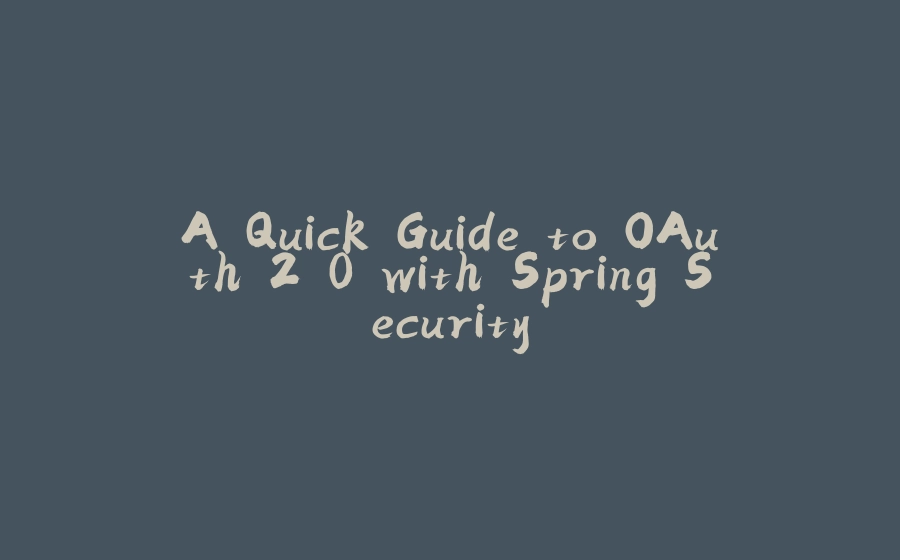













暂无评论内容