IntelliJ IDEA is an awesome IDE, and a lesser known and used feature is Live Templates.
Live Templates enable you to use code snippets with just a few keystrokes. A lot of great ones are provided out-of-the-box by IntelliJ. You can view them using the shortcut press Double Shift and then typing Live Templates. The shortcut works regardless of the OS you’re currently using (and I am too lazy to specify OS specific menus).
Some of the examples of Live Templates are:
Typing psvm replaces it with
public static void main(String[] args){
}
Enter fullscreen mode Exit fullscreen mode
Typing psfs magically turns it into
public static final String
Enter fullscreen mode Exit fullscreen mode
I was recently refactoring a lot of Classes and I had to replace a lot of legacy logging initialization statements to using slf4j logging library like the following:
import org.slf4j.Logger;
import org.slf4j.LoggerFactory;
public class LoggerTest {
public static final Logger logger = LoggerFactory.getLogger(LoggerTest.class);
}
Enter fullscreen mode Exit fullscreen mode
I had more than 30 different classes to refactor as the above, and I certainly didn’t want to painstakingly write everything by hand again (confirms that I’m lazy).
Fortunately, IntelliJ Live Templates came to my rescue! I fired up the Live Templates menu using the shortcut mentioned above, and clicked on the + button at the top right.
I then clicked on Live Template button. The UI now points to the bottom which asks you to put an abbreviation.
Let’s input the abbreviation as psfl which stands for public static final Logger, which can be also put in the description.
Write the following code in the Template text box:
public static final Logger logger = LoggerFactory.getLogger();
Enter fullscreen mode Exit fullscreen mode
But hang on, the IDE gives us a warning to define a context where it would be used at. We want the template to be only used in Java, so we click on the Define button, and select Java.
You may now notice the IDE now applies syntax highlighting on the template.
Wait, we are still not there yet. I certainly don’t want to manually write every class name inside the getLogger function! At this point, I was not sure how I could achieve that. Cue in a bit of googling, stackoverflow again came to the rescue.
I found the following answer: https://stackoverflow.com/a/8552882/4840501
public static final org.slf4j.Logger logger =
org.slf4j.LoggerFactory.getLogger($CLASS_NAME$);
$END$
Enter fullscreen mode Exit fullscreen mode
So I copy-pasted the code in my template screen(what did you expect? :P)
You’d then need to define what $CLASS_NAME$ means. To do that, click on the Edit Variables button and select className() in the Expression box.
The $END$ variable means where you want your cursor at, after the template is applied.
Click on Apply and Ok.
We’re done!
Fire up your classes and refactor with 10x speed!
Relevant link: https://www.jetbrains.com/help/idea/creating-and-editing-live-templates.html



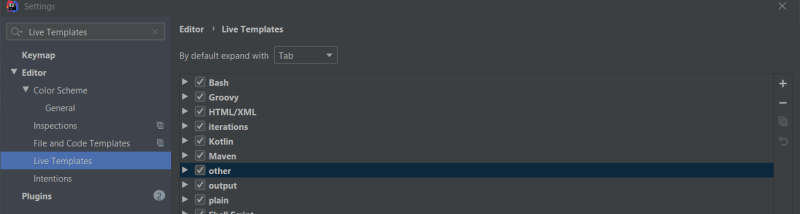
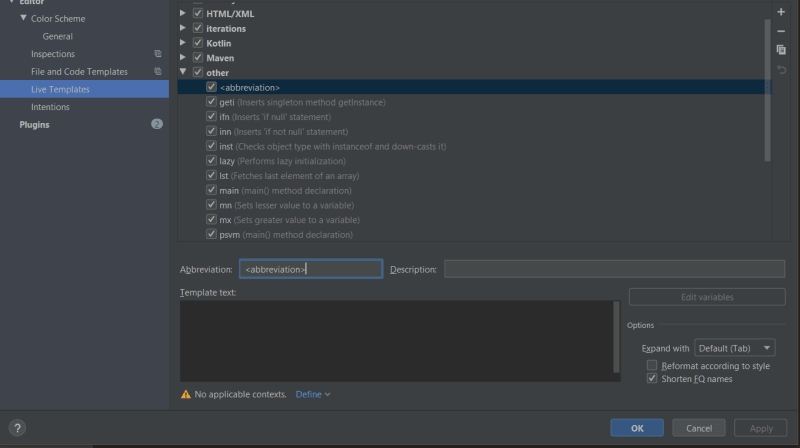
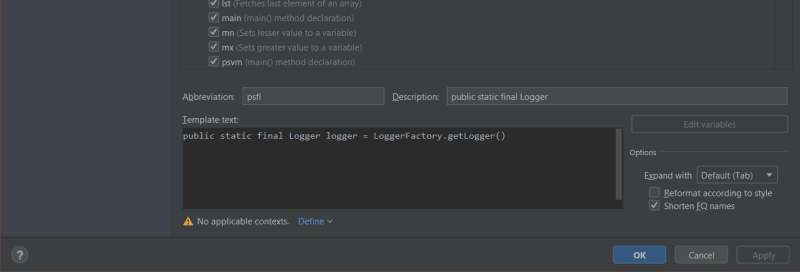
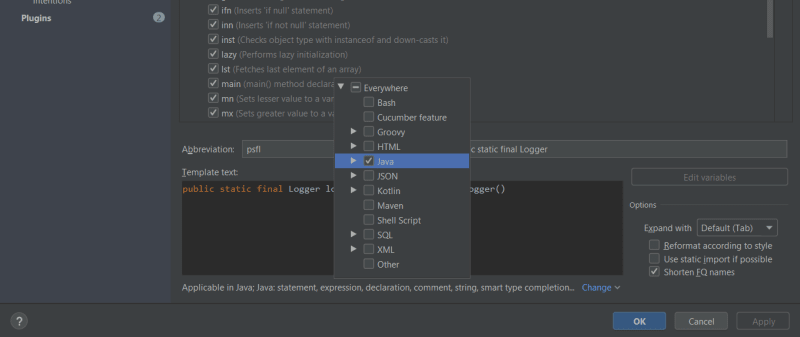
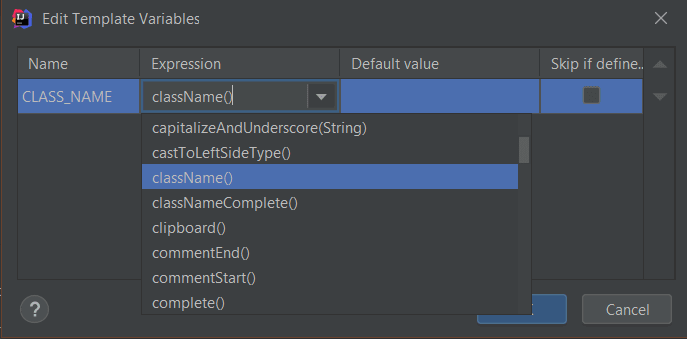




















暂无评论内容