This tutorial answers the question, “How do I integrate Vue.js with Flask?” Since you are reading this tutorial, I assume that you know that Flask is a Python microframework built for rapid web development. If you are not familiar with flask or probably think that I am going to talk about a thermos , then I suggest reading about it here before proceeding with this tutorial.
Vue.js is a progressive framework for building user interfaces. If you are not familiar with it, you can read about it here.
Now that you are familiar with both Flask and Vue.js, we can begin.
Flask Setup
Let’s install a couple of dependencies first:
pip install --user cookiecutter
Enter fullscreen mode Exit fullscreen mode
Cookiecutter is an awesome command-line utility for quickly bootstraping project templates. We are using cookiecutter so that we don’t spend too much time setting up the project. Remember, flask is not batteries included like Django, so quite a bit of work has to be put into the initial setup of a project.
Now that you have installed Cookiecutter, we need grab a project template. For this tutorial, we just need a simple flask API. Run the following commands:
cookiecutter gh:mobidevke/cookiecutter-flask-api-starter
Enter fullscreen mode Exit fullscreen mode
You should get the following output:
repo_name [api-starter]: flask-vuejs-tutorial
api_name [Api]: api
version [1.0.0]: 1.0.0
Enter fullscreen mode Exit fullscreen mode
A folder called flask-vuejs-tutorial should be created. Navigate into that folder and you should see the following structure:
├── app
│ ├── config.py
│ ├── factory.py
│ ├── __init__.py
│ ├── models
│ │ ├── base.py
│ │ ├── database.py
│ │ ├── datastore.py
│ │ └── __init__.py
│ ├── resources
│ │ ├── example.py
│ │ └── __init__.py
│ └── utils.py
├── pytest.ini
├── README.md
├── requirements.txt
├── settings.py
├── tests
│ ├── conftest.py
│ ├── __init__.py
│ ├── test_app.py
│ ├── test_models.py
│ ├── test_resources.py
│ └── utils.py
├── unit-tests.sh
└── wsgi.py
Enter fullscreen mode Exit fullscreen mode
Beautiful, isn’t it ?
Before we proceed we need to setup a virtual environment. Run:
python -m venv venv
Enter fullscreen mode Exit fullscreen mode
You can now open the project folder using your favourite IDE/Text Editor. Remember to activate the virtual environment before proceeding to the next step.
Now we can install our dependencies. Run:
pip install -r requirements.txt
Enter fullscreen mode Exit fullscreen mode
Once done open app/config.py. You’ll notice that this API template uses a postgres database connection. You can setup a postgres db with the necessary credentials, if you don’t mind. Otherwise, replace the contents of that folder with the following lines of code:
import os
class Config:
ERROR_404_HELP = False
SECRET_KEY = os.getenv('APP_SECRET', 'secret key')
SQLALCHEMY_DATABASE_URI = 'sqlite:///tutorial.db'
SQLALCHEMY_TRACK_MODIFICATIONS = False
DOC_USERNAME = 'api'
DOC_PASSWORD = 'password'
class DevConfig(Config):
DEBUG = True
class TestConfig(Config):
SQLALCHEMY_DATABASE_URI = 'sqlite://'
TESTING = True
DEBUG = True
class ProdConfig(Config):
DEBUG = False
config = {
'development': DevConfig,
'testing': TestConfig,
'production': ProdConfig
}
Enter fullscreen mode Exit fullscreen mode
We have removed all postgres configurations in favour of sqlite ones. If you want to use postgres, leave the conf.py file untouched.
We now need to export our flask application. Run:
export FLASK_APP=wsgi:app
Enter fullscreen mode Exit fullscreen mode
Now that we have finished setting up our flask API, run:
flask run
Enter fullscreen mode Exit fullscreen mode
then open http://127.0.0.1:5000/example. You should see the following:
{"message": "Success"} Enter fullscreen mode Exit fullscreen mode
Vue.js setup
Now that our API is ready, we can proceed to bootstrap the vue application.
The first thing we need to do is install the vue cli. Run:
npm install -g @vue/cli
# OR
yarn global add @vue/cli
Enter fullscreen mode Exit fullscreen mode
Once the installation finishes, you can check that you have the right version (3.x) with this command:
vue --version
Enter fullscreen mode Exit fullscreen mode
At the root of your project folder run:
vue create web
Enter fullscreen mode Exit fullscreen mode
I chose default (babel, eslint) as the preset and yarn as my package manager. If you are familiar with node projects you can go ahead and choose your preferred options. If not, just follow the defaults for this tutorial.
Now navigate into the new clearly created web folder and run:
yarn serve
# OR
npm run serve
Enter fullscreen mode Exit fullscreen mode
If you navigate to http://localhost:8080/, you should see a Welcome to Your Vue.js App text.
Now we are ready to start the integrations.

In the web folder, create a file called vue.config.js and paste the following contents:
const path = require('path');
module.exports = {
assetsDir: '../static',
baseUrl: '',
publicPath: undefined,
outputDir: path.resolve(__dirname, '../app/templates'),
runtimeCompiler: undefined,
productionSourceMap: undefined,
parallel: undefined,
css: undefined
};
Enter fullscreen mode Exit fullscreen mode
Note If you are using Vue CLI 3.3 and above use publicPath instead of baseUrl.
Here, are defining some configurations for the vue cli.
We are only interested in three fields: assetsDir, baseUrl, outputDir.
Let’s start with the outputDir.
This folder holds the location of the built vue files, that is, the folder that will hold the index.html that wil load the vue app. If you observe the path provided, you’ll notice that the folder is inside the app module of the flask application.
The assetsDir holds the folder for the static files (css, js etc). Note It is relative to the value provided in the outputDir field.
Finally, the baseUrl field will hold the path prefix for the static files in the index.html. You can check this to find out more information about other configuration options.
Now run:
yarn build
# OR
npm run build
Enter fullscreen mode Exit fullscreen mode
If you open the app folder, you will notice that two new folders have been created, templates and static. They contain the built vue files.
Now create a views.py file in the app folder and paste the following contents:
from flask import Blueprint, render_template, abort
from jinja2 import TemplateNotFound
sample_page = Blueprint('sample_page', 'sample_page', template_folder='templates')
@sample_page.route('/sample')
def get_sample():
try:
return render_template('index.html')
except TemplateNotFound:
abort(404)
Enter fullscreen mode Exit fullscreen mode
Now, what’s going on here?
Well, we are creating a flask blueprint named sample_page and adding a route to it. This route will render our vue app.
Open __init__.py and add the following lines below app = f.flask:
.....
app = f.flask
from .views import sample_page
app.register_blueprint(sample_page, url_prefix='/views')
Enter fullscreen mode Exit fullscreen mode
Here, we are registering the blueprint we created earlier.
We are giving the blueprint a url prefix so that our vue app is accessible from /views/sample.
The moment of truth has arrived.

Open http://127.0.0.1:5000/views/sample you should see the following:
If you check the logs, you will see the built resources were loaded correctly:
* Serving Flask app "wsgi:app"
* Environment: production
WARNING: Do not use the development server in a production environment.
Use a production WSGI server instead.
* Debug mode: off
* Running on http://127.0.0.1:5000/ (Press CTRL+C to quit)
127.0.0.1 - - [24/May/2019 20:45:02] "GET /views/sample HTTP/1.1" 200 -
127.0.0.1 - - [24/May/2019 20:45:02] "GET /static/css/app.e2713bb0.css HTTP/1.1" 200 -
127.0.0.1 - - [24/May/2019 20:45:02] "GET /static/js/chunk-vendors.b10d6c99.js HTTP/1.1" 200 -
127.0.0.1 - - [24/May/2019 20:45:02] "GET /static/js/app.c249faaa.js HTTP/1.1" 200 -
127.0.0.1 - - [24/May/2019 20:45:02] "GET /static/img/logo.82b9c7a5.png HTTP/1.1" 200 -
127.0.0.1 - - [24/May/2019 20:45:02] "GET /views/favicon.ico HTTP/1.1" 404 -
Enter fullscreen mode Exit fullscreen mode
You have successfully integrated Flask with Vuejs .
The source code for this tutorial can be found here.




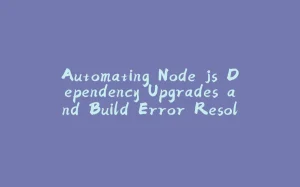
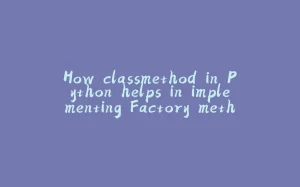



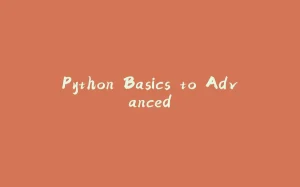







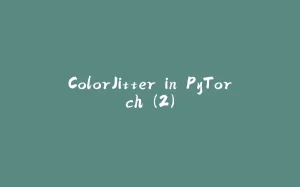

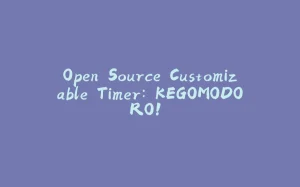






暂无评论内容