This post first appeared on my blog.
Firefox?
I started working as a web developer during the spring of 2002, less than a year after IE6 came out. For those who have ever heard about IE6 it should be obvious that this means that I spent a significant amount of my life working around the various quirks of IE and of course that I was at one point in my life a huge Firefox fan. Firefox was amazing at the time but unfortunately it became slower and slower with each iteration and by the time Google Chrome came around most web developers were ready for something much faster. I used a fair number of browsers since but I always found myself going back to Chrome for one reason or another and so did the majority of my colleagues.
I was a bit sceptical but also excited about Rust and Servo and I tried out the new Firefox as soon as it came out as stable. I loved its speed and many of its features but I had two major issues with it on Linux:
- For some reason I had no sound after a few days and it never came back.
- LastPass sucked as the copy password feature seemed broken.
So I again went back to Chrome even though I prefer to de-Googlize myself as much as I can.
LastPass?
Okay, so let’s fast-forward a few months until I read Calling all web developers: here’s why you should be using Firefox and decided it was time to give Firefox another shot. This time sound was working just fine but LastPass still had issues copying my password. When I opened a page with a password stored the input fields were filled out properly, but I couldn’t easily search for a stored password and copy it.
This is a huge problem for me.
I hope I don’t even have to mention how important password managers are in general but for me having autofill is just not enough. Period. I store tons of passwords and notes which I often have to copy to access various things and opening a detail page in my LastPass Vault is just way too slow to be a viable option.
So at this point I decided to create my first support ticket with LastPass. Their response was fast, brief and quite disappointing. To quote the relevant bits:
I am sorry to inform you that Firefox browser on Linux does not support binary feature.
Binary feature is required for copy username and copy password.
Well, I guess this would just mean back to Chrome to most people, but I instead decided to come up with a tool to solve my problem. I did not mean to fix everyone’s problem nor was I thinking of some fancy project on Github with stars and all. I wanted something quick and dirty, something that’s fun for me to write and solves my problem in a way that I’m no longer blocked from using Firefox as my primary browser.
Clarifying the project
Here were my requirements:
- I need to be able to access my notes and passwords for use cases other then logging into websites. (For that autofill works fine)
- The solution must be at least as fast as using the LastPass Chrome Extension:
- Realise I need to enter a password to get my work done
- Open / Go to Chrome
- Open LastPass browser extension
- Search for the record I’m interested in
- Right click on the entry I need
- Copy note or password
My first idea was to create a small desktop application which sits in my system tray and lets me look up passwords as needed. Then I figured that what I’d really want is to have a keyboard shortcut to open this application which would allow me to search instantly. Finally I realised that I’ll start with a CLI app and I’ll think about how to start it up once it works in a terminal.
LastPass CLI
This thought process took about 2-5 minutes and in the meanwhile I found lastpass-cli which looked like something I could use, except that it required multiple command calls to achive what I wanted.
I tested out how to solve my problem using my shell (Bash / Zsh):
- lpass login
- lpass ls | grep “my-favorite-server”
- select the id of the server I want to access (using a mouse)
- lpass show “id-of-my-favorite-server”
- copy the note or password to clipboard (using a mouse)
my-favorite-server [id: 1112223334445556667]Username: rootPassword: my-super-safe-passwordHostname: 123.234.432.321:12345NoteType: Servermy-favorite-server [id: 1112223334445556667] Username: root Password: my-super-safe-password Hostname: 123.234.432.321:12345 NoteType: Servermy-favorite-server [id: 1112223334445556667] Username: root Password: my-super-safe-password Hostname: 123.234.432.321:12345 NoteType: Server
Enter fullscreen mode Exit fullscreen mode
Okay, so it seemed like I can really kind of do what I need by using lpass, grep and xclip but I’ll also need to be able to select one of the results of the search if there’s more than one. Now I happen to be a reasonably experienced terminal user and bash coder for someone who’s never been paid to be a sysadmin, but to be honest I felt disgusted by just thinking of the amount of script needed for this tool, mostly because manipulating strings is cumbersome in Bash. It is much nicer in zsh but most of the time I need to stick to bash and therefore my zsh-foo is quite basic.
Finding a tool that fits
Okay, so if not bash then what? Well, this is such a simple task that could be done in almost any programming language I’m aware of (Elm being the exception) but at first I only really thought about the ones I use every day to keep things simple. However I didn’t happen to like them for this task:
-
PHPfeels bloated for wrapping CLI calls plus it’s not installed on all my computers -
Goalso feels a bit clumsy for wrapping CLI calls because of it’s type safety. -
JavaScriptis not a contender for me because I don’t likeNode.
Well, out of the above choices I’d choose bash without hesitation in this case but then I remembered that sysadmins tend to love Python. I never used Python heavily but I was sure that I’d be doing less answer-hunting on stack-overflow than for Bash and that I’d like the end result more and that it is a better fit for the task than my primary languages.
Hacking is fun
It took me about an hour to hack together what I needed. I have to admit the resulting code is not something I’ll ever be proud of:
- The script only works on Linux systems as it is
- I even made a decision during development that I won’t create functions, just to keep things simple. (Sorry, not sorry.)
- I’m sure one could have achieved what I did in less than 20 minutes both with Python or Bash / Zsh.
Using Python however proved to be a blast and I think the end result is readable even if it lacks real craftsmanship. Hell, hacking is still fun!
One of the coolest things about being a programmer is that you get to solve many of your own problems with relative ease. It’s especially true if you take the time to wander to programming problems, principles and languages which you don’t use every day. Python certainly rocks although I’ll probably never work on anything serious using it.
Result
If this is an itch you share with me, feel free to use the script I wrote: https://github.com/peteraba/dotfiles/blob/master/scripts/lps
To make it really efficient I recommend using a Quake-like terminal like Guake so that it’s always one key-stroke away.
With this script my routine to retrieve a random password looks like this:
- Realise I need to enter a password to get my work done
- Hit F12 to open Guake (unless I’m already in a terminal)
- Type
lps my-favorite-server - Select one of the many results by typing a number and hit
Enter(unless there’s only one result)
At this point the script tells me that the note or password is already copied to my clipboard. This is way faster than using the Chrome Extension saving me at least 1-2 minutes every day. More importantly I can now fully embrace any new browser, the lack of a LastPass extension shouldn’t hold me back ever again.



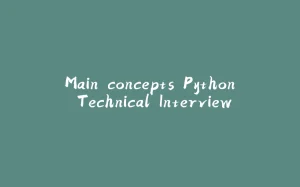
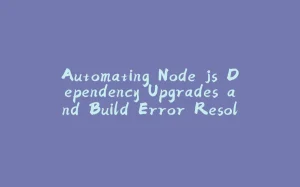












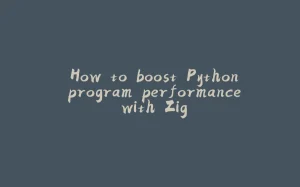
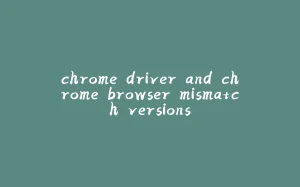
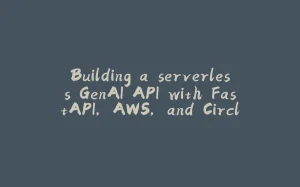







暂无评论内容