Originally published on my blog.
This is a short post describing how I lint my Python code. You’ll see it’s a bit more than just installing some plug-ins in a IDE, instead it’s a little bit of scripting code.
What is linting?
Linting is the process of running a program that will analyze code for potential errors.
You give it the path of your sources, and it outputs a list of messages.
What’s wrong with linting in an IDE?
Nothing! It’s just that I prefer having the liberty to run the linters only when I need them, and that having scripts is useful when you do continuous integration.
The linters I use
I use several of them, because they all complement each other nicely:
-
pycodestylefor checking the style 1 -
pyflakesfor fast static analysis. -
mccabeto find code that is too complex and needs refactoring -
pylintfor everything else.
Finding the sources
The first thing you need to take care of is getting the list of files you want to run your linters on.
It’s not that easy because every linter has its own syntax, and there are some parts of your code you know you don’t want linters to run on.
For this, I write a bit of Python code, using path.py
# in ci/utils.py
import path
def collect_sources(ignore_func):
top_path = path.Path(".")
for py_path in top_path.walkfiles("*.py"):
py_path = py_path.normpath() # get rid of the leading '.' if not ignore_func(py_path):
yield py_path
Enter fullscreen mode Exit fullscreen mode
The collect_sources function takes a callback as parameter, which allows to ignore some of the files.
Running pycodestyle
In reality, you probably won’t need the collect_sources function to run pycodestyle. Just run:
$ pycodestyle .
Enter fullscreen mode Exit fullscreen mode
from the root of the project.
It will find each and every .py file in the project and check the style for each of them.
If you need to exclude directories, you can add a [pycodestyle] section in either the setup.cfg or tox.ini configuration files:
[pycodestyle]
exclude=<some directory>
Enter fullscreen mode Exit fullscreen mode
Running pyflakes
# in ci/run-pyflakes
import subprocess
from .utils import collect_sources
def ignore(p):
""" Ignore hidden and test files """
parts = p.splitall()
if any(x.startswith(".") for x in parts):
return True
if 'test' in parts:
return True
return False
def run_pyflakes():
cmd = ["pyflakes"]
cmd.extend(collect_sources(ignore_func=ignore)
return subprocess.call(cmd)
if __name__ == "__main__":
rc = run_pyflakes()
sys.exit(rc)
Enter fullscreen mode Exit fullscreen mode
Here, I have to make sure pyflakes does not run on test files, because it sometimes get confused by pytest fixtures magic.
Running mccabe
mccabe comes with a main() function, but it can only be run on one file.
So I had to rewrite the main function leveraging the collect_sources written earlier. While I was at it, I tweaked the output a bit.
# In ci/run-mccabe.py
import ast
import mccabe
def process(py_source, max_complexity):
code = py_source.text()
tree = compile(code, py_source, "exec", ast.PyCF_ONLY_AST)
visitor = mccabe.PathGraphingAstVisitor()
visitor.preorder(tree, visitor)
for graph in visitor.graphs.values():
if graph.complexity() > max_complexity:
text = "{}:{}:{} {} {}"
return text.format(py_source, graph.lineno, graph.column, graph.entity,
graph.complexity())
def main():
max_complexity = int(sys.argv[1])
ok = True
for py_source in collect_sources():
error = process(py_source, max_complexity)
if error:
ok = False
print(error)
if not ok:
sys.exit(1)
if __name__ == "__main__":
main()
Enter fullscreen mode Exit fullscreen mode
Note how the complexity threshold is passed directly as a command line argument.
It will allow you to fine-tune this parameter. For me, 10 is a good value, but depending on your code base, you may need to lower or increase it.
# before
$ python -m mccabe foo/bar.py -m 10
4:0: 'complex_fun' 12 # after
$ ./ci/lint.sh
$ bad.py:4:0 complex_fun 12
Enter fullscreen mode Exit fullscreen mode
Running pylint
I’ve already written a post about pylint. In a nutshell, you should carefully edit your .pylintrc file and make sure to collect your Python packages correctly.
Putting it all together
Just a simple bash script:
#!/bin/bash -xe
pycodestyle .
python bin/run-pyflakes.py
python bin/run-mccabe.py 10
pylint mymodule
Enter fullscreen mode Exit fullscreen mode
You may wonder why I don’t use tools such as flake8 or prospector.
Well, flake8 does not run pylint.
prospector on the other hand is nice but forces you to use specific versions of all the other linters, and is not so easy to configure. Plus, I discovered its existence only after writing the script 🙂
Also, I’ve stopped tyring to use tools such as tox or invoke. I don’t need to test for several Python versions, (that’s the main reason to use tox), and the additional complexity of specifying commands in invoke is just not worth it.
Finally, even on Windows I’m mostly running commands in git-bash, so I don’t mind the script being written in bash.
Running the linters from vim/neovim
Just use:
set makeprg=ci/lint.sh
Enter fullscreen mode Exit fullscreen mode
And then run :make.
All the problems will appear in the quickfix window.
As I said at the beginning, I don’t like my linters running while I’m editing, so I’m OK with the linters being run synchronously, but I you need, there’s problably a plugin you can use for this.
Cheers!
原文链接:How I Lint My Python
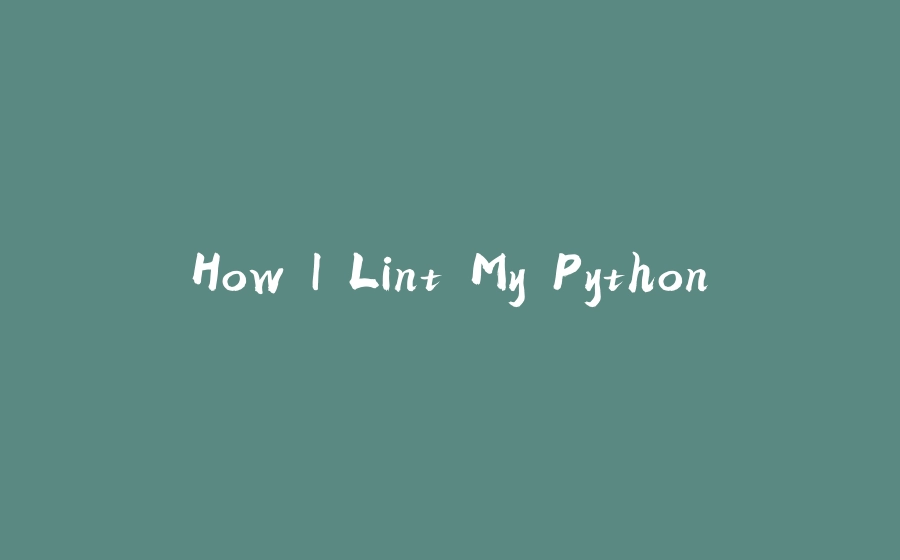






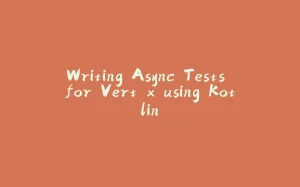


















暂无评论内容